Hyper-V performance monitoring
By using the virtualization technology, Microsoft Hyper-V (formerly known as Windows Server Virtualization) creates and manages a virtualized computing environment. As they turn out to be important players in the virtualization space, monitoring Hyper-V health and performance is critical to know if they are performing well at all times.
Why is Hyper-V monitoring important?
Managing virtual infrastructure is as important as managing physical infrastructure. The increase in virtual infrastructure complicates monitoring for network and system admins as they have to monitor different resources at the host and VM levels. With the Site24x7 Hyper-V monitoring tool, you can:
- Discover and monitor your Hyper-V environment: Identify the CPU and memory load, disk usage and network capacity of the applications to be included in the virtual infrastructure.
- Gain insight on Hyper-V performance counters: Gather metrics on hypervisor, VMs, processor, network, storage and more for both your host server and VMs.
- Get alerted for different metrics: Know the status of your VM or when your memory/CPU usage starts to spike.
- Extensive performance reports and graphs: Compare and view all your stats to study the performance of your Hyper-V servers to stay on top of outages.
Complete Hyper-V monitoring tool
Complete overview of your Hyper-V environment
View an aggregate summary of all the active, down and trouble virtual machines (VMs) in your Hyper-V environment. Also, get their CPU/memory usage and the processor count. Analyze active resource consumption, and manage them based on CPU and memory usage to ensure adequate resource allocation for all your VM groups.
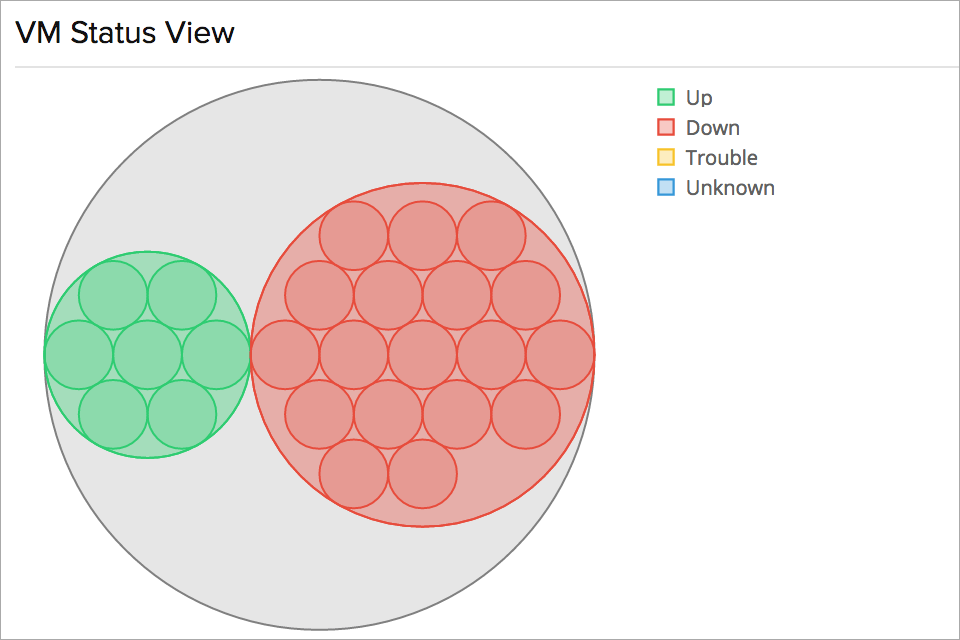
Oversee each individual VM
Get details on the CPU usage, replication and parent checkpoint of each VM. Stats on the replication mode and its health prove useful to ensure workload continuity and recovery when outages occur. Checkpoints help recreate a specific state or condition to troubleshoot a problem.
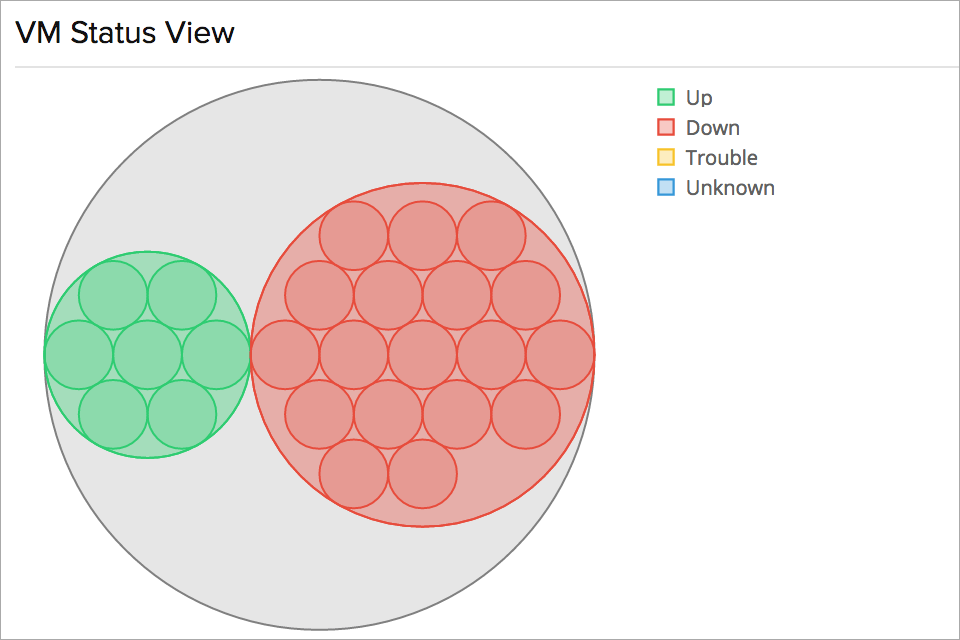
Measure processor performance
Virtual machines are provided a certain number of virtual processors, which use up resources on actual processor cores on the server (logical processors). Knowing the amount of cores that the virtual machine can see and use in a system and the rate of hypercalls made on the virtual processor is essential for Hyper-V performance management.
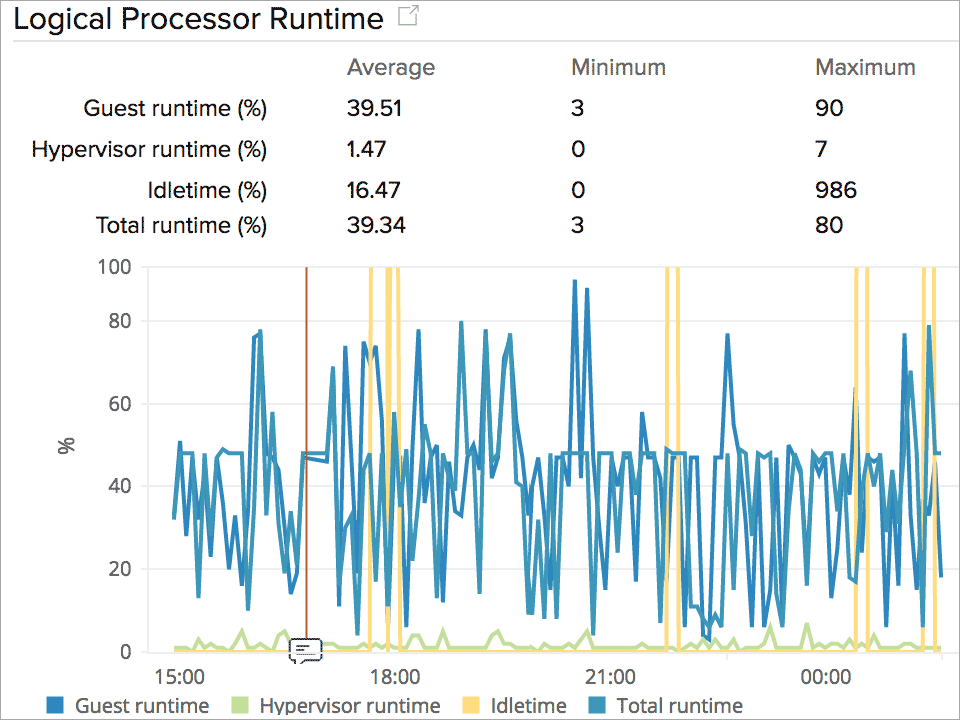
Get stats on virtual network adapters
Monitor the health of virtual network adapters and virtual switch by knowing their bytes traversal and packets traversal per second. This helps to identify and assess the resource load on each network connection to prevent rapid increase in the number of VMs on a single host server, that could lead to a system crash.
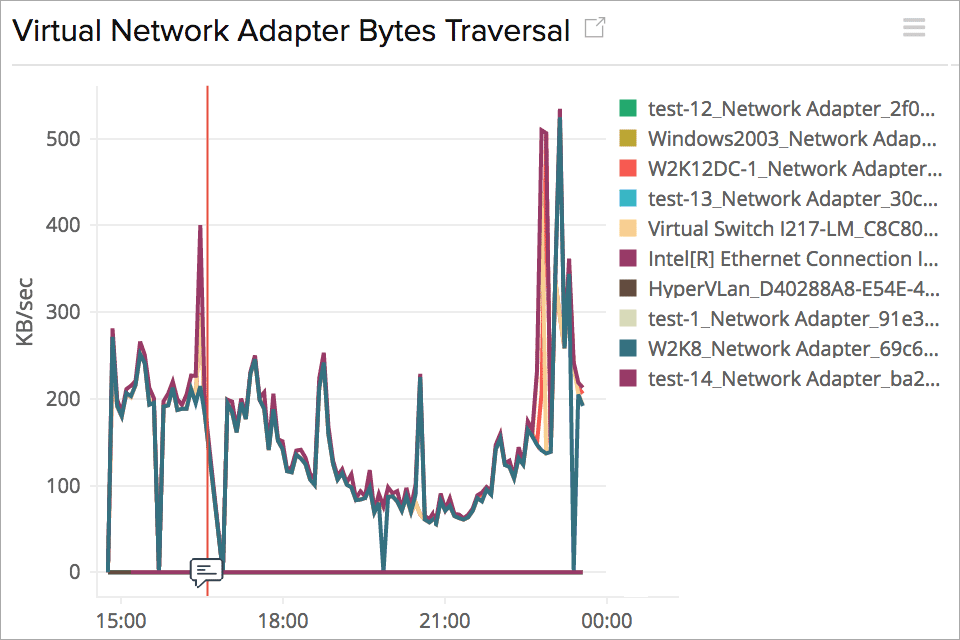
Monitor storage and virtual storage
Storage issues can have a direct impact on the performance of the end-user application. Thus, it is critical to analyze the disk usage of the entire Hyper-V environment as well as for each VM. Gain inputs on read/write/flush operations and the number of errors occured on the virtual device.
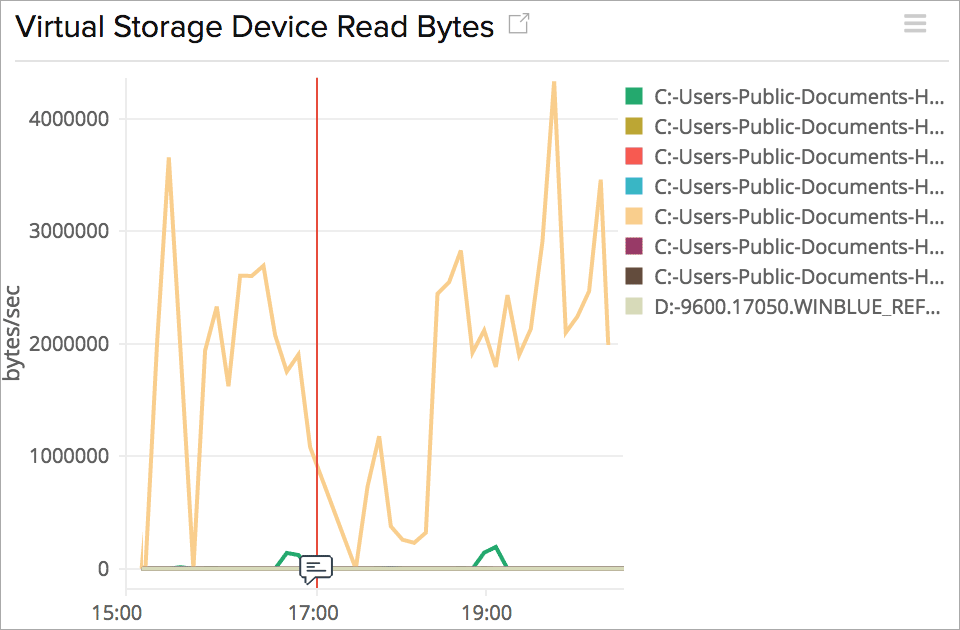
Manage your VMs right
Set the startup, minimum/maximum physical memory that a VM is allowed to use and the total number of processors allocated to that VM. Decide how each individual VM has to act in the Hyper-V environment by using the start/stop/restart options. Automate the start, stop and restart of a Hyper-V VM(s) when there is a threshold violation, using our IT Automation tool.
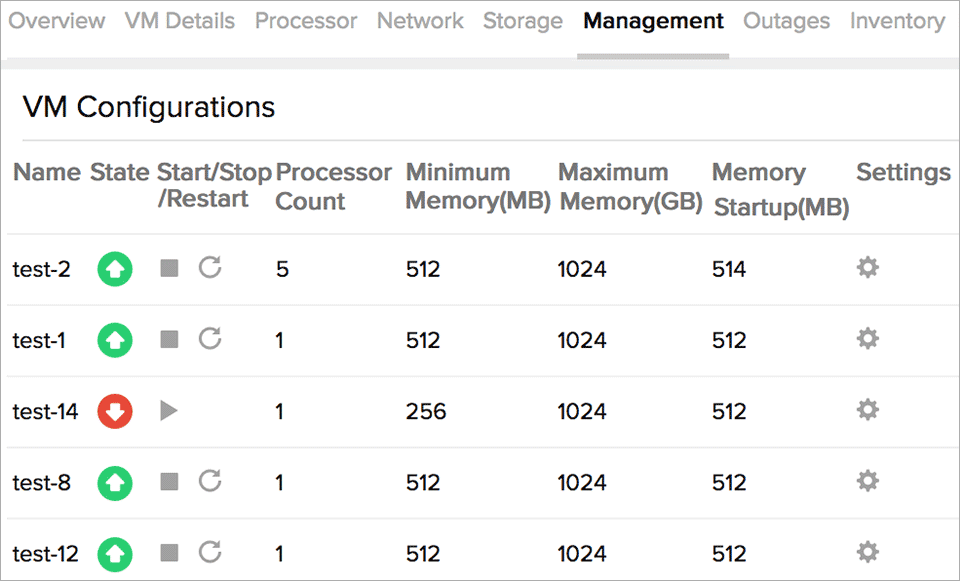
How does the Site24x7 Hyper-V monitoring tool work?
Site24x7 provides comprehensive monitoring for Microsoft Hyper-V servers and their guest VMs. With it, you can:
- Automate Hyper-V discovery using the Site24x7 Windows Server Monitoring agent.
- Collect critical performance metrics like CPU and memory load, disk usage, and network capacity for your Hyper-V infrastructure and VMs.
- Configure threshold and receive alerts for their breaches.
- Execute automation like a restart of VMs that use high CPU.
- View critical performance reports and dashboards.