Ping
Ping is a basic monitor that lets you monitor the round trip latency to any host. It measures the round-trip time for packets sent from the local host to the destination computer, including the local host's own interfaces. Three ICMP packets are sent per poll, based on which the monitor will be considered as UP if atleast a single packet is received. However, if no packs are received, the monitor will be deemed as DOWN. We send only Echo Request ICMP Packet (Type : 8) with code 0 for ping monitors. Receive instant alerts when the response time crosses the threshold configured. Also, monitor your dual stacked IPv4/IPv6 enabled infrastructure with Site24x7.
Add a Ping monitor
- Login to Site24x7.
- Click Admin > Inventory > Monitors > Add Monitor.
- Select Ping from Add Monitor screen.
- Specify the host information to test the round trip latency to any host:
- Display Name: Provide an appropriate name to the Ping monitor for identification purpose.
- Host: Specify the host name.
- Add Bulk Hosts/IPs: If you wish to add more hosts or IPs for monitoring in bulk, you can do the same by clicking the link Add Bulk Hosts/IPs next to the Hosts field.
-
- Continuous Check: You can submit your URLs to be checked continuously using this option. When the hosts/IPs are added, they will be crawled for monitoring.
To view the imported monitors, you can navigate to Admin > Import Monitors. On the Import Monitors page, you are provided with an option to disable or enable the import process. Monitors added using Continuous Check will be listed with System tag. - Upload File: You can opt to submit your hosts or IPs together as a file using this option. Click the Download Sample File link to download the sample file.
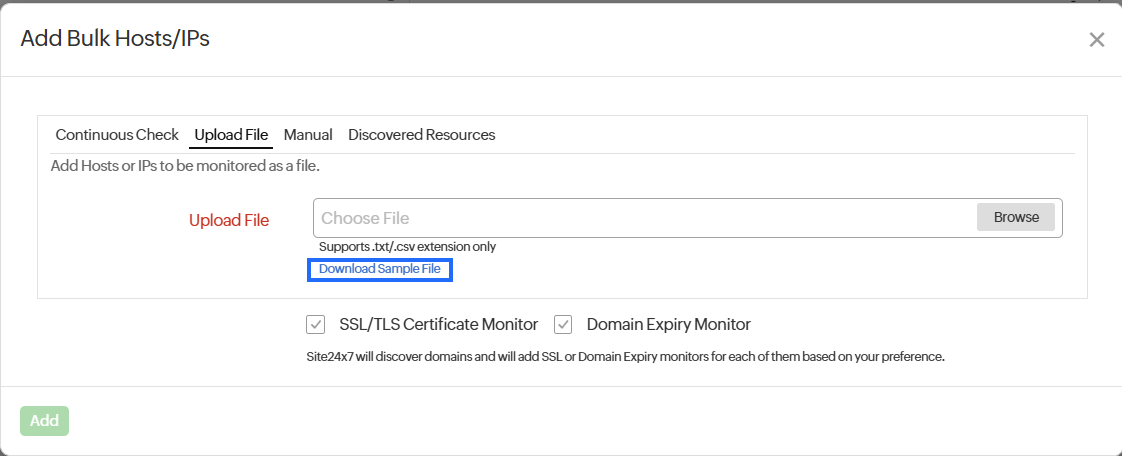
- Manual: You can opt to upload your hosts or IPs directly using this option.
You can opt to add SSL/TLS Certificate monitors to get the expiry or validity of your SSL Certificates checked, or can opt to check the expiration dates of your domains by adding a Domain Expiry monitor. - Discovered Resources: Click on the Discovered Resources to view a list of all the discovered resources available in your monitors. Select the desired URLs, then click Add. Learn more about discovered resources.
- Continuous Check: You can submit your URLs to be checked continuously using this option. When the hosts/IPs are added, they will be crawled for monitoring.
-
- Check Frequency: Choose the required poll frequency. The frequency can be set from 10 seconds to one day. The frequencies of 10, 15, and 30 seconds can be configured if you're using Enterprise, Enterprise Web, Enterprise Plus Web, Elite, Elite Web Packs, Team 2024, Team, Team Web, and MSP. For all other users, one minute will be the minimum supported check frequency.
Note
- Configuring a 30-second check frequency will consume the license of two basic monitors.
- Configuring a 15-second poll frequency will consume the license of four basic monitors and can be configured only with the On-Premise Poller locations.
- Configuring a 10-second poll frequency will consume the license of six basic monitors and can be configured only with the On-Premise Poller locations.
- Echo timeout: The host must respond with an Echo Reply message within this duration.
- Prefer IPv6: If you want to monitor the round-trip latency to your host over IPv6 enabled locations, simply move the rocker button to "YES" when creating or editing a monitor form.
Note
- Site24x7 lets you monitor your dual-stacked IPv4/IPv6 based infrastructure as per you need. IPv4 will be enabled as the default protocol. You'll be able to monitor your IPv6 infrastructure, once you enable the rocker button to IPv6. If the connectivity over IPv6 fails, it will not fall back to IPv4 automatically. Read more.
- Enabling IPv6 in the monitoring form doesn't make it compatible to monitor IPv4, by default. If you want to monitor a resource, which is compatible with both IPv4 and IPv6–you'll have to set up two separate monitor checks for this.
- Monitoring Locations: Select a location profile from the drop down list from where the ping service can be polled from the selected location. You can select an IPv4/IPv6 enabled monitoring location. The monitors with 10-second and 15-second poll frequencies will be supported only with On-Premise Poller locations.
To know more, refer Location Profile.
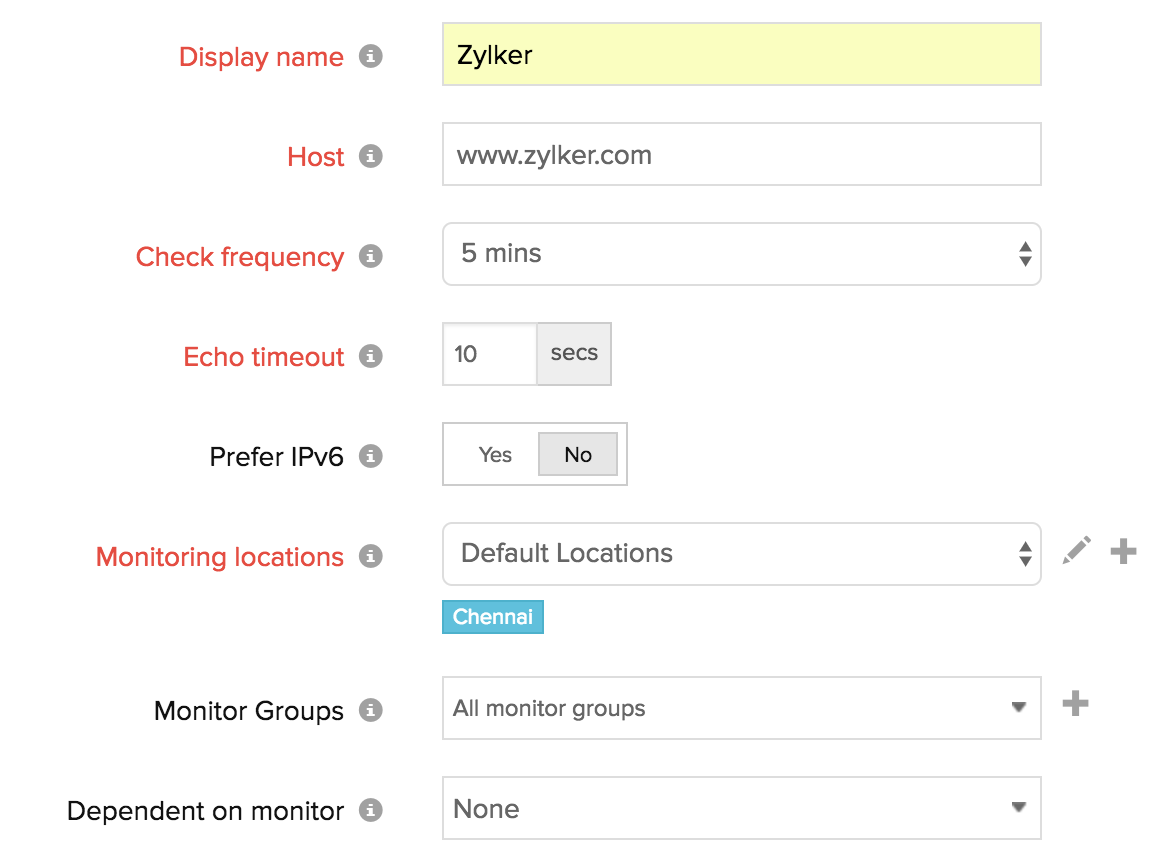
- Monitor Groups: You can associate your monitor with multiple monitor groups by selecting the relevant monitor groups from the drop down list. This allows in logical grouping of your monitors.
To learn how to create a monitor group for your monitors, refer Monitor Groups. - Dependent on Monitor: Select a monitor from the drop-down list to choose it as your dependent resource. Alerts to your monitor will be suppressed based on the DOWN status of your dependent resource.
Note- Configuring a dependent resource and suppressing alerts based on the dependent resource's status is part of providing you with better false alerts protection. Learn more about alert suppression at monitor level.
- If you select "None" in the dependent resource field, alerting will progress as per your normal configuration settings. No alerts will be suppressed in this case as the monitor doesn't have any dependent resource.
- Multiple monitor group support for monitors allow a monitor to be associated with multiple dependent resources in different monitor groups. If during a normal monitor status check, any one of these dependent resources' status is identified as DOWN, the alert for the monitor will be automatically suppressed. However, the dependency configuration at monitor level is always given the higher priority over any other monitor group level dependency configuration for suppressing alerts.
- Check Availability: Once you fill in all the mandatory details, you can use the option to test the configurations you've created. Service testing helps you to drill deep into code and get hands-on experience.

- Specify the following details for Configuration Profiles:
- Threshold and Availability: Select a threshold from the drop down list or choose the default threshold set available and get notified when the resources cross the configured threshold and availability.
To create a customized threshold and availability profile, refer Threshold and Availability.NoteRefer here to know how to set the ping monitor to not show as down unless it is down globally
- Tags: Associate your monitor with predefined Tag(s) to help organize and manage your monitors creatively. Learn how to add Tags.
- IT Automation Templates: Select an automation to be executed when the website is down/trouble/up/any status change/any attribute change. The defined action gets executed when there is a state change and selected user groups are alerted.
To automate corrective actions on failure, refer IT Automation.
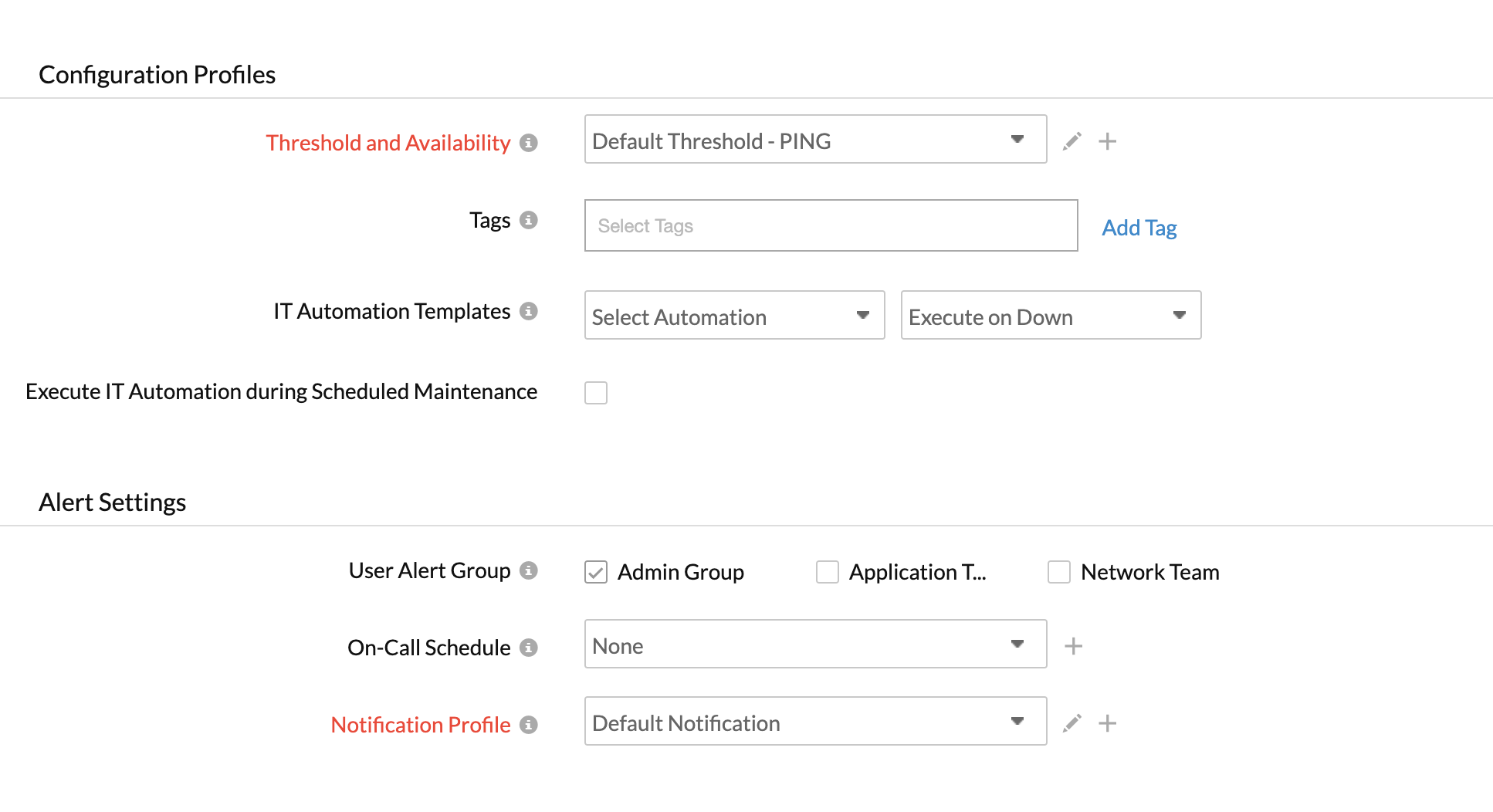
- Threshold and Availability: Select a threshold from the drop down list or choose the default threshold set available and get notified when the resources cross the configured threshold and availability.
- Alert Settings:
- User Alert Group: Select the user group that need to be alerted during a outage. To add multiple users in a group, see User Groups.
- On-Call Schedule: On-Call Schedule option helps you to ensure that the notifications are sent to assignees in specific shift hours helping them to quickly respond to alerts or incidents. Choose an On-Call of your preference from the drop-down.
- Notifcation Profile: Choose a notification profile from the drop-down list or select the default profile available. Notification profile helps to configure when and who needs to be notified in case of downtime. Refer Notification Profile to create a customized notification profile.
NoteYou can receive alerts if the monitors are associated with user groups, irrespective of the On-Call shift you've configured.
- Third-Party Integrations: Associate your monitor with a pre-configured third-party service. It lets you push your monitor alarms to selected services and facilitates improved incident management.
NoteIf you haven't set up any integrations yet, navigate across to Admin > Third Party Integration to create one. Tell me more about Third-Party Integrations.
- Click Save. You can click Check and Save if you want to run the configurations and see whether the monitor is performing well and then get the monitor saved. In case of an error, the monitor will not be saved.
NoteOnce the monitor setup is completed, the Site24x7 deep discovery wizard scans your domain and auto-detects all related internet resources for your domain that can be added to your account for comprehensive internet services monitoring. Explore more about internet services deep discovery.
Learn more about the various performance metrics of a ping monitor.
Read more about Site24x7's ping monitoring capablities.
