Performance Metrics of SOAP Web Service Monitor
Interpret SOAP web service monitor results
Site24x7's SOAP Web Service Monitor regularly checks the availability and performance of your SOAP based Web Services. It alerts you, whenever the response (XML) does not bear the specified SOAP attribute name or when the SOAP attribute value provided in response validation, does not validate against its corresponding SOAP attribute name. Navigate to Web icon and click the desired SOAP Web Service monitor to get an insightful analytics on the operation of your SOAP based web services.
Site24x7's Web dashboard has a custom status banner, which identifies the various configured monitors by segregating them based on their operational status and state. You can also view the number of operational monitors and alert credits remaining in your account. By clicking the "+ Buy More" button, you can purchase additional monitors and alert credits. You can share the monitor details via an email. Email can be sent to only those verified users who have agreed to receive emails from Site24x7.
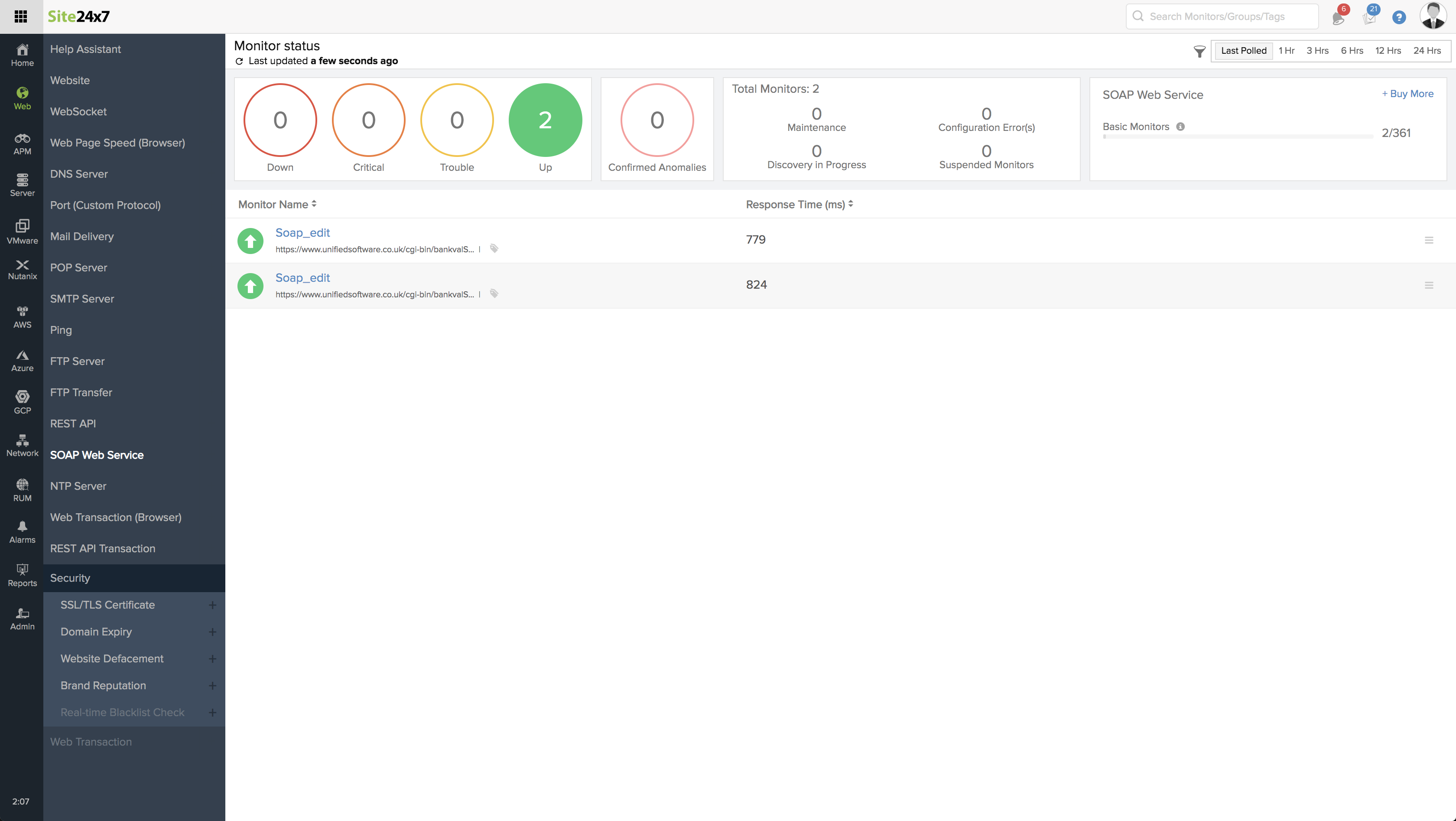
Events timeline
Events timeline widget records all the past events of your selected monitor for a selected time range. You can identify/decode various events from the past, which includes Down, Critical, Trouble, Maintenance, Suspended, or Anomalies. Each event are color coded for easy identification. Events can be drilled down to extract maximum data and facilitate easy troubleshooting. You can also track the actual outage period and the total outage duration during a specific block of time.
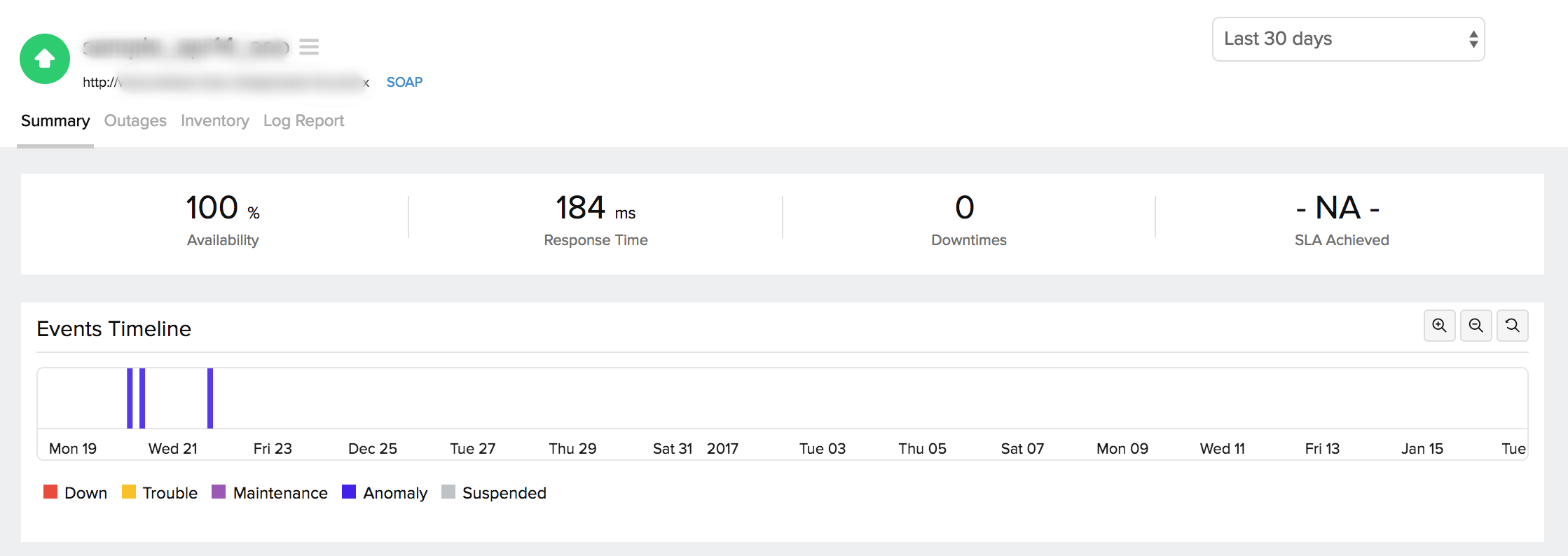
The main result page is divided into three sections:
- Response Time: It is the total time taken to get an XML response. It's is the sum of various attributes like DNS lookup time, Connection time, SSL Handshake time, First byte time and Download time of the XML response.
- Throughput: It is a measure of the rate (in KB/Sec) at which response is transmitted during a SOAP request.
- Availability & Response Time by Location: It gives a tabular view of location wise availability and response time of a SOAP based web service.
Response Time
The response time of a SOAP Web Service is calculated as the cumulative sum of DNS lookup time, connection time, SSL Handshake Time, and the time taken to receive the response in XML format. The response time of your SOAP Web Service across all the monitoring locations for the selected time period is calculated and shown using an area graph, with each performance attribute segmented based on the legends shown under the graph. You can further filter out the three point, five point moving averages and also the 95 percentile by selecting the appropriate legends. The graph also lets you zoom in and isolate the exact data from the graphical spikes. You can also add specific notes to inform users about the various outages and maintenance activities.
Graphical Representation
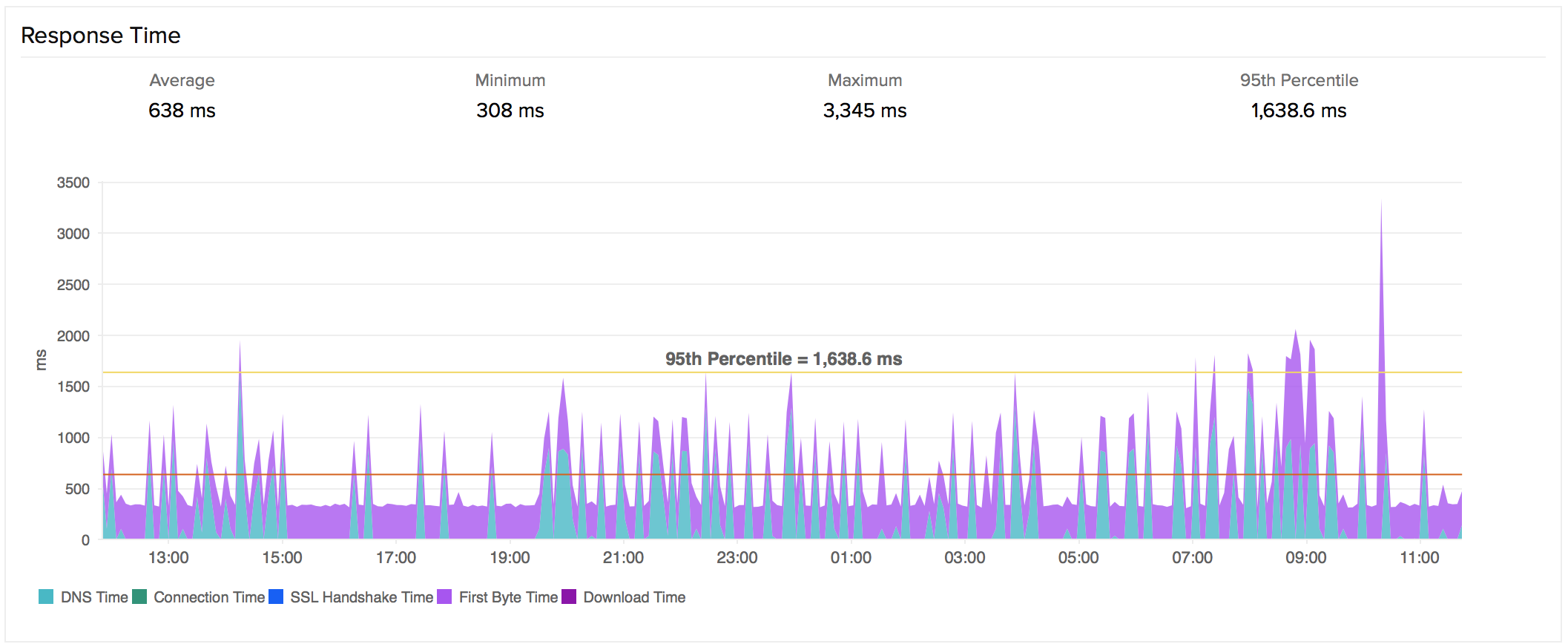
Throughput
Throughput is calculated by dividing the total content length (in KB) by response time (in sec). This data is useful to analyze your connection speed as well as the bandwidth usage of the server.
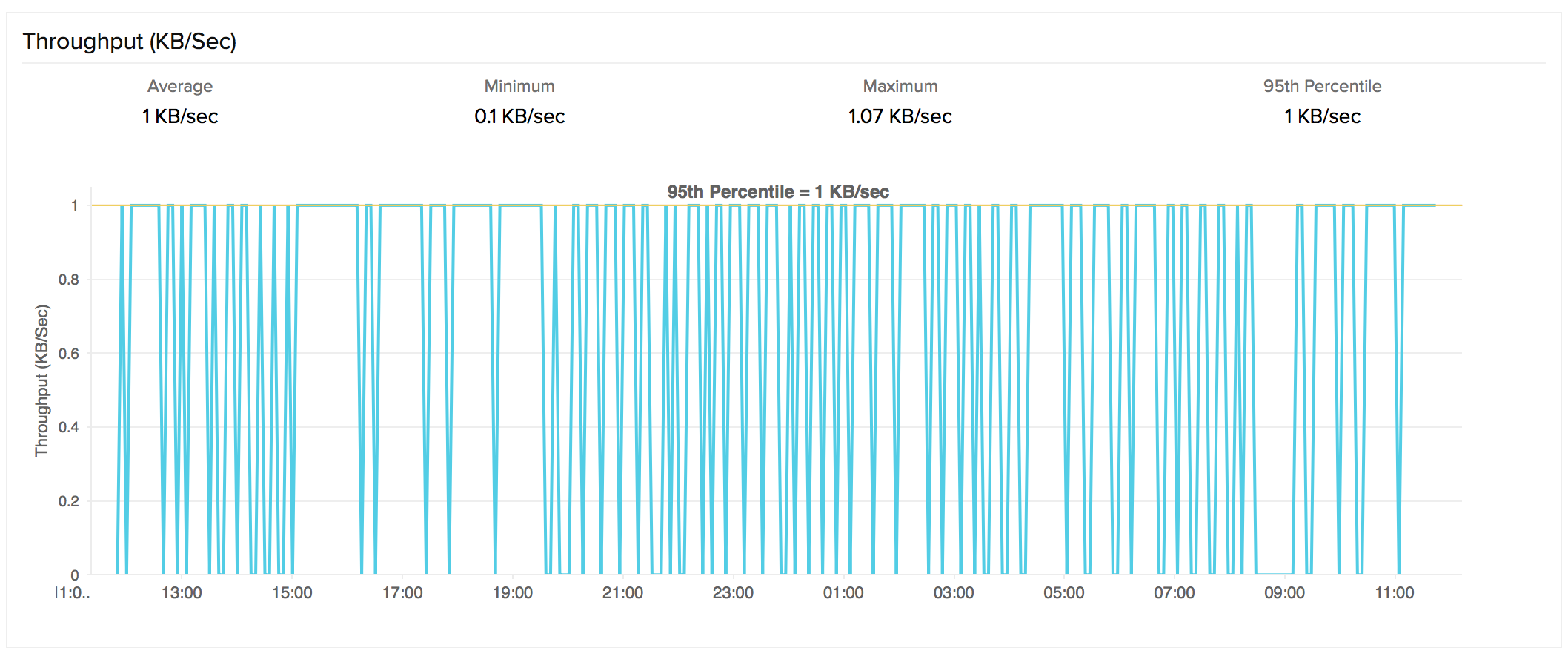
Response Time by Location
Response Time by Location graph shows the average/95th percentile response time for each day or hour for each monitoring location. This can be employed to check the average response time of your monitors from different monitoring locations. Location legend is provided with the graph for easy administration.
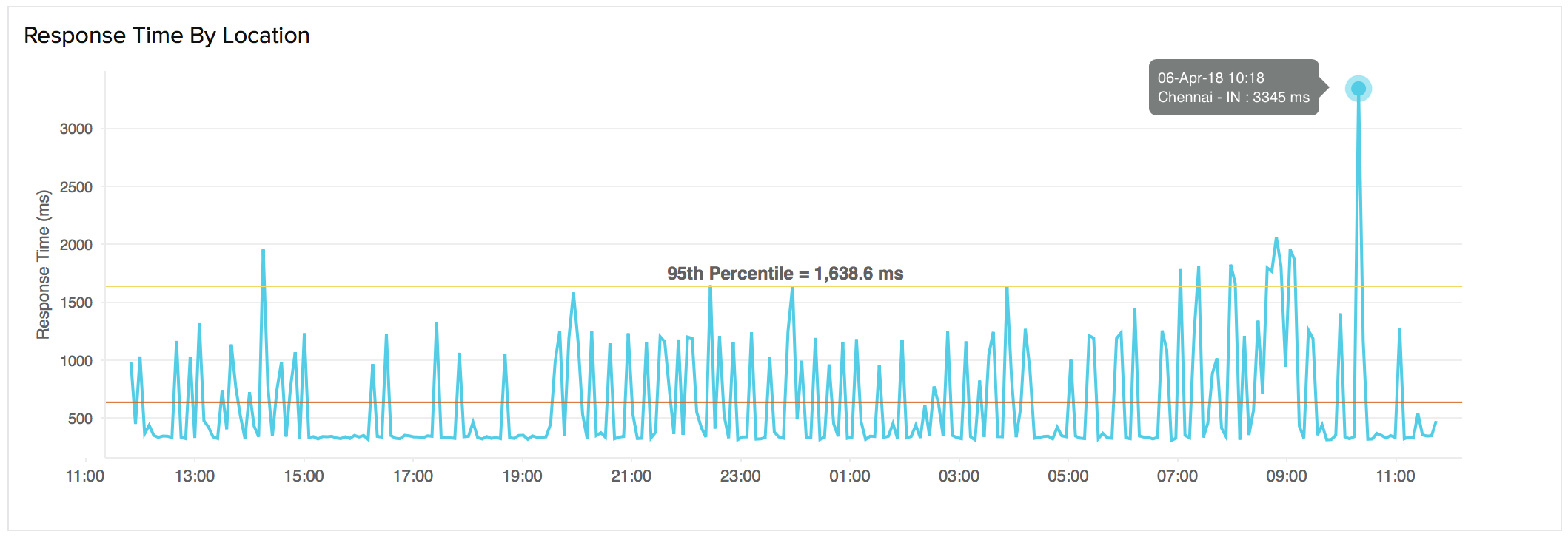
Tabular Representation
Average Response Time and Average/95th Percentile Response Time by Location is shown in detail in the table format.
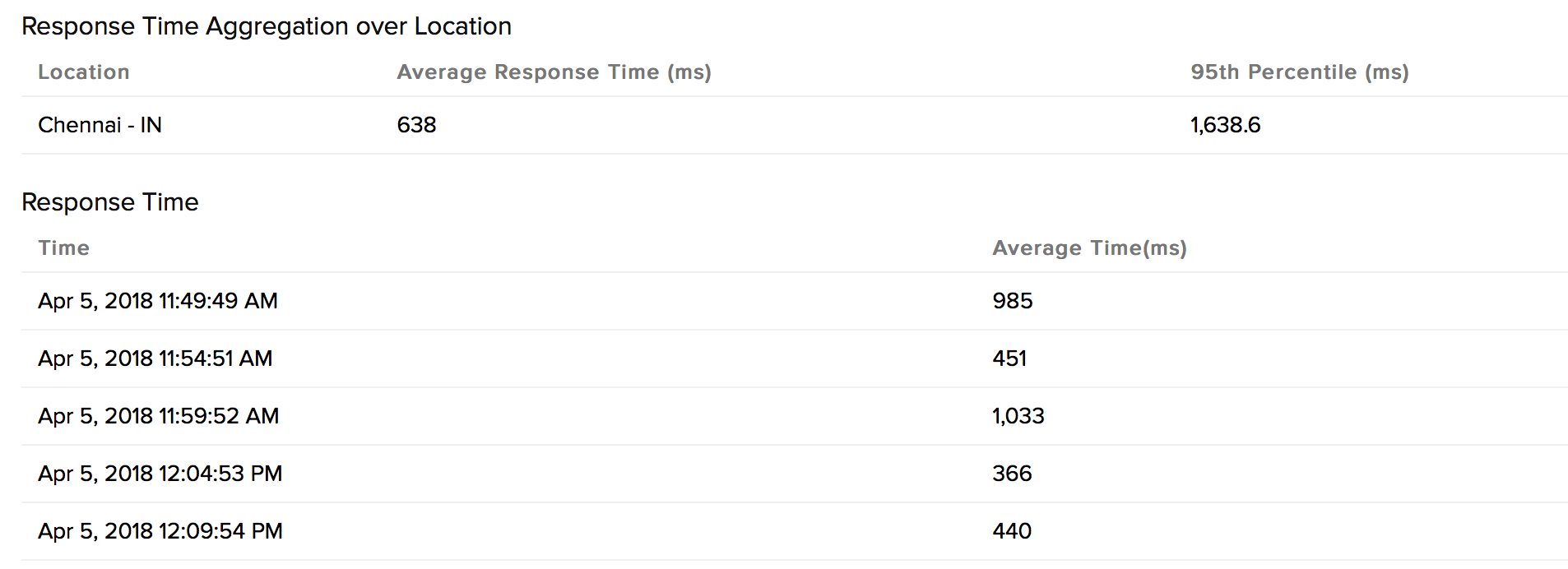
Down/Trouble History
It offers detailed insight into the trouble history of your monitor. You can view the status, the exact downtime, duration, and specific reason for the down status.
Availability and Response Time by Location
The Availability and Response time for your SOAP Web Services from each monitoring location is shown in a table format. The total availability percentage, response time (ms) and down duration from each monitoring location can be inferred from this report.
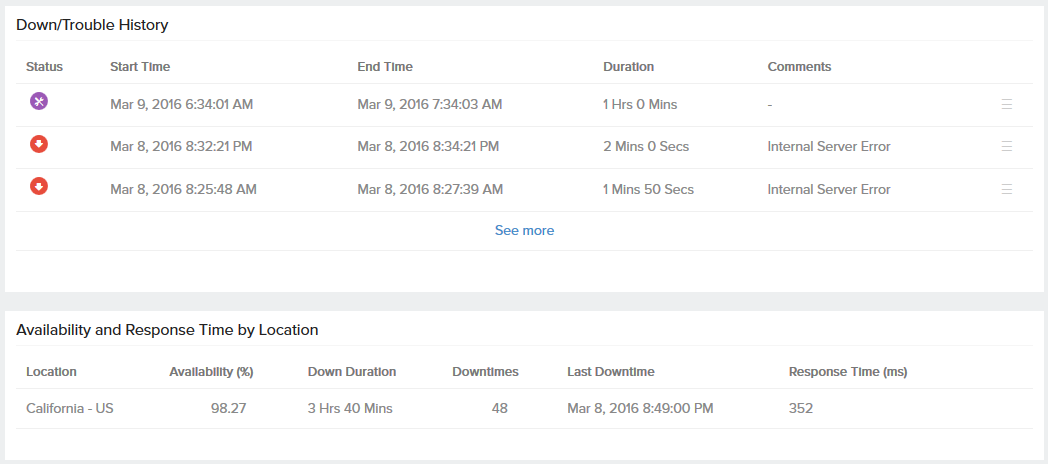
Global Status and Updates
Get an instant peek into the actual real-time status of your monitor from the configured geographical locations. Additionally, you can also view the real-time data from the various poll cycles and it includes the outages and trouble alerts data.
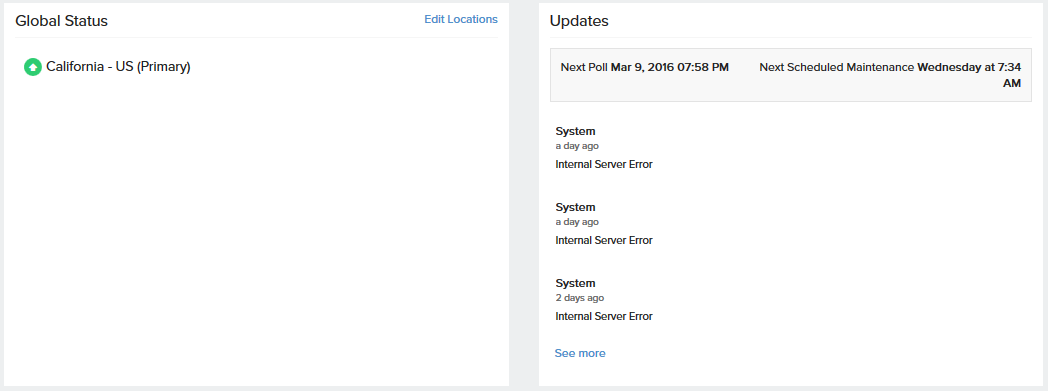
Outages
You can access the Outages tab in your monitor's details page to gather detailed insights on the various outage and maintenance downtimes. It provides you with sufficient information to troubleshoot issues. You'll also be able to access the root cause analysis reports for your various outages. On accessing the ![]() icon of a listed monitor outage or maintenance, you'll be shown the options to:
icon of a listed monitor outage or maintenance, you'll be shown the options to:
- Mark as Maintenance: Mark an outage as Maintenance
- Mark as Downtime: Mark a Maintenance as Downtime
- Edit Comments: Add/Edit Comments
- Delete: Delete an Outage/Maintenance permanently
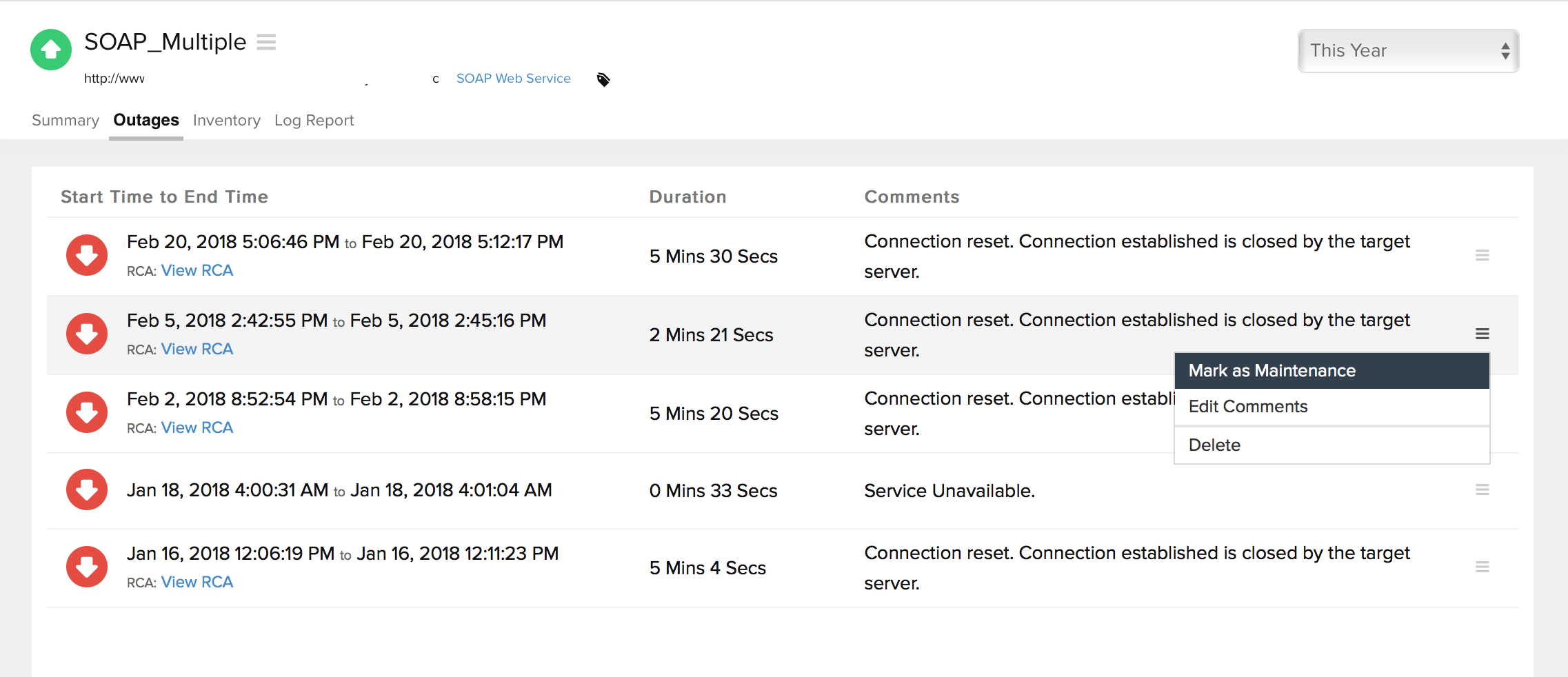
Root Cause Analysis (RCA) report
You can retrieve indepth root cause analysis report for your DOWN monitors after 150 seconds of the monitor reporting the outage. RCA Report gives basic details about your monitor, outage details, recheck details and reasons for the outage. Root Cause Analysis automatically generates a plethora of information to arrive at a definite conclusion as to what triggered a downtime. RCA intends to determine the root cause of specific downtime or performance issue. A normal RCA report will comprise of the following details:
- Checks from Primary location and re-checks from Secondary location.
- Ping Analysis
- DNS Analysis
- TCP Traceroute
- MTR Report
- MTR based Network Route
- View Events
- Conclusion
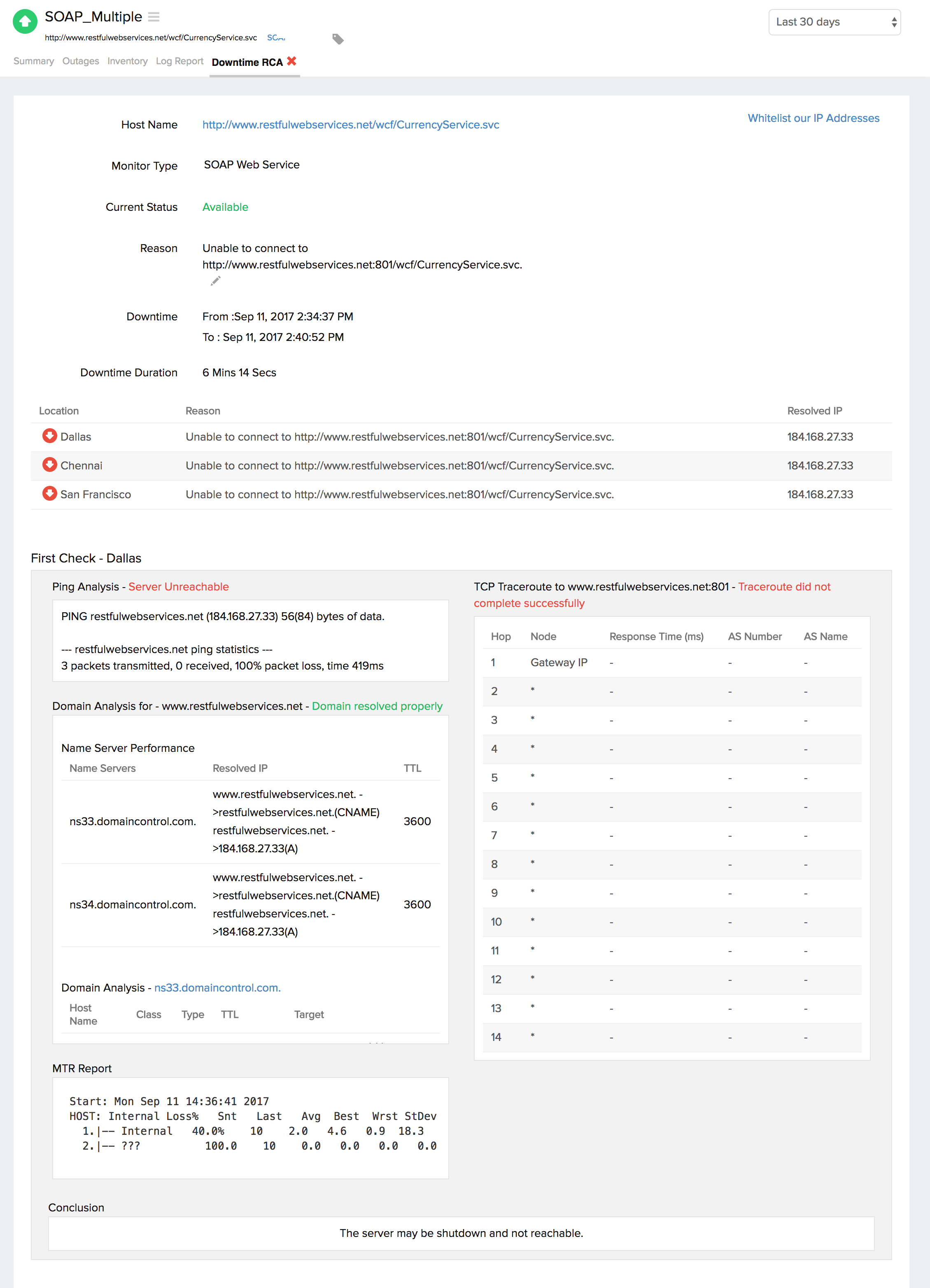
You can view a list of events that occurred during the downtime for a specific location. This will help you obtain a detailed analysis for your RCA report. Click the View Events link to access the list of events, including the corresponding time in milliseconds.
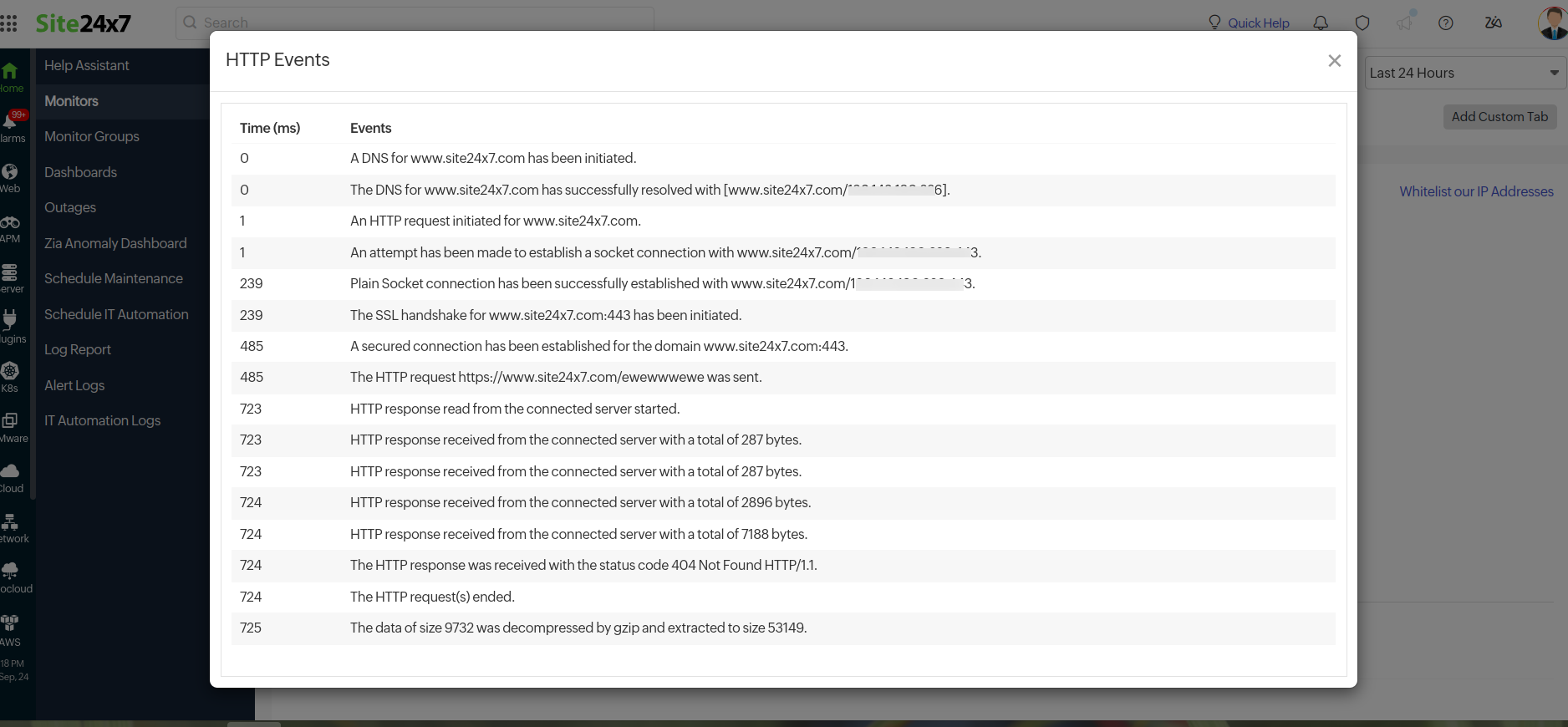
Inventory and Notes
This section captures the basic monitor information and also its various configuration settings including polling locations, poll interval, licensing type, and more.
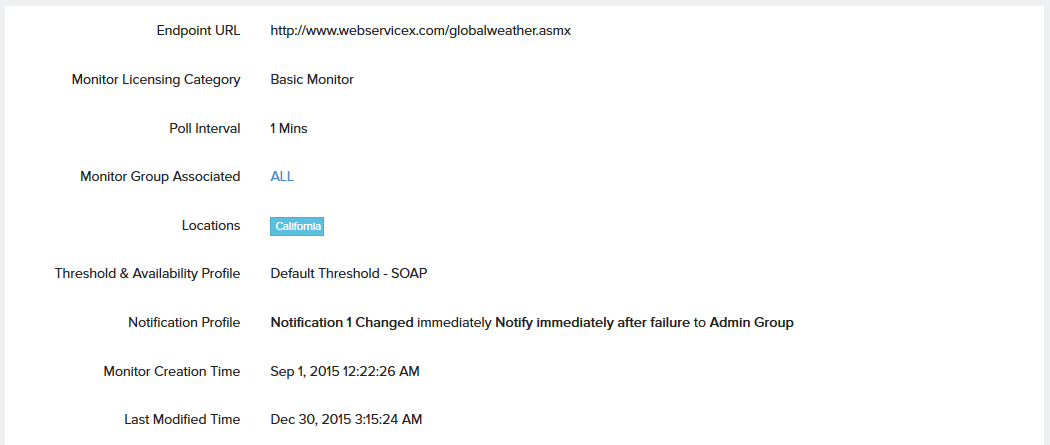
Log Report
With our integrated log records for individual monitors, you can get an indepth knowledge about the various log details for the configured monitor, over a custom period. You can also filter the log based on location and availability. You have an option to download the log report in CSV format.
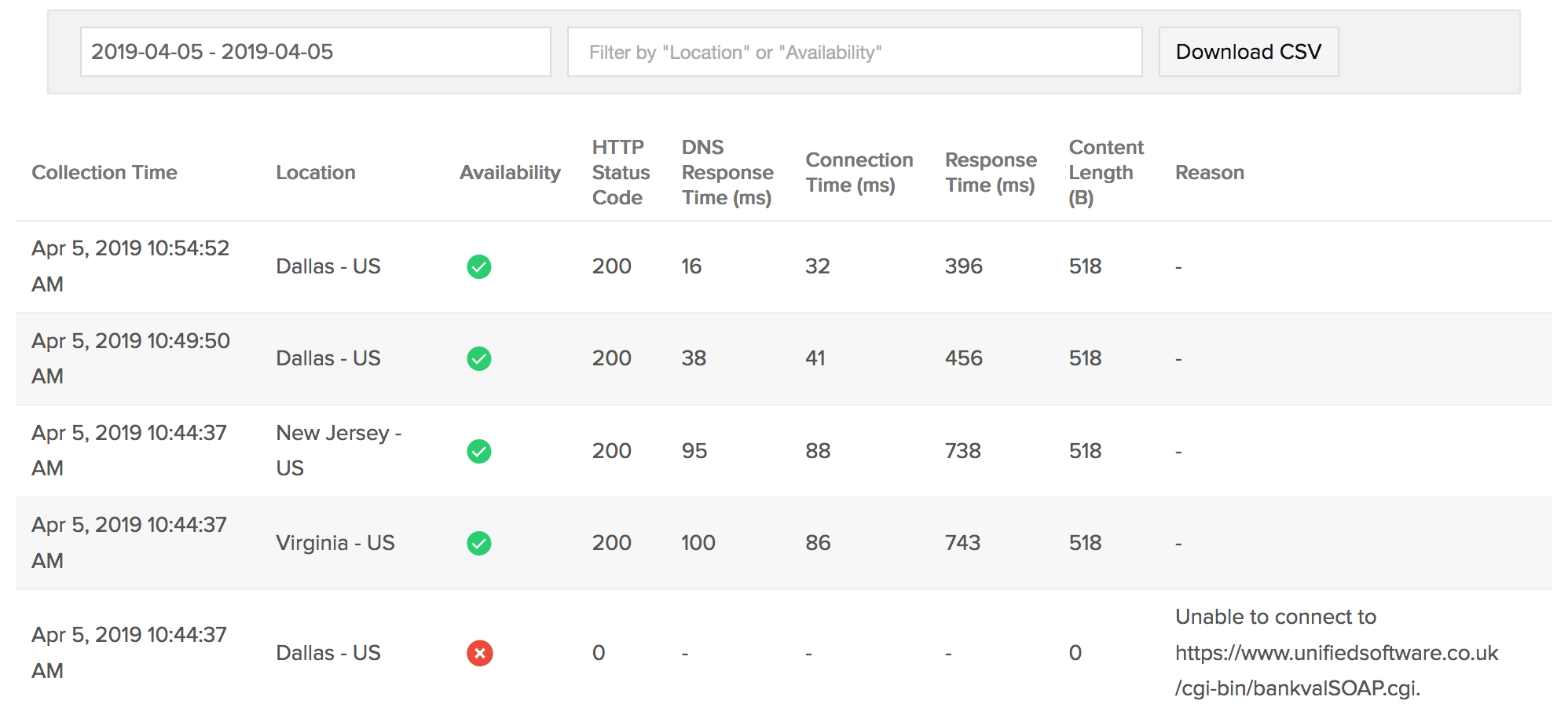
Learn more: How to set up a SOAP Web Service
