Updating Component Status
1. Component status
There are several options for updating the status of a component:
1.1 By manually choosing the status from the drop-down list near a particular component in the Component Summary section.
1.2 By automating status updates via Site24x7, the status of the associated component will be updated accordingly.
1.3 By automating status updates via email.
1.4 By automating status updates via REST API.
Status automation
By integrating StatusIQ with your monitoring tools (Site24x7 or any other third-party monitoring tools) you can keep all your customers updated.
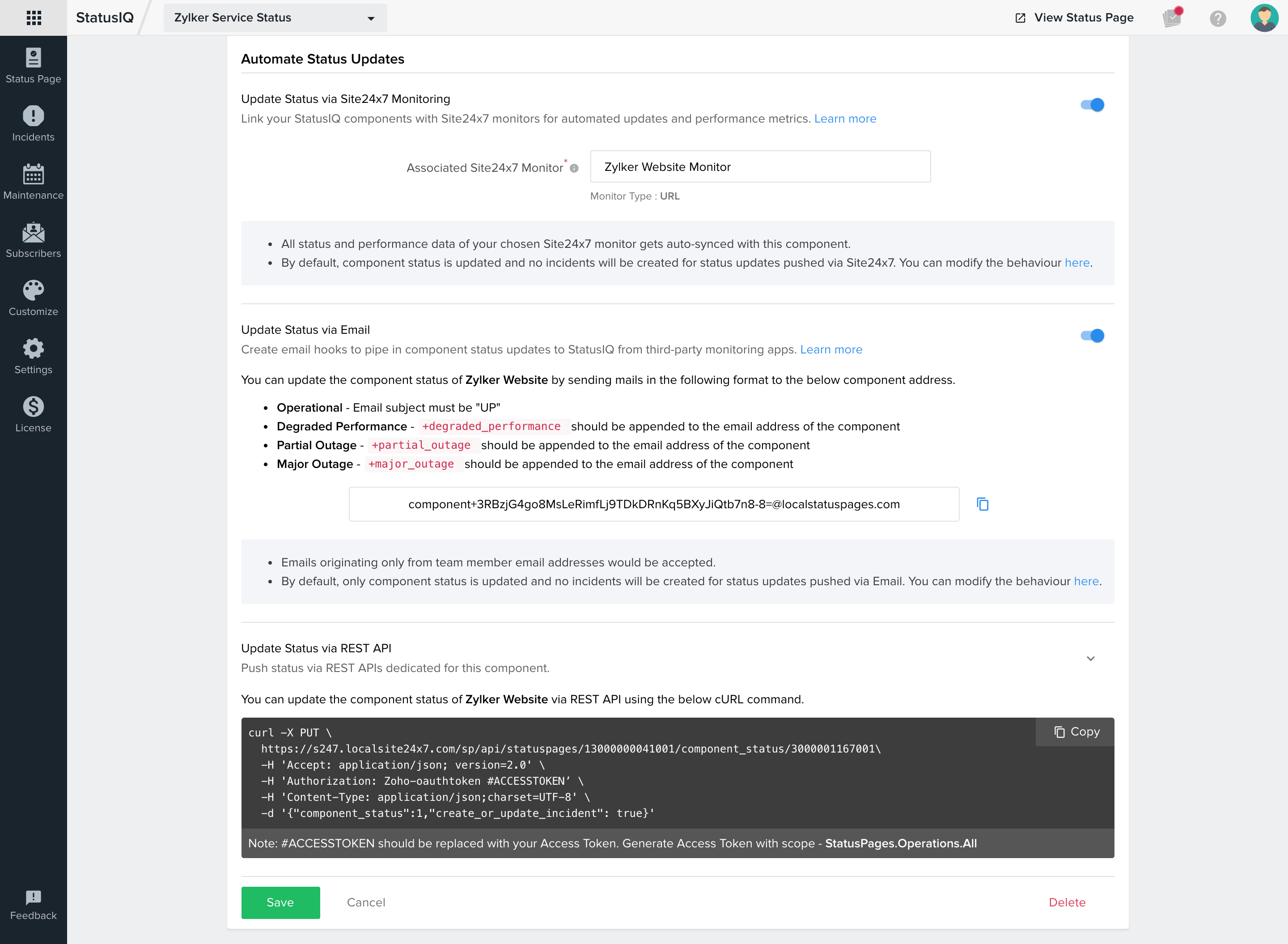
StatusIQ currently offers you the following options, namely:
Automate Status Updates via Site24x7
If you are a user of StatusIQ, who also uses Site24x7 for your monitoring needs, then you can push and view the status updates of your Site24x7 monitors in StatusIQ. By associating a component to your Site24x7 monitor, you can get updates on the status of your monitor, performance data, and Real User Monitoring (RUM) data (if your Site24x7 monitor is RUM enabled).
Set up status automation via Site24x7 using the steps below:
- Click on the icon near the component in the Component Summary section, and then click Edit.
- Under the Automate Status Updates section in the Edit Component page, enable the toggle button next to Update status via Site24x7 Monitoring to link your StatusIQ Components with Site24x7 monitors for automated updates and performance metrics.
- In the Associated Site24x7 Monitor field in this section, provide the name of the Site24x7 monitor you need to associate with your component.
- Click Save, and the status and performance data of the associated Site24x7 monitor will be auto-synced with this component. If there is any upcoming maintenance associated with this monitor, the maintenance details will be listed under the Upcoming Maintenance section in StatusIQ. These maintenance details can also be viewed under the Maintenance tab in a StatusIQ logged-in client.
For component status updated via Site24x7, following are the Site24x7 monitor status and their equivalent status in StatusIQ.
| Status in Site24x7 | Equivalent Status in StatusIQ |
| DOWN | MAJOR OUTAGE |
| UP / TROUBLE / CRITICAL/ SUSPENDED | OPERATIONAL |
| MAINTENANCE | UNDER MAINTENANCE |
By default only component status is updated and no incident will be created when status updates are pushed via Site24x7. To change the default settings, go to Settings > Status Automation > Automation via Site24x7 (where you can choose to create an incident and update the status or just update the status alone). You can also opt to Notify your subscribers by checking the box.
Automate Status Updates via email
If you use any in-house monitoring tool or other third-party monitoring tool, you can push the status to StatusIQ by sending us emails. By doing this, you can automate the status updates of your components. For each component, a unique email address will be generated. Your in-house and third-party monitoring tools can be configured to send emails when you detect an outage in your service to update the status of a component or to create an incident in StatusIQ.
To set up email automation, follow these steps:
- Enable the Automate Status Updates via email option while adding a component or after you add a component. To enable this option, click on the hamburger icon next to a component, and choose the Edit option.
- You will be redirected to the Edit Component page. In the new Edit Component page, enable the toggle button next to Update Status via email.
Note that automated email status updates are currently not available in the UK data center.
If the subject of an email contains DOWN and if you are not appending any segment or status to the unique email address of a component, then it will be treated as Partial Outage by default. However, if the status is appended in the email address as a segment before "@," then the status will be updated accordingly. You can update the status of your component by sending emails in the following format.
For instance, let's consider a particular component Zylker Server with a unique mail address:
component+cR--1235787989881282689880=@mail.site24x7sp.com
To set the status of a component to Partial Outage, +partial_outage should be appended to the unique email address of a component before @.The subject of the email must contain the word DOWN. For example, to change the status of the component Zylker Server to Partial Outage, edit the email address of the component by adding +partial_outage.
component+cR--1235787989881282689880=+partial_outage@mail.site24x7sp.com
For updating the status to Degraded Performance, +degraded_performance should be appended to the email address of the respective component. For example, to change the status of Zylker Server to Degraded Performance, edit the email address of the component by adding +degraded_performance. It's mandatory that the subject of the email contains DOWN.
component+cR--1235787989881282689880=+degraded_performance@mail.site24x7sp.com
For updating the status to Under Maintenance, +under_maintenance should be appended to the email address of the respective component. For example, to change the status of the component Zylker Server to Under Maintenance, edit the email address of the component by adding +under_maintenance.
component+cR--1235787989881282689880=+under_maintenance@mail.site24x7sp.com
For a Major Outage, append +major_outage to the email address of the respective component. To change the status of the Zylker Server to Major Outage, edit the email address of the component by adding +major_outage. The subject must contain the word DOWN.
component+cR--1235787989881282689880=+major_outage@mail.site24x7sp.com
However, if the subject of the mail contains UP, status can be set to Operational.
- Only emails from team members' email addresses will be accepted.
- By default, only the component status is updated, and no incident will be created when status updates are pushed via email. To change the default settings, go to Settings > Status Automation > Automation via email (where you can choose to create an incident and update the status, or just update the status alone).
- You can opt to notify your subscribers by checking the box.
Automate status updates via REST API
Other than through email as mentioned above, you can even push the status to StatusIQ from your other monitoring tools by making use of our REST APIs. Once a component is saved, a REST API cURL command will be generated. Using the REST API cURL, you can update the status of your component.
Please refer to the StatusIQ API documentation for further information.
Subscribers will not be notified about component status changes; they will be notified about incident changes only. Please refer to the Create Incident section below to create an incident.
2. Component group status
The status of a component group will always be the status of the component with the highest severity. Please refer Component group for more details.
-
On this page
- 1 Component status
- Status automation
- 2 Component group status