Subscription for MSPs
Only MSP Admins can manage the subscription and license-related details of their customers’ status pages in StatusIQ.
StatusIQ offers a subscription model with three plans: Green, Basic, and Free. Each subscription plan offers a set number of status pages, associated features, and privileges. You can further upgrade your plan by purchasing any number of additional add-ons and credits. You can also increase the number of status pages. To learn more about the cost of add-ons and other licensing details, refer to our pricing page.
You have the freedom to switch to a different plan at any point during your current subscription cycle. We support payment via credit card, PayPal, and purchase order. All payments via credit card or PayPal will be auto-renewed based on the payment duration you opted for.
- Upgrade your subscription
- Downgrade your subscription
- Subscription summary
- Apply license for an MSP customer
- Apply license to a customer's status page
- View status page license
- Green status page add-on
- Purchase add-on
- Purchase SMS credits
Upgrade your subscription
To upgrade your subscription:
- Log in to your Site24x7 MSP account.
- Navigate to Admin > Subscriptions.
- Choose StatusIQ from the drop-down below your Profile.
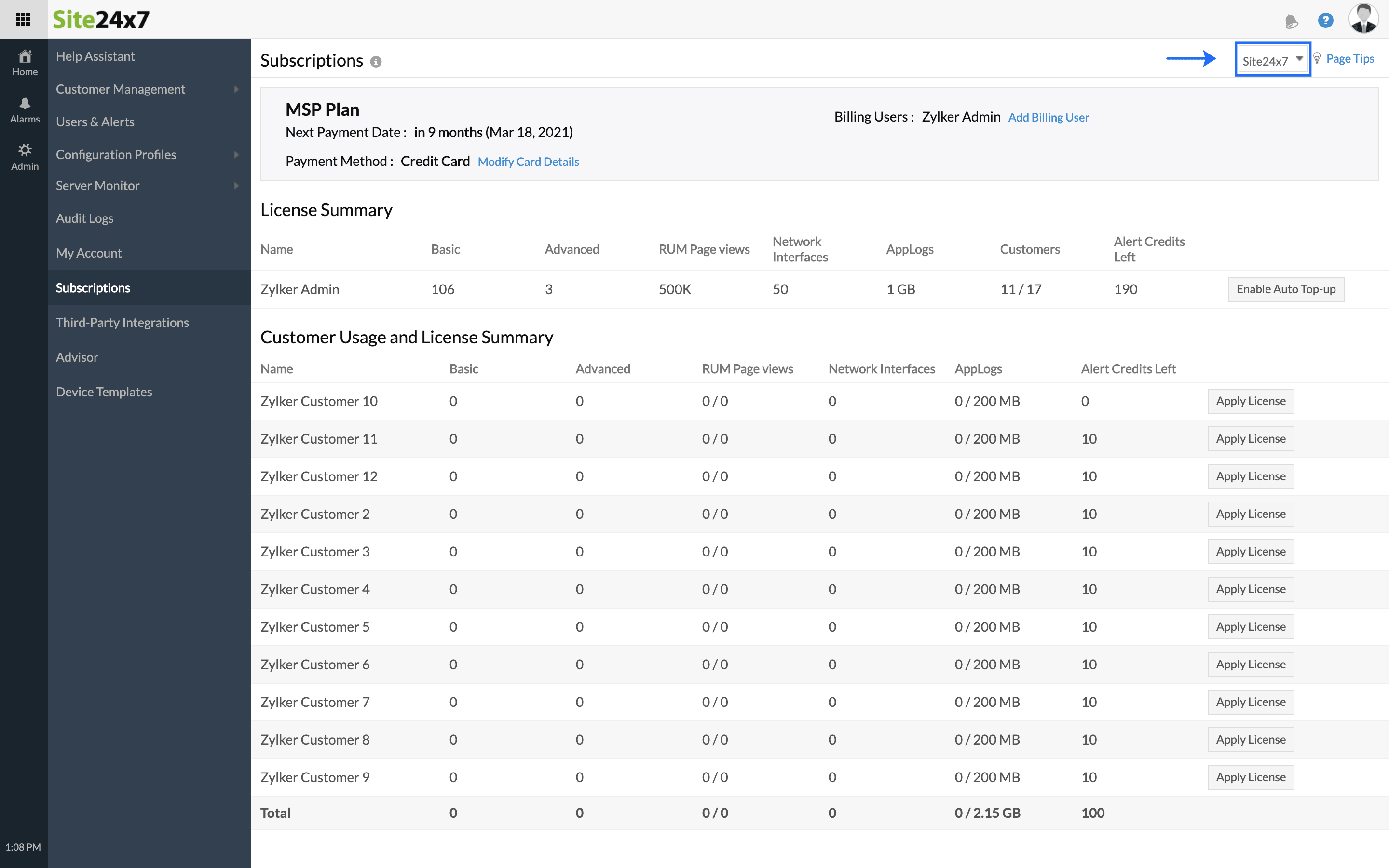
- Click Upgrade Subscription in the footer. You will be redirected to the Zoho Store.
- In the new page that opens, all the plans will be displayed. You can set your billing currency to USD or any other currency using the toggle button. Choose your preferred plan, then click Upgrade.
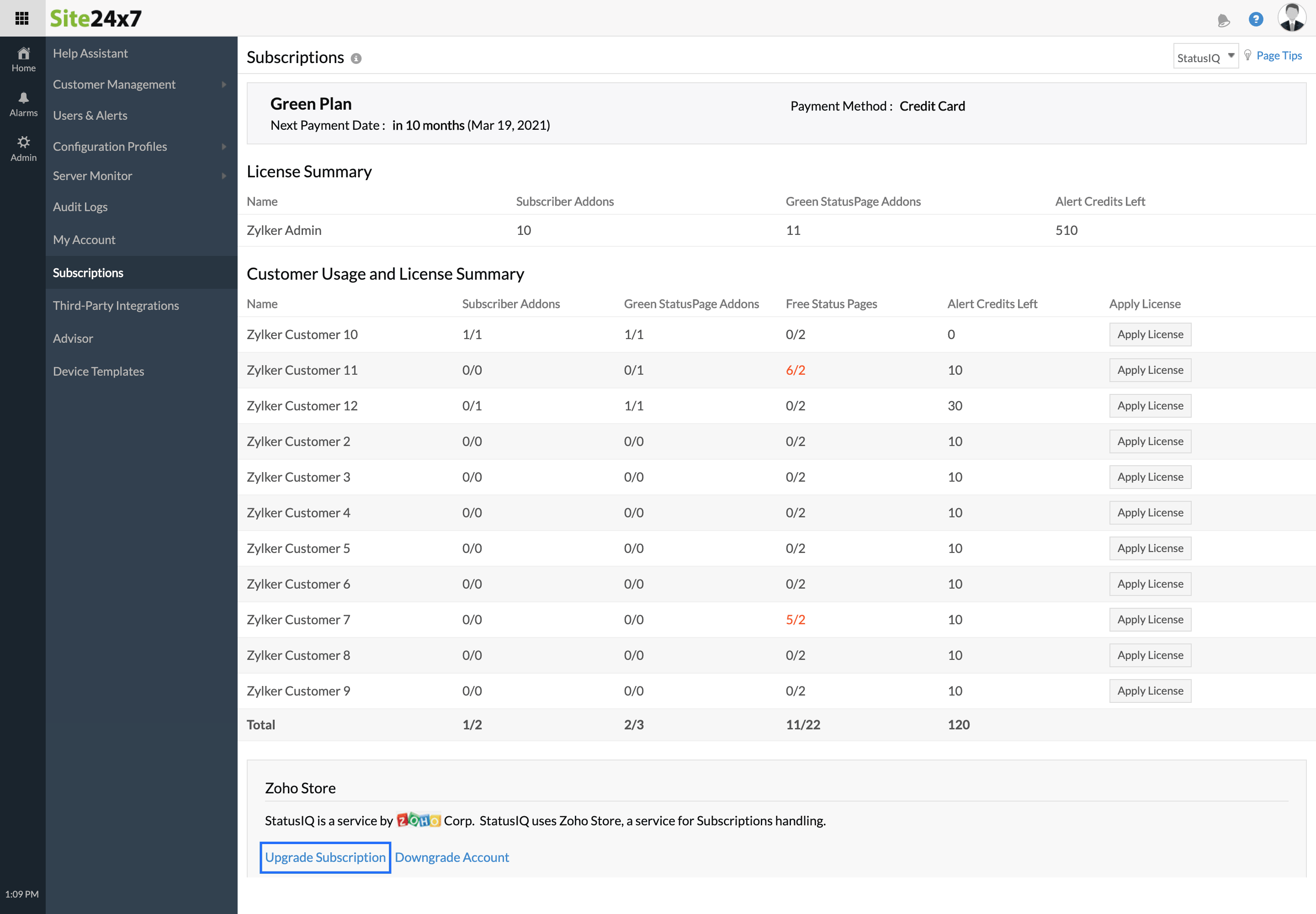
- You will be redirected to a new page where you will be provided with an option to set your billing period preference as either Yearly or Monthly. Purchase add-ons ifyou wish to, then click Proceed.
- Enter your billing details and select your preferred mode of payment. After providing all the necessary details, click Proceed.
- Confirm your order to purchase the subscription.
We support payments using credit card (INR and USD), debit card/Net banking (INR), and PayPal (USD).
Downgrade your subscription
To downgrade your subscription plan:
- Log in to your Site24x7 MSP account.
- Go to Admin > Subscriptions.
- Choose StatusIQ from the drop-down.
- Click Downgrade Account in the Subscriptions page that opens.
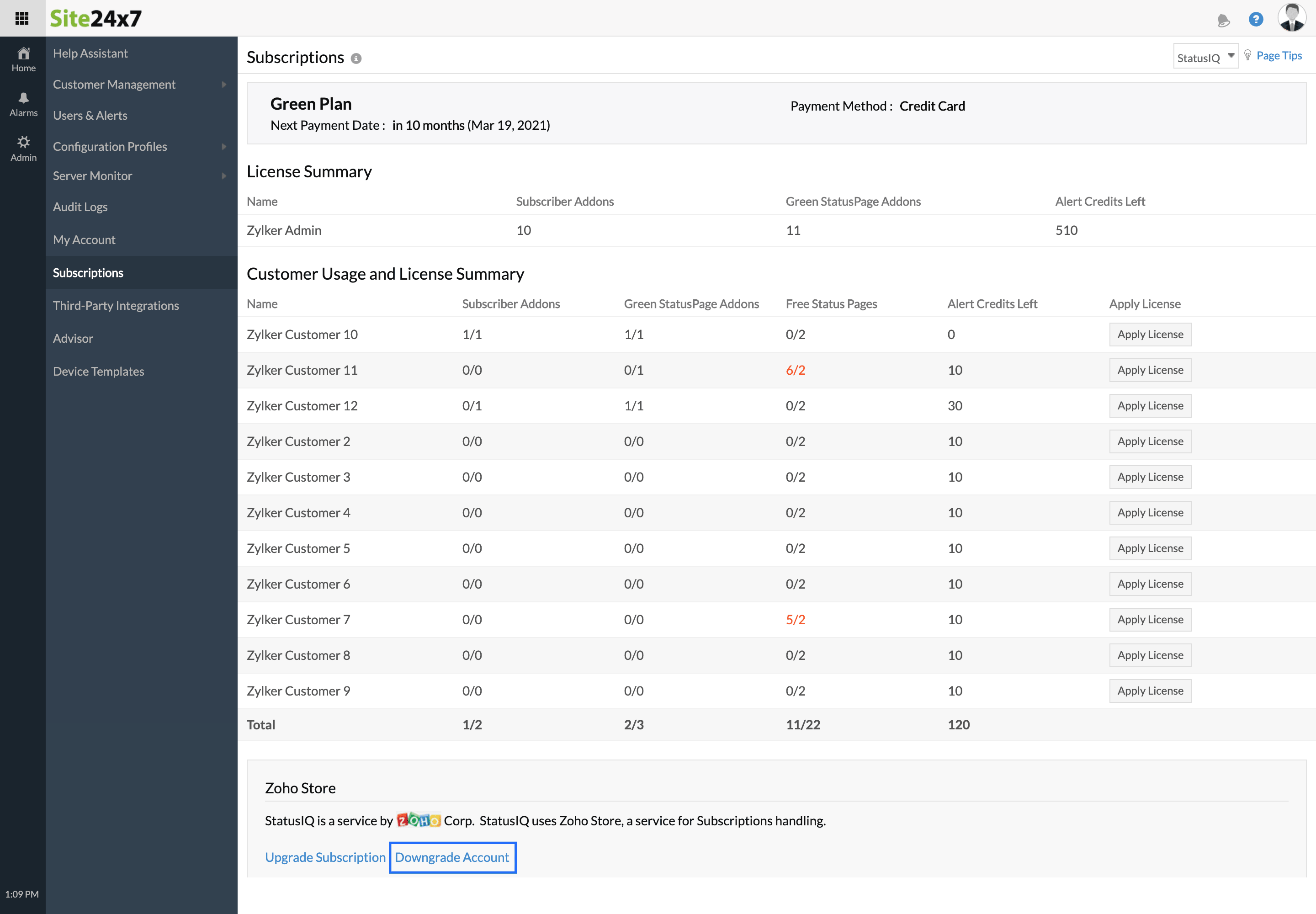
- You will be redirected to the Zoho Payments page. Select Change Plan.
- Click Downgrade in the page that opens, and choose Confirm. Your subscription is now downgraded.
When you downgrade, the add-ons you have opted for and the license applied to your pages will be removed. The remaining SMS credits will not be removed.
When an MSP Admin downgrades their account, the accounts of all the customers associated with the MSP’s account will also be downgraded.
Subscription summary
To view a summary of your subscription:
- Log in to your Site24x7 MSP account in Site24x7.
- Navigate to Admin > Subscription, and select StatusIQ from the drop-down in the top-right corner.
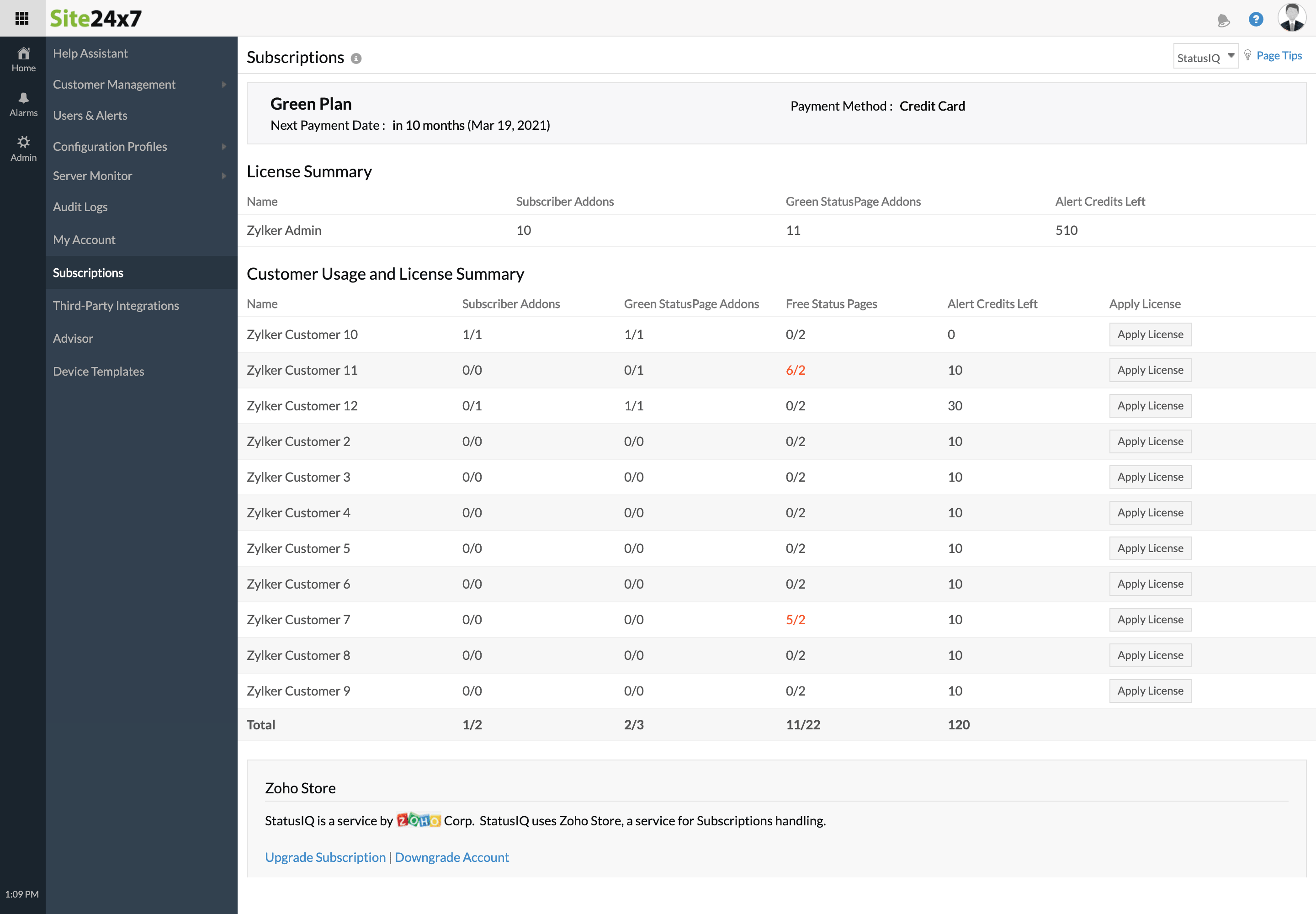
This page displays your subscription summary, which includes your current plan, next payment date, method of payment, and license summary. The license summary includes your add-on summary, all of your customers’ usage and license summaries, subscriber add-ons, Green status page add-ons, free status pages, and how many SMS credits are left.
To update the license of any of your customers, click Apply License next to that customer’s name. You can also upgrade or downgrade your subscription from the summary page.
Apply a license for an MSP customer
- Log in to your Site24x7 MSP account.
- Navigate to Admin > Subscription, and select StatusIQ from the drop-down in the top-right corner.
- After purchasing your subscription and needed add-ons from the Zoho Store, scroll down to the Customer Usage and License Summary section.
- Click Apply License next to the customer whose license you need to update.
- A new pop-up will open, giving you the option to assign add-ons and alert credits. Assign add-ons to the customer, which can later be applied to their status pages.
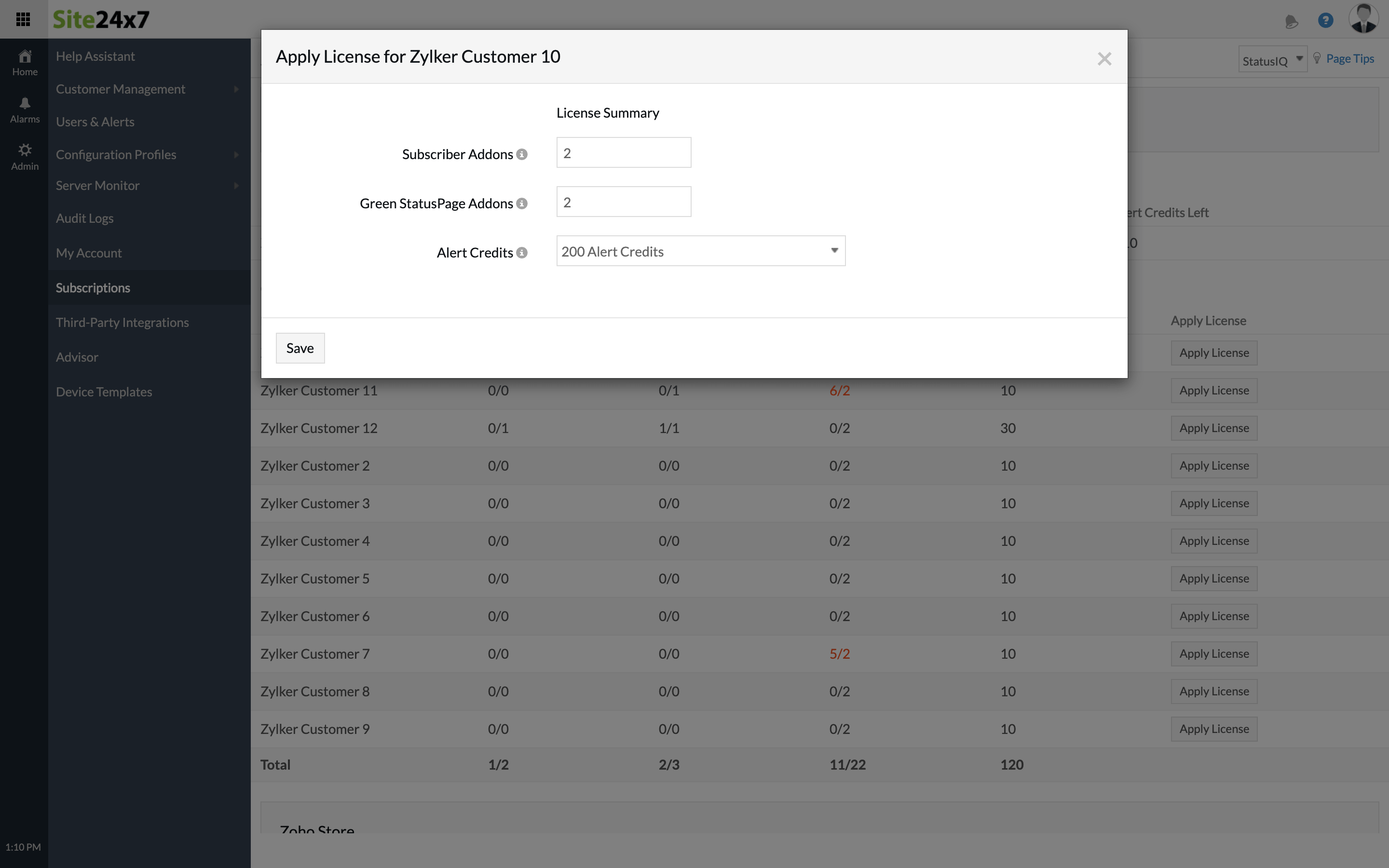
- Click Save.
Apply a license to a customer's status page
In StatusIQ, licenses have to be applied to individual pages.
- After applying the required license in your Site24x7 MSP account, open StatusIQ via the product switcher in the top-left corner of your screen.
- From the drop-down, select the customer you need to apply the license for.
- Go to Profile in the top-right corner, then select Subscriptions.
- Click View Status Page License. Select Apply License next to the page that needs the license.
- You can also visit the status page’s license page directly and apply the license from there.
- After going to that page's License module, click Apply License. This will open a pop-up with options to add or update your page's license.
After applying the necessary license, click Save.
View a status page’s license
The License Summary includes details like the status page name, page type, its status, current subscriber add-ons, and SMS alert credits.
To view the License Summary:
- Log in to StatusIQ.
- Go to Profile > Subscriptions.
- In the page that opens, click View Status Page License.
Green Status Page add-ons
You can use Green Status Page add-ons to:
- Add up to 50 components.
- Keep your status pages private so search engines can’t crawl them.
- Customize emails.
- Automate status updates via email or REST API.
- Send notifications to your SMS subscribers.
Subscriber add-ons
By default, only a certain number of subscribers can subscribe to a status page. The subscriber limit is 100 per page for the Free plan, and 250 per page for the Green plan.
To increase this limit, you can purchase Subscriber add-ons for your page. Each add-on will add 250 subscribers to your page.
SMS alert credits
To start sending notifications to your SMS subscribers, you have to purchase SMS credits.
Purchase add-ons
Add-ons are mini packages to augment your existing subscription. They give you the flexibility to add or reduce status pages, modify your subscriber limit, etc. without moving to a new subscription plan. You can purchase any number of additional add-ons based on your chosen plan. StatusIQ provides Green Status Page add-ons and Subscriber add-ons.
To purchase add-ons:
- Log in to your Site24x7 MSP account.
- Go to Admin > Subscriptions. You will be redirected to a new page.
- Choose StatusIQ from the drop-down in the top-right corner of the page.
- In the page that opens, click Upgrade Subscription.
- Click Purchase Add-ons. You will be redirected to the Zoho Payments page.
- In the Upgrade Add-ons dialogue window that opens, choose the number of status pages and SMS subscribers, then click Continue.
- In the Confirm Order page that opens, click Make Payment.
- Click Close after seeing the Successfully Upgraded window.
Free plan users cannot purchase add-ons.
Purchase SMS credits
SMS credits allow you to instantly receive critical downtime alerts via SMS. Ten credits (non-recurring) will be added to your account when you sign up for an SMS credit pack. Credits are based on a pay-for-what-you-use model. Any unused credits will be carried over to the next subscription cycle. In addition, you can purchase additional SMS credits on demand.
To purchase SMS credits:
- Log in to your Site24x7 MSP account.
- Go to Admin > Subscriptions.
- Choose StatusIQ from the drop-down in the top-right corner of the page. You will be redirected to a new page.
- Click Purchase SMS Credits. You will be redirected to the Zoho Payments page.
- Select Buy Now from the Manage Nonrecurring Add-ons section.
- Choose the number of SMS credits you need using the drop-down, then click Continue.
- In the Confirm Order page that opens, click Make Payment.
- Once the payment is successful, a Successfully Upgraded window will open. Click Close. Your SMS credit limit is now updated.