Performance Metrics of SMTP Server Monitor
Interpret SMTP Server Monitoring Results
Site24x7's SMTP Server Monitor checks for the accessibility of your SMTP server and notifies you with instant alerts when the response time crosses the configured threshold. Any performance bottleneck can be well detected, before it snowballs into a major issue. In the status banner, you can view the total number of monitors based on their operational status and state. You can also view the number of operational monitors and alert credits remaining in your account. By clicking the "+ Buy More" button, you can purchase additional monitors and alert credits. To view the desired performance metrics, navigate to Home and click the desired SMTP Server Monitor. The metrics are displayed in graphical and tabular layouts for your easy assimilation.
The main result page is divided into two sections; Response Time which shows response time metrics of your website in a graphical format and Availability & Response Time by Location, which gives a tabular view of location wise availability and other related metrics. You can share the monitor details via an email. Email can be sent to only those verified users who have agreed to receive emails from Site24x7.
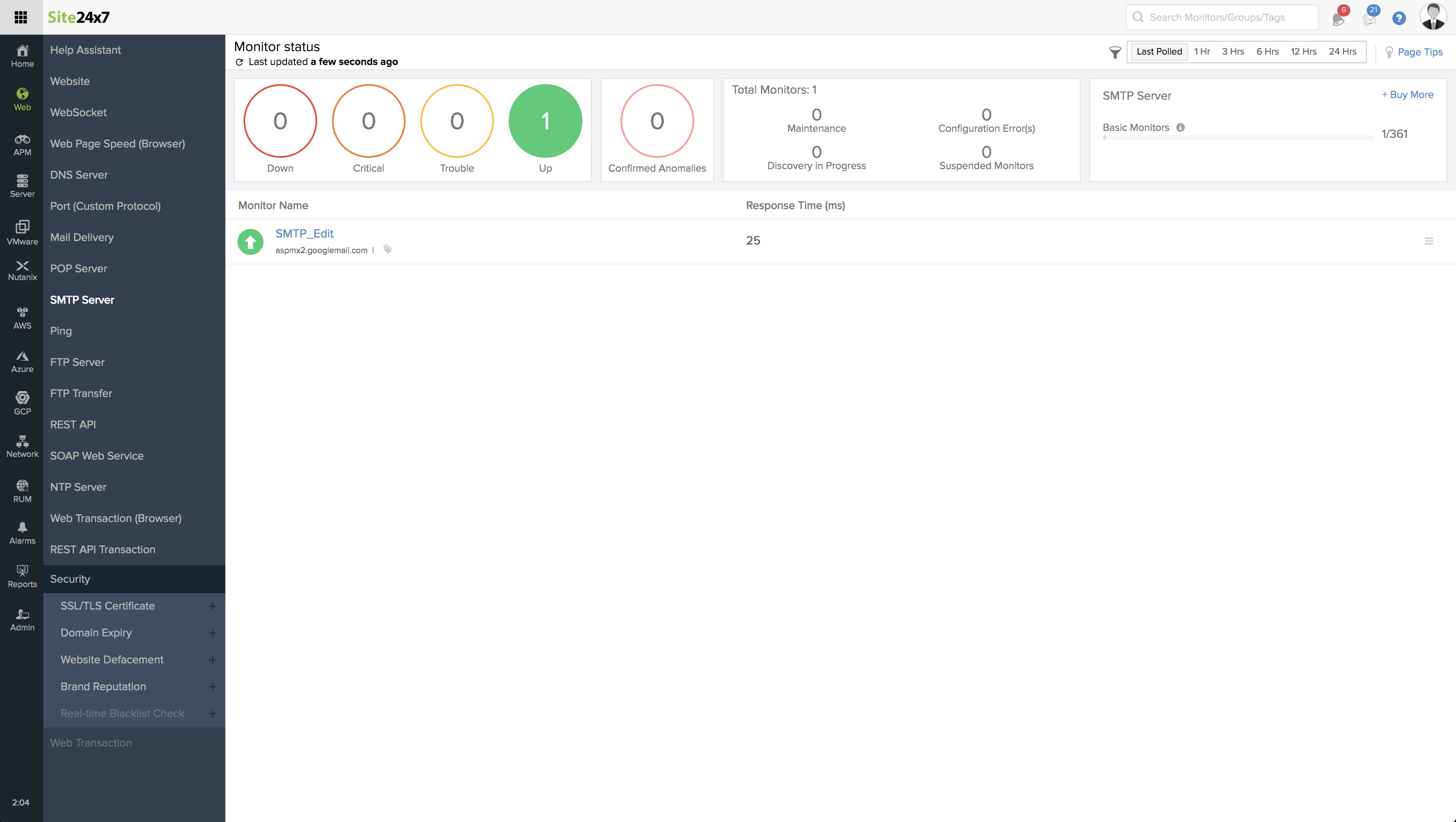
Events Timeline
Events timeline widget records all the past events of your selected monitor for a selected time range. You can identify/decode various events from the past, which includes Down, Critical, Trouble, Maintenance, Suspended, or Anomalies. Each event are color coded for easy identification. Events can be drilled down to extract maximum data and facilitate easy troubleshooting. You can also track the actual outage period and the total outage duration during a specific block of time.
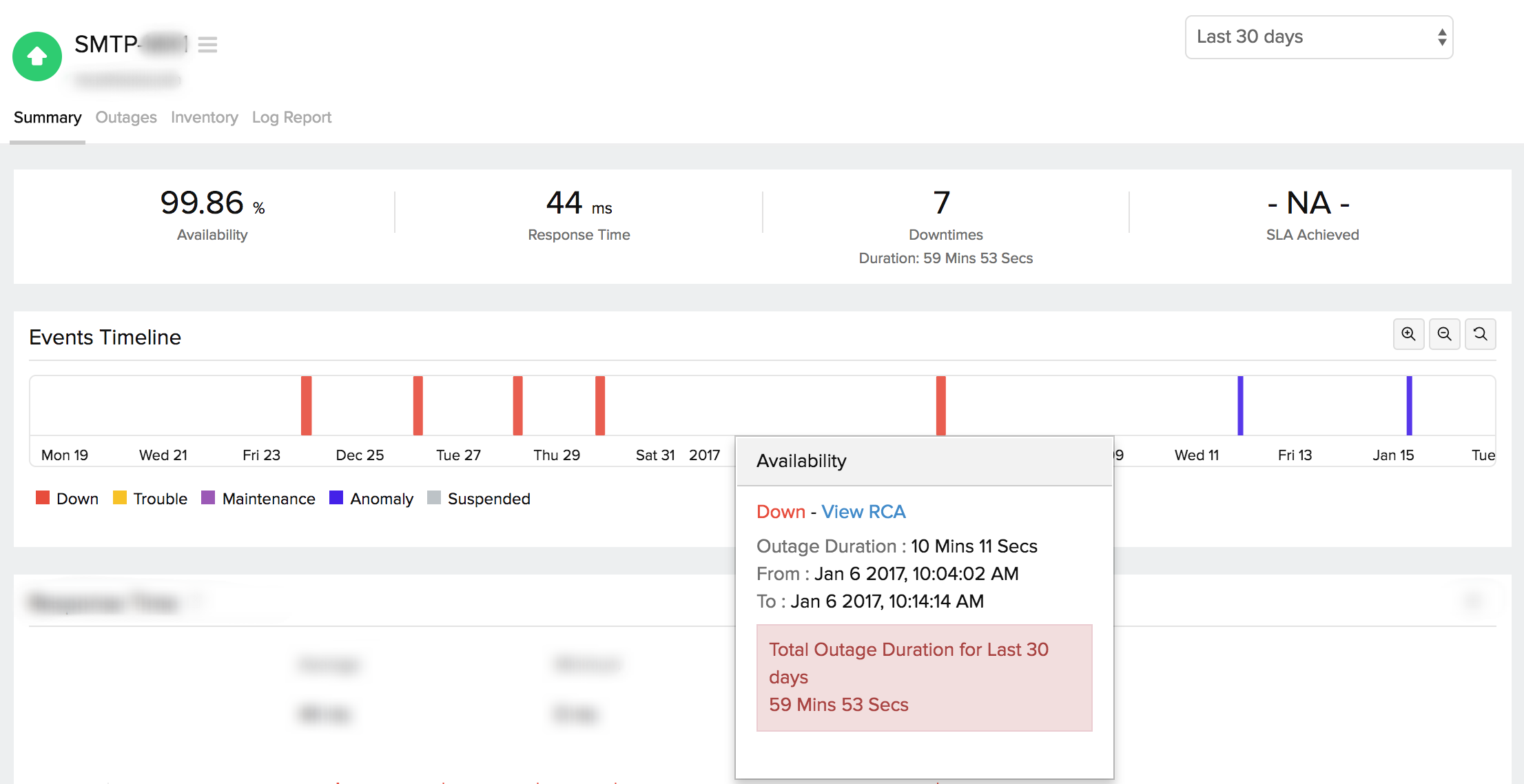
The main result page is classified into two sections:
- Response Time, renders you an overview of the time, in milliseconds, that it takes to identify the status of the SMTP Server and to retrieve any performance related data. This data is presented in a graphical report.
- Availability & Response Time by Location, which renders a graphical and tabular report of location based availability of the SMTP Server and SMTP Server response time in milliseconds.
Response Time
The SMTP Server's response time is the time, in milliseconds, taken to retrieve the status and any performance related report of the SMTP Server. This data is retrieved across all the monitoring locations for the chosen time period and demonstrated using a line graph. Average/95th percentile values depend on the time period selected for reporting. You can further filter out the three point, five point moving averages and also the 95 percentile by selecting the appropriate legends. The graph also lets you zoom in and isolate the exact data from the graphical spikes. You can also add specific notes to inform users about the various outages and maintenance activities.
Graphical Representation

Response Time by Location
Response Time by Location graph shows the median response time for each day or hour for each monitoring location. This can be utilized to check the average response time of your monitors from different monitoring locations. Location legend is provided with the graph for easy administration.
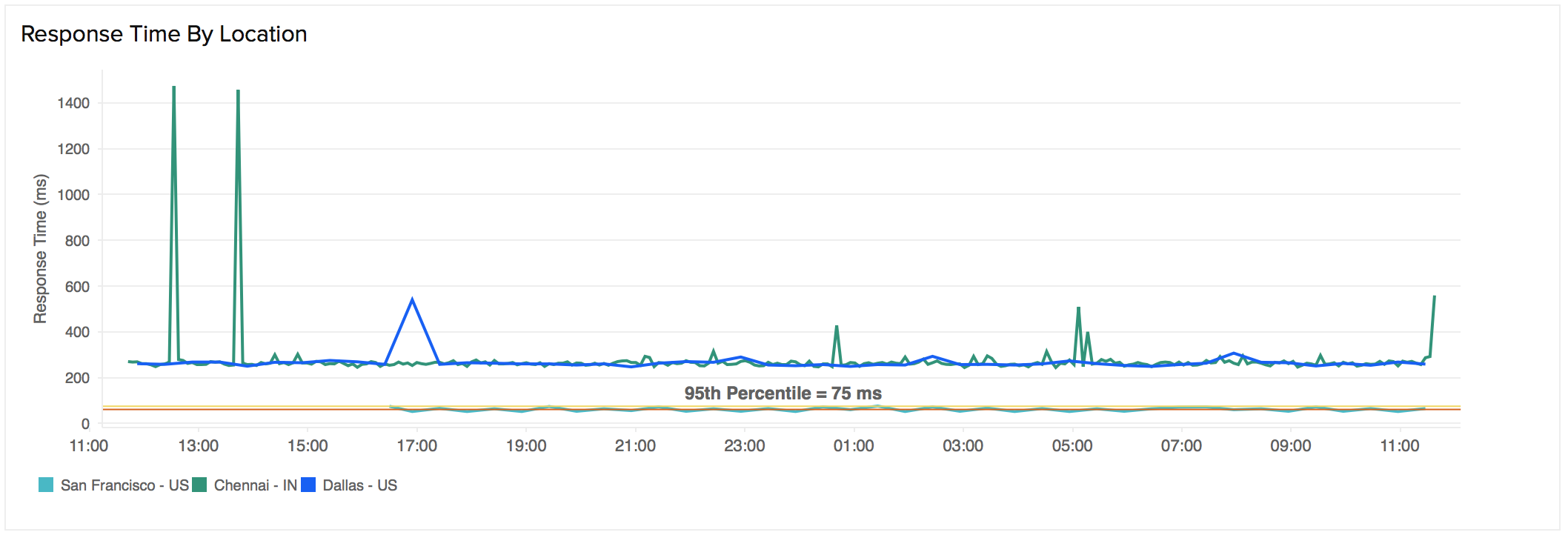
Tabular Representation
Average Response Time and Average/95th percentile Response Time by Location are detailed in a tabular format.
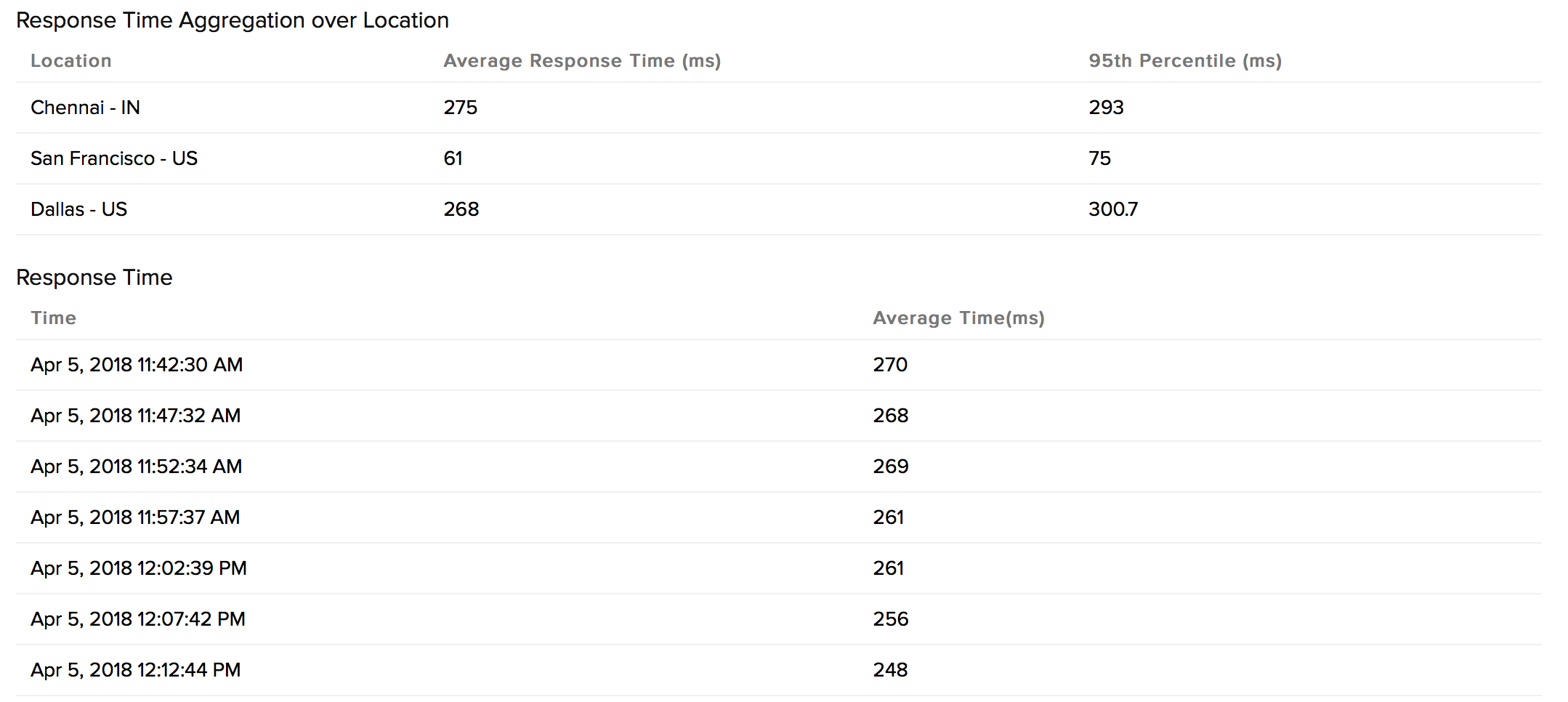
Down/Trouble History
It offers detailed insight into the trouble history of your monitor. You can view the status, the exact downtime, duration, and specific reason for the down status.
Outages
You can access the Outages tab in your monitor's details page to gather detailed insights on the various outage and maintenance downtimes. It provides you with sufficient information to troubleshoot issues. You'll also be able to access the root cause analysis reports for your various outages. On accessing the ![]() icon of a listed monitor outage or maintenance, you'll be shown the options to:
icon of a listed monitor outage or maintenance, you'll be shown the options to:
- Mark as Maintenance: Mark an outage as Maintenance
- Mark as Downtime: Mark a Maintenance as Downtime
- Edit Comments: Add/Edit Comments
- Delete: Delete an Outage/Maintenance permanently
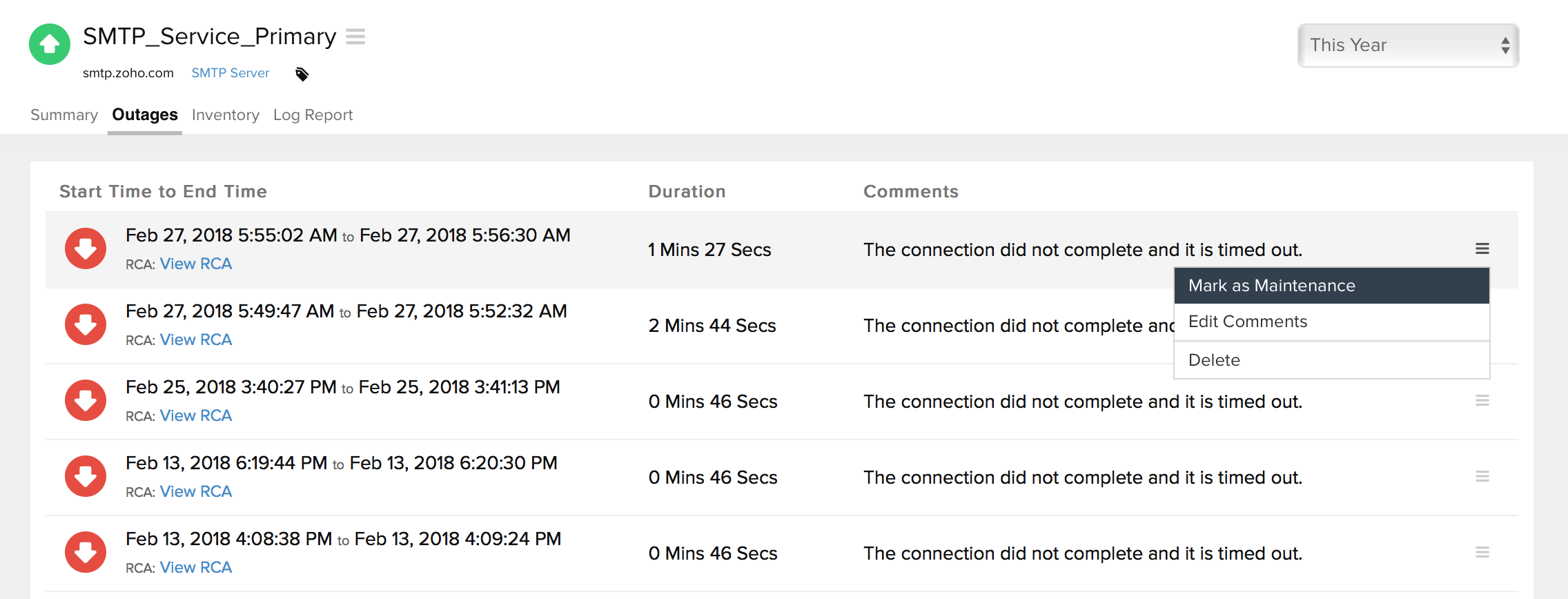
Root Cause Analysis (RCA) Report
You can retrieve indepth root cause analysis report for your DOWN monitors after 150 seconds of the monitor reporting the outage. RCA Report gives basic details about your monitor, outage details, recheck details and reasons for the outage. Root Cause Analysis automatically generates a plethora of information to arrive at a definite conclusion as to what triggered a downtime. RCA intends to determine the root cause of specific downtime or performance issue. A normal RCA report will comprise of the following details:
- Checks from Primary location and re-checks from Secondary location.
- Ping Analysis
- DNS Analysis
- TCP Traceroute
- MTR Report
- MTR based Network Route
- Conclusion
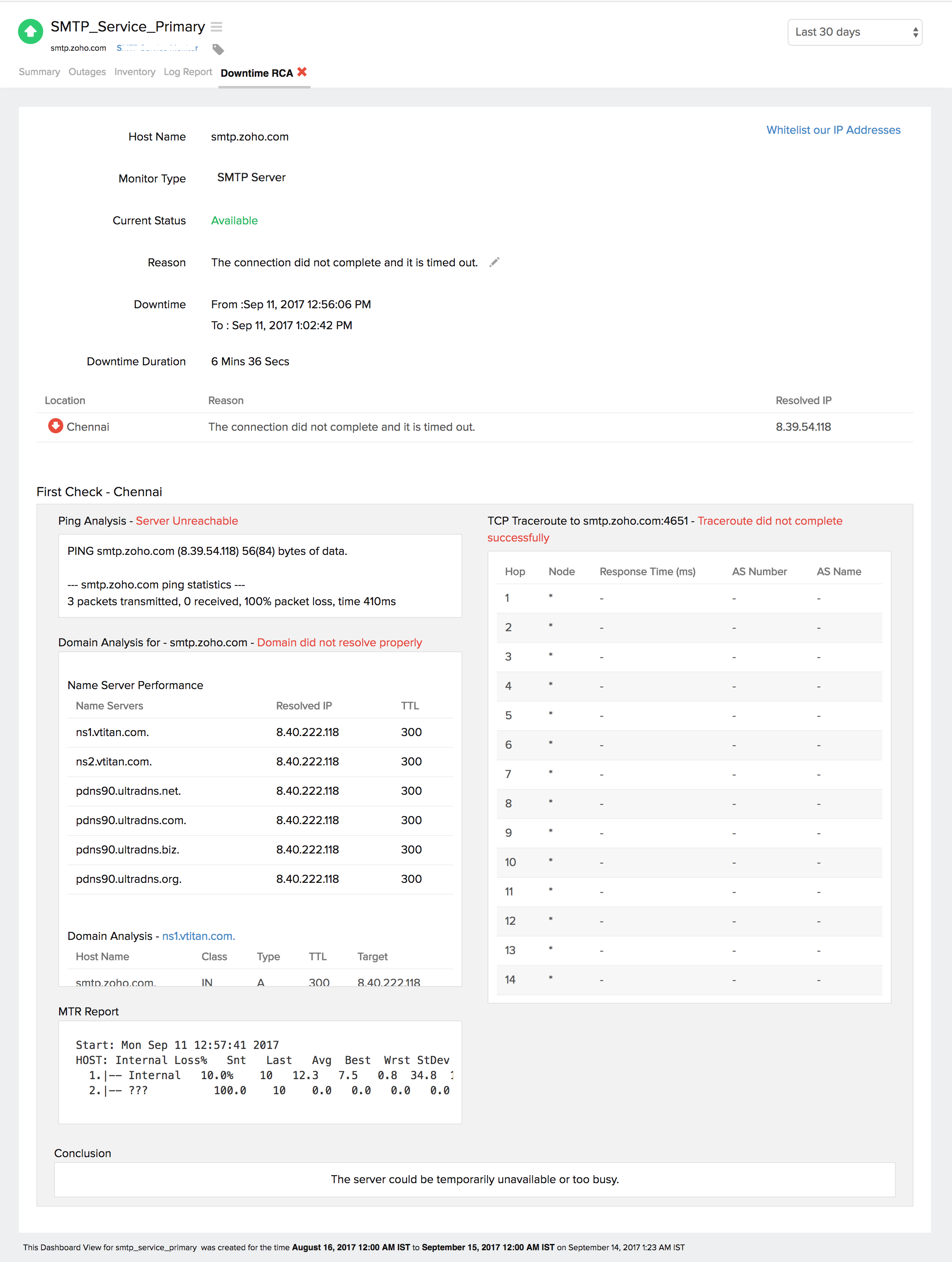
Availability & Response Time by Location
Attributes like Availability and Response Time of the SMTP Server for each monitoring location is expressed in a tabular format. The total availability percentage, Response Time (ms) and down duration from each monitoring location can be deducted from this report.
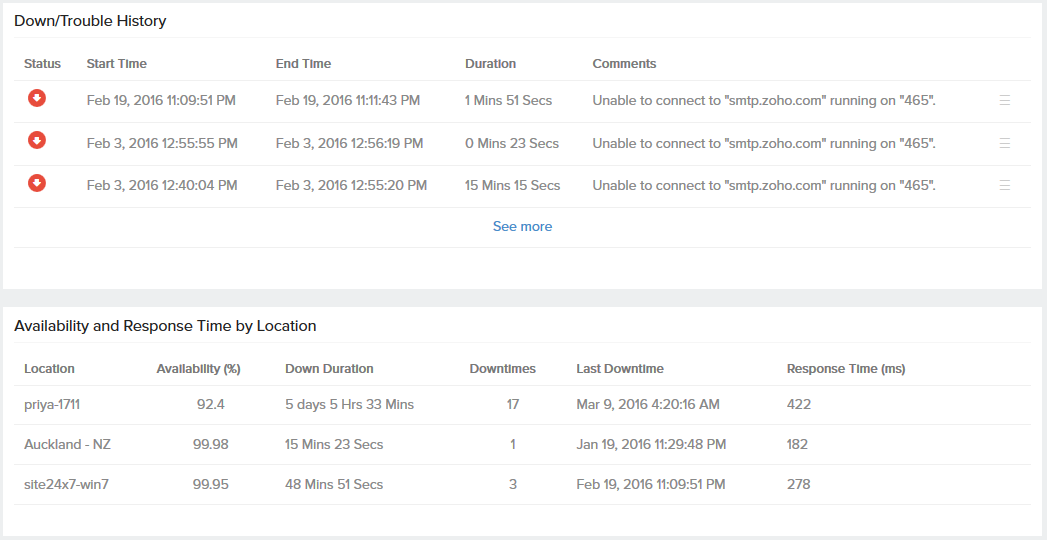
Global Status and Updates
Get an instant peek into the actual real-time status of your monitor from the configured geographical locations. Additionally, you can also view the real-time data from the various poll cycles and it includes the outages and trouble alerts data.
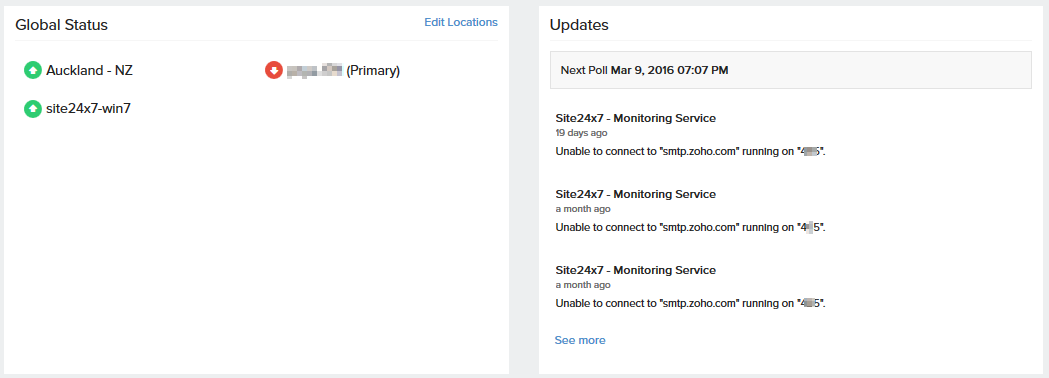
Inventory and Notes
This section captures the basic monitor information and also its various configuration settings including polling locations, poll interval, licensing type, and more.
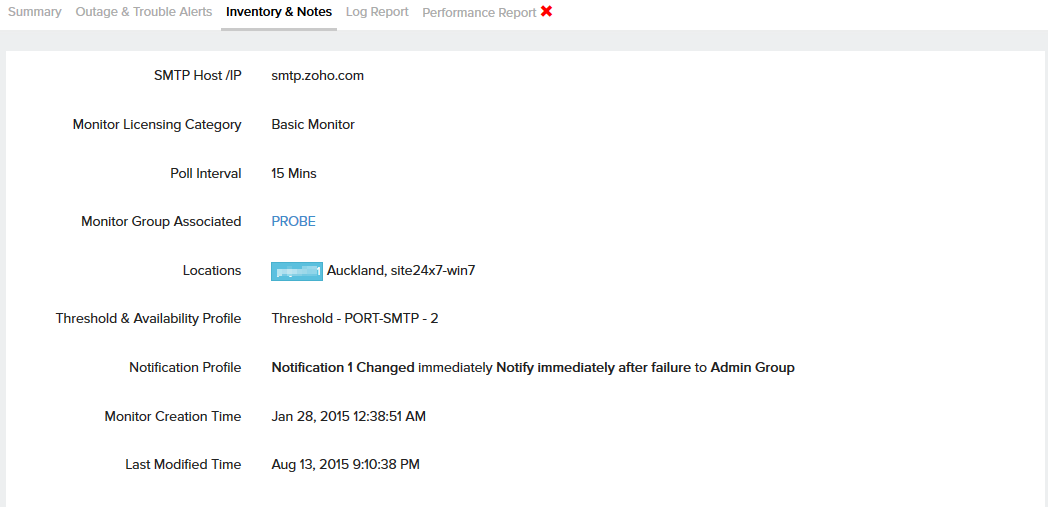
Log Report
With our integrated log records for individual monitors, you can get an indepth knowledge about the various log details for the configured monitor, over a custom period. You can also filter the log based on location and availability. You have an option to download the log report in CSV format.

Learn more: How to set up an SMTP Server Monitor?
