Score Planner in Digital Risk Analyzer
Boost your domain’s security score with the Score Planner feature in Digital Risk Analyzer. With Score Planner, you can collaborate with your team to create a plan that helps identify, analyze, and resolve vulnerabilities. The projected score in the Score Planner helps visualize the improvement in your security score, so that you can enhance your overall security posture.
Use cases
- Plan and assign critical vulnerabilities to specific team members with due dates to improve your domain’s cybersecurity score efficiently.
- Work with cross-functional teams by setting shared goals, tracking progress, and ensuring accountability for resolving security gaps.
- During client/vendor assessment, Score Plan showcases the domain’s security improvements—demonstrating resolved issues, progress timelines, and current cyber risk scores.
Benefits
- Troubleshooting becomes easier and traceable as all issue remediation is documented.
- Score Planner helps prioritize critical issues to ensure digital security.
- Problem-solving becomes easier with the collaborative approach.
- Clear deadlines sustain the momentum to achieve a higher security score.
Accessing the Score Planner
Follow the steps below to utilize the score planner:
- Log in to Digital Risk Analyzer.
- Click on the desired domain for which you need a score plan.
- In the left navigation menu, click Score Planner.
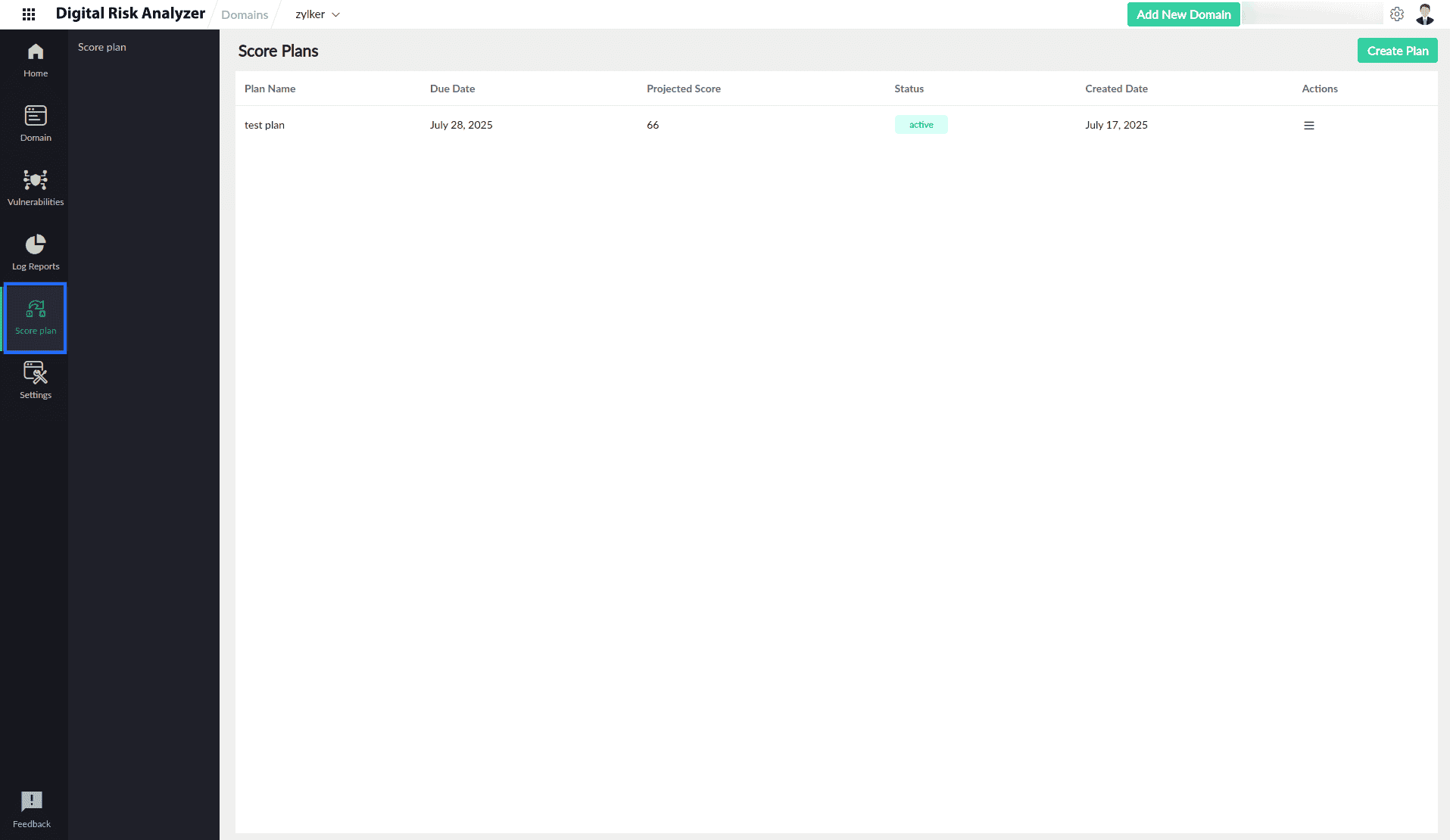
- The Score Planner page lists all the plans and their details associated with the current domain.
- The details of the plans include:
- Plan Name: Displays the plan name.
- Due Date: Displays the configured completion date of the plan.
- Projected Score: Displays the targeted score to be achieved by the end of the plan.
- Status: Displays the status of the plan as:
- Active: When the plan is currently functioning.
- Review: When a collaborator has submitted their progress for review.
Closed: When the plan has been closed before completion by the owner due to different conditions. - Completed: When all issues are remediated and the plan is completed successfully.
- Over Due: When the plan is past the due date but is not yet completed.
- Created Date: Displays the date on which the plan was created.
- Actions: Displays a hamburger
 icon that gives options to Edit or Delete the plan.
icon that gives options to Edit or Delete the plan.
Creating a new Score Plan
On the Score Planner page, follow the steps below to create a new plan:
- To add a new plan, click Create Plan at the top right corner.
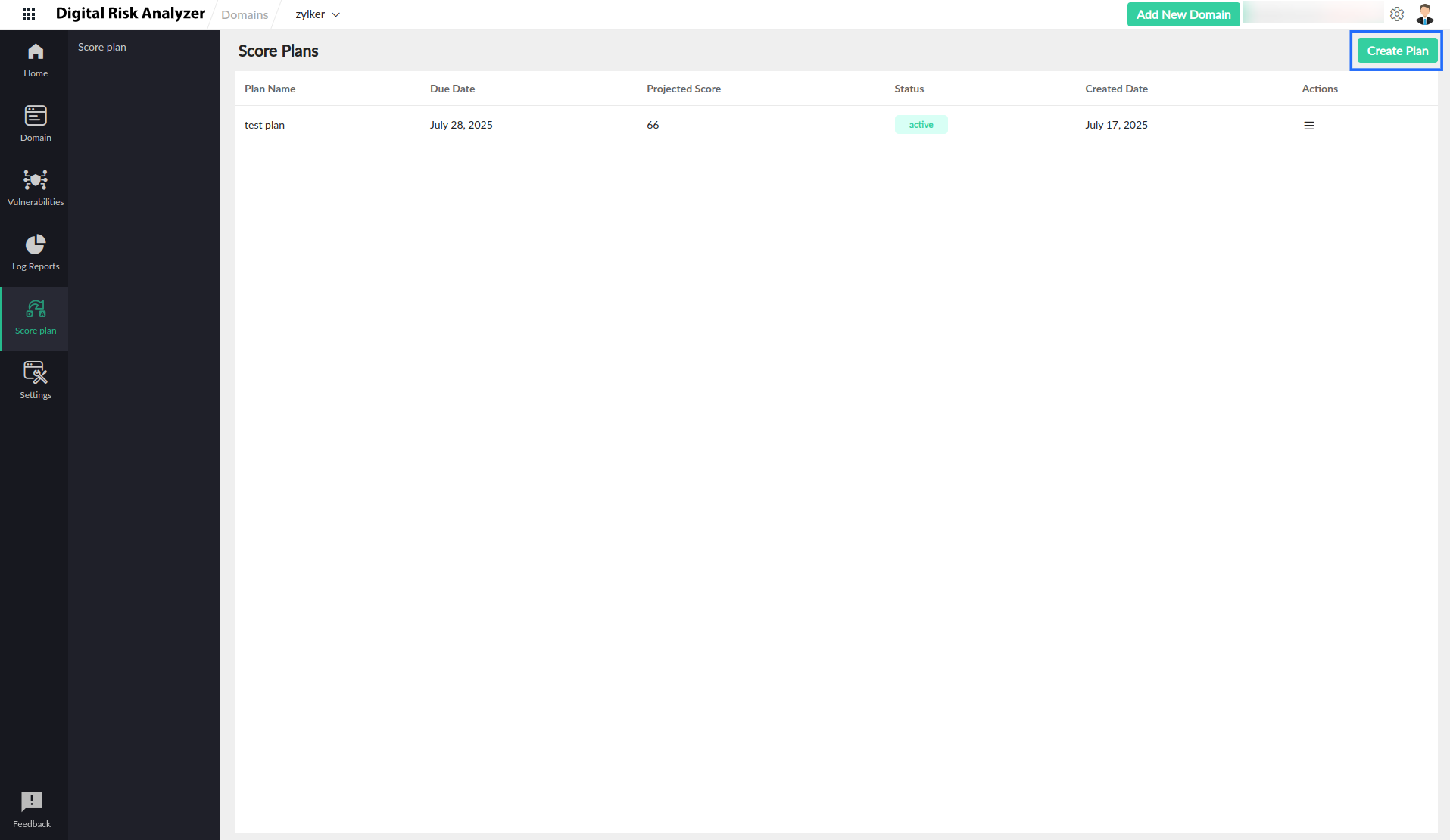
- On the Create Score Plan page, fill out the Plan Details form.
- Plan Name: Provide a suitable name for the plan.
- Description: Provide a brief description explaining the purpose of the plan.
- Due Date: Click the
 icon to set a due date for the completion of the plan.
icon to set a due date for the completion of the plan. - Domain: Displays the domain for which the plan is created.
- Collaborators: Provide the collaborator's email address who will be working on the new plan. Click Add after each collaborator's email address to separate them.
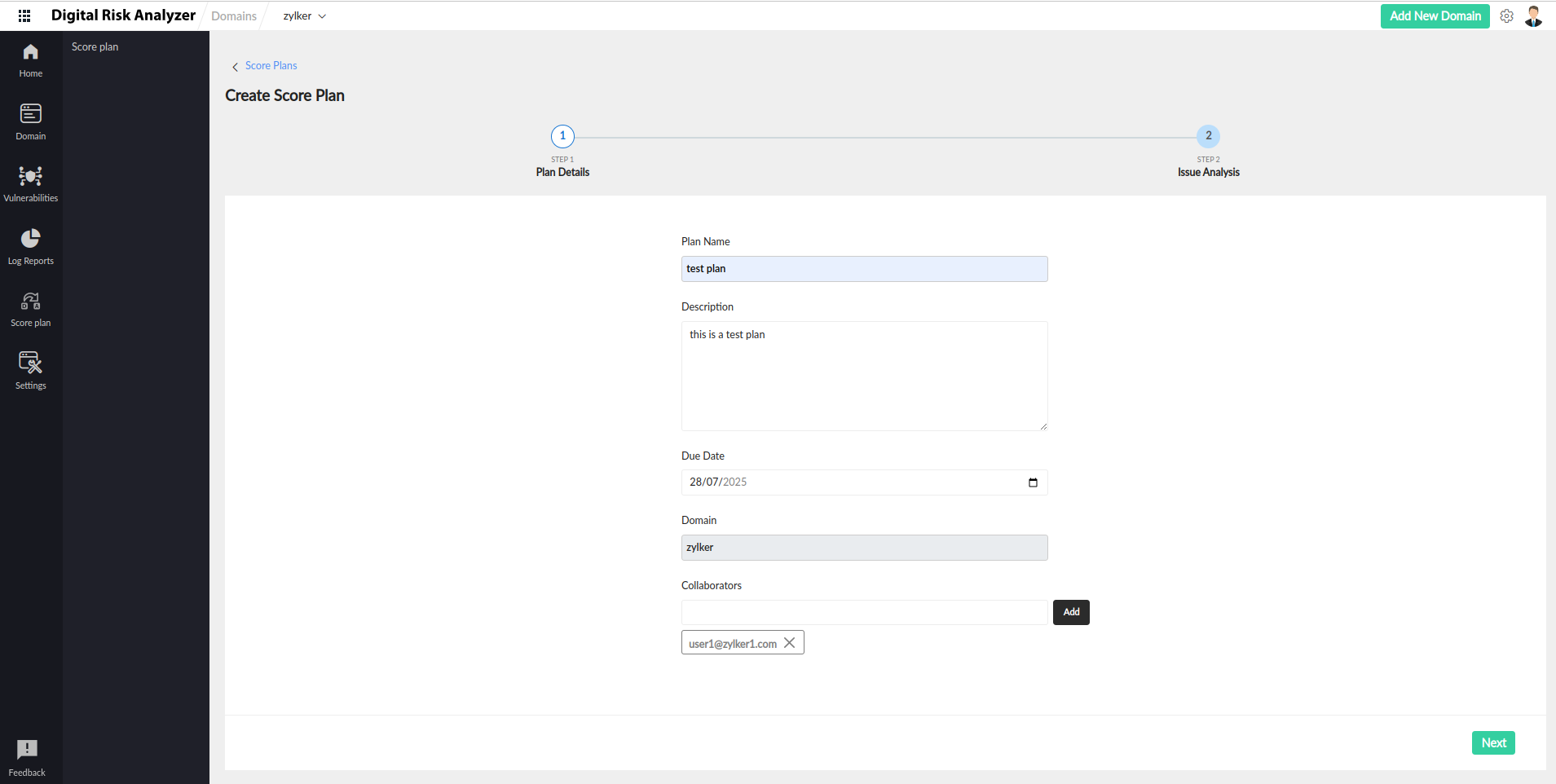
- Once all collaborators are added, click Next to view the Issue Analysis.
- The Issue Analysis page lists the issues along with their severity and a Projected Score doughnut chart.
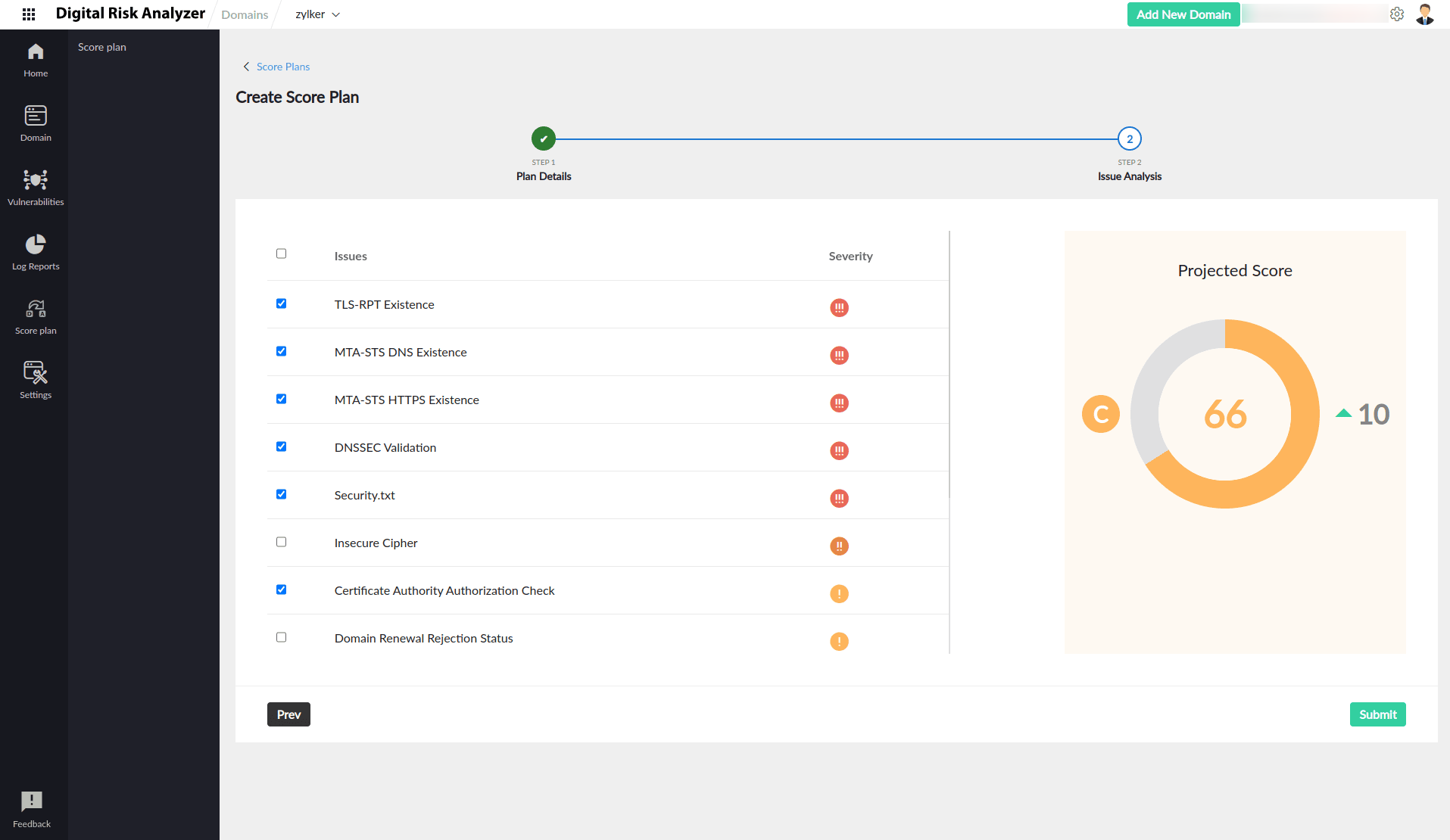
- Click each issue to view the improvement in the projected score when the issue is resolved.
- Select issues you plan to resolve, and click Submit.
Role of collaborators
Collaborator is a user who can contribute to resolve the issues in time, thereby completing the score plan as per the due date. The functions of a collaborator are as given below:
- Once the plan owner includes a collaborator, they receive a mail from Digital Risk Analyzer regarding the Score Plan.
- They can click the plan link from the email to learn more about the Score Plan and their role and requirements.
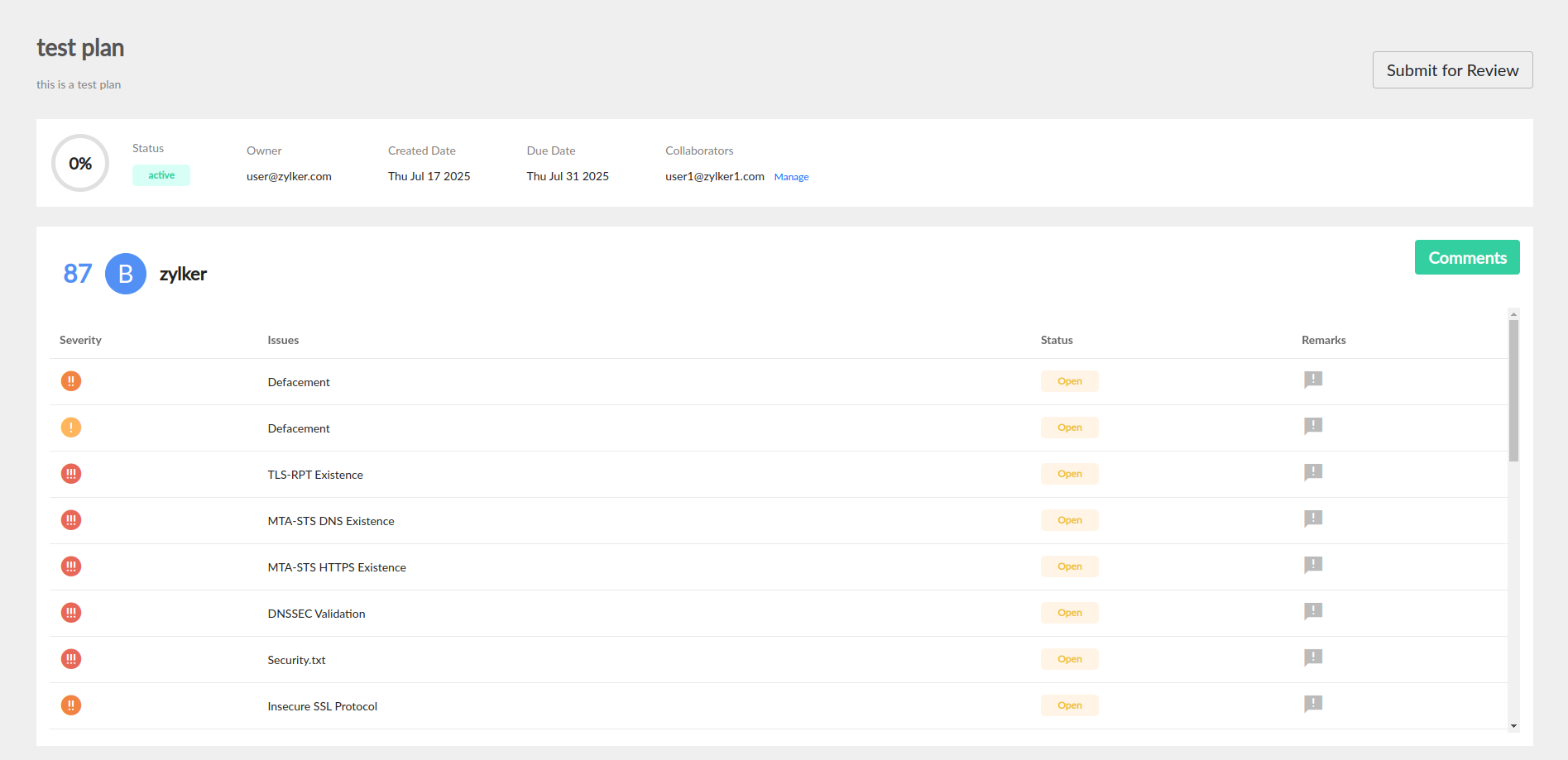
- In case they want more collaborators, they can add them.
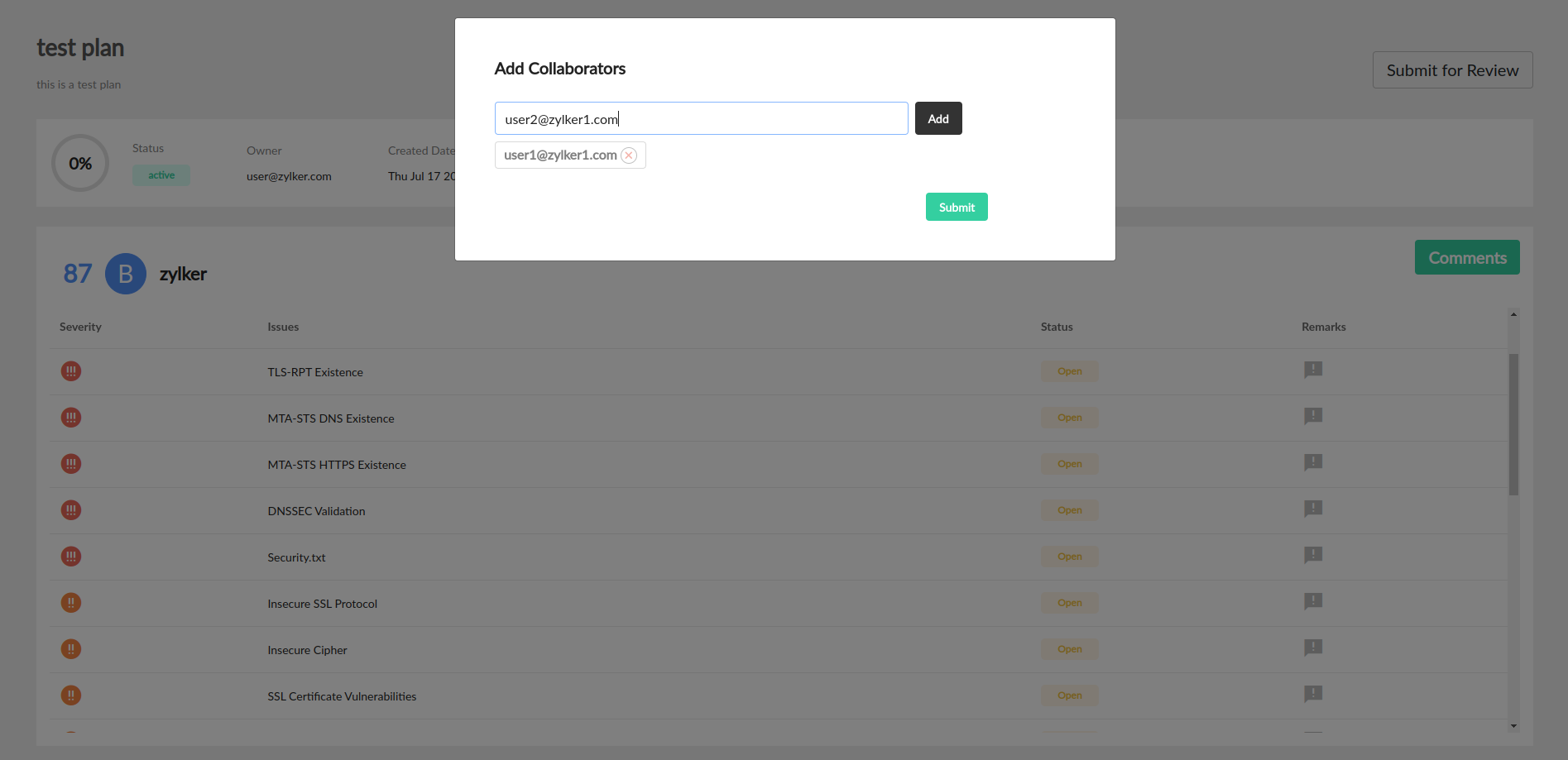
- All collaborators receive four mails from Digital Risk Analyzer during a Score Plan:
- During the initiation of the score plan.
- When there are updates to the Score Plan.
- When the plan is near the due date of completion.
- When the plan has expired.
- Once the collaborators start working on the plan, they can share their suggestions, resolve issues, and communicate the updates to the team through the comments section.
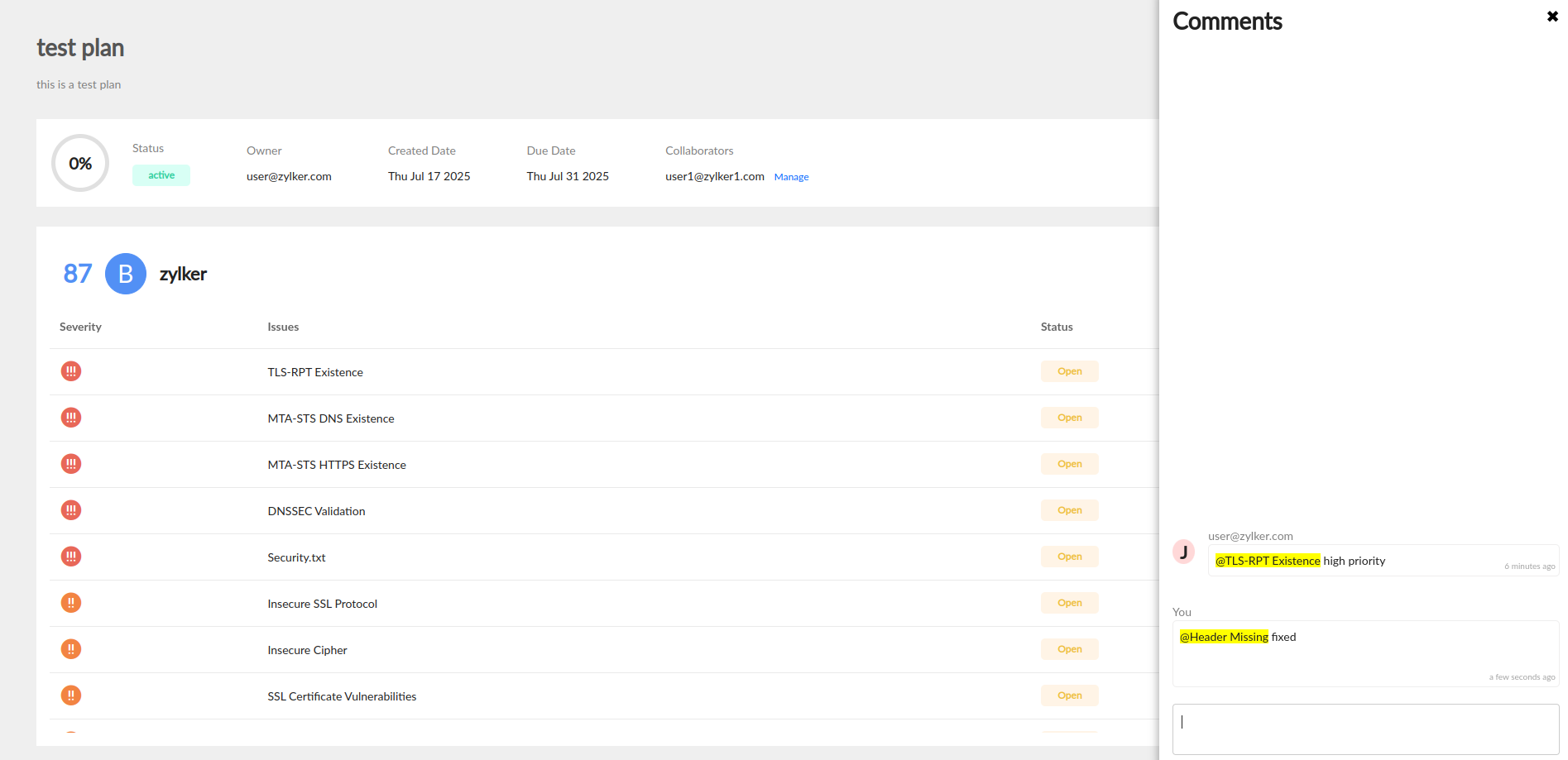
- When the collaborator makes changes or updates to the plan, they should click Submit for Review, and the plan status changes to Review.
Tracking a Score Plan
To stay updated on plan progress, share ideas with collaborators, and discuss strategies to resolve issues, you need to track the score plan. To track a score plan, follow the steps below:
- On the Score Planner page, click the Score Plan name.
- The next page shows two sections:
Plan summary section outlines the basic plan details like:
- Status: Status of the current plan.
- Owner: Displays the user who created the plan.
- Created Date: Displays the date on which the plan was created.
- Due Date: Displays the date on which the plan would expire.
- Collaborators: Displays the users who collaborate in the current plan.
Issue details shows a breakdown of all issues identified in a domain like:
- Severity: Displays the severity of the identified issue.
- Issues: Displays the name of the identified issue.
- Status: Displays the status of the issue as Open or Remediated.
- Remarks: Filters and displays comments associated with the current issue. You can continue to discuss the issue with other collaborators through the comments.
- Comments: Pops a comment section, where you can discuss all issues with other collaborators.
Editing a Score Plan
Follow the steps below to edit a score plan:
- On the Score Planner page, click the
 icon in the Actions field near the score plan you want to edit.
icon in the Actions field near the score plan you want to edit. - Select Edit, make the desired changes on the Plan Details form, and click Next > Save.
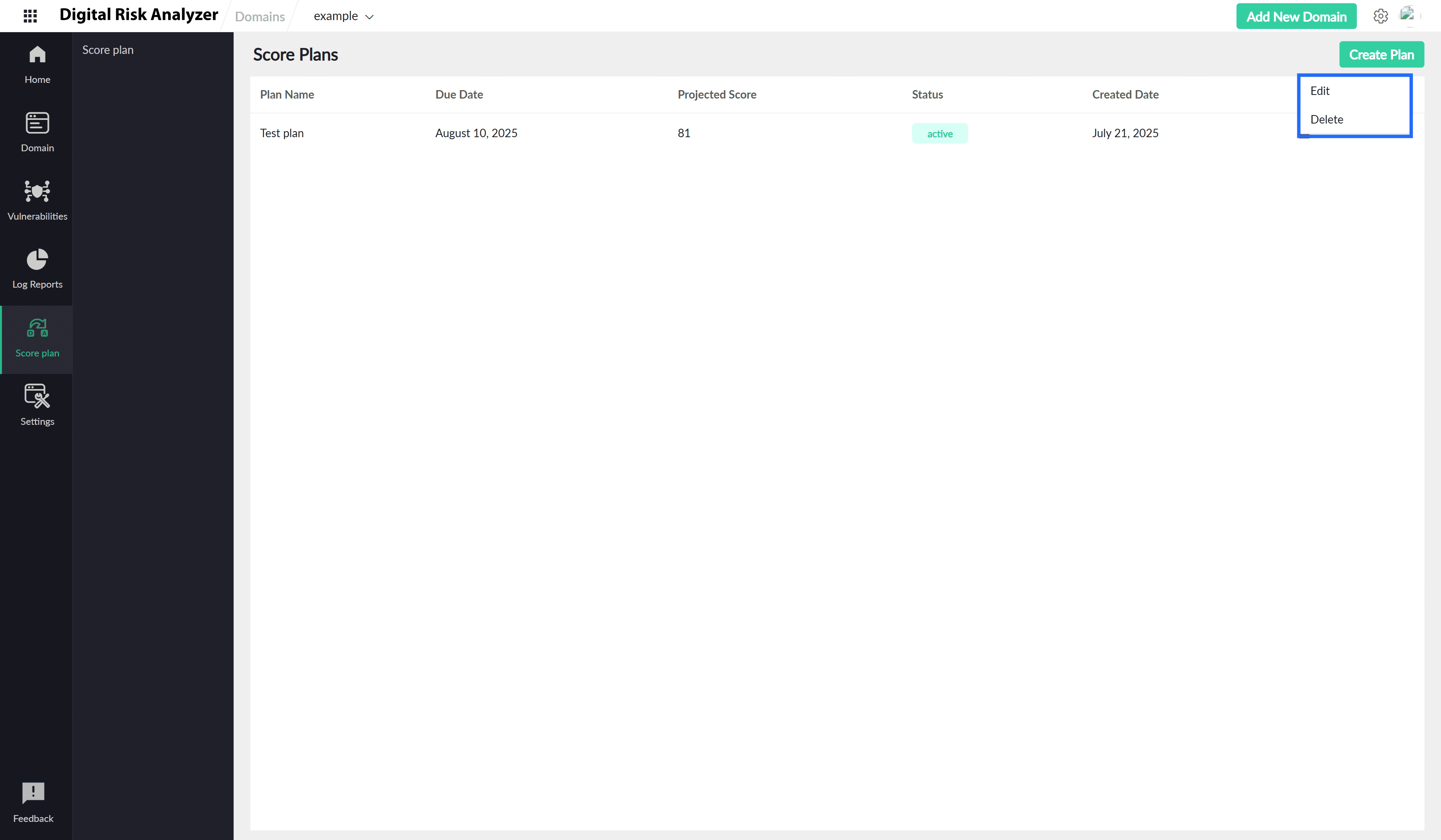
Deleting a Score Plan
Follow the steps below to delete a score plan:
- On the Score Planner page, click the
 icon in the Actions field near the score plan you want to delete.
icon in the Actions field near the score plan you want to delete. - Select Delete and click Delete on the confirmation pop-up.
Closing a Score Plan
Only the owner of a plan can close the Score Plan. The Score Plan is closed in two different ways:
- When all the planned issues are remediated, the owner can review the progress and click Mark as Complete.
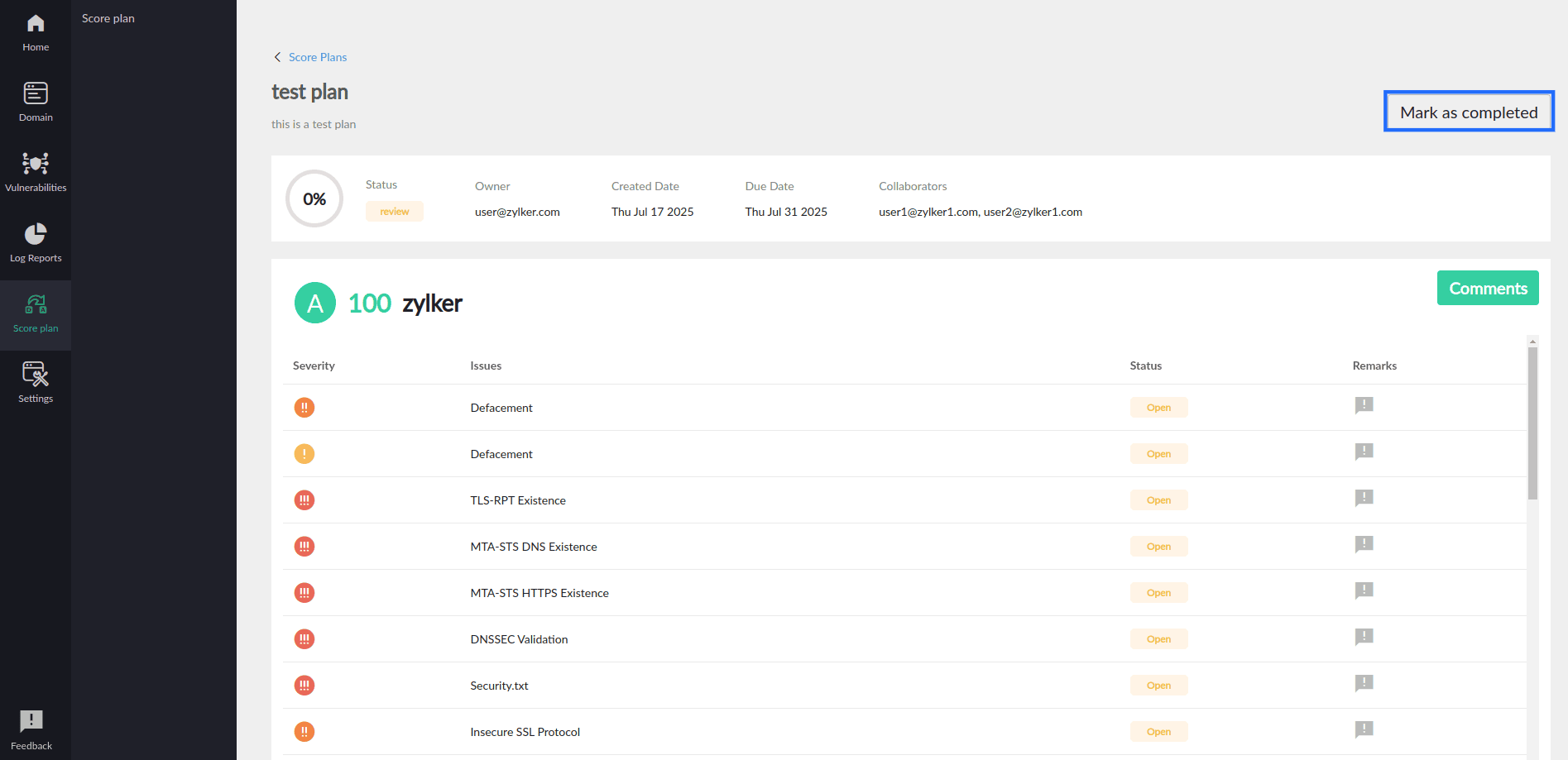
- Or, if the plan has to be discontinued midway, the owner can click on Close Plan.
