Threshold and Availability for NTP Server
Add Threshold and Availability for NTP Server
- Click Admin > Configuration Profiles > Threshold and Availability.
- Click Add Threshold and Availability in Threshold and Availability screen.
- Specify the following details for adding threshold and downtime rules for website:
- Choose Monitor Type: Select NTP Server from the drop down list.
- Display Name: Provide a label for identification purpose.
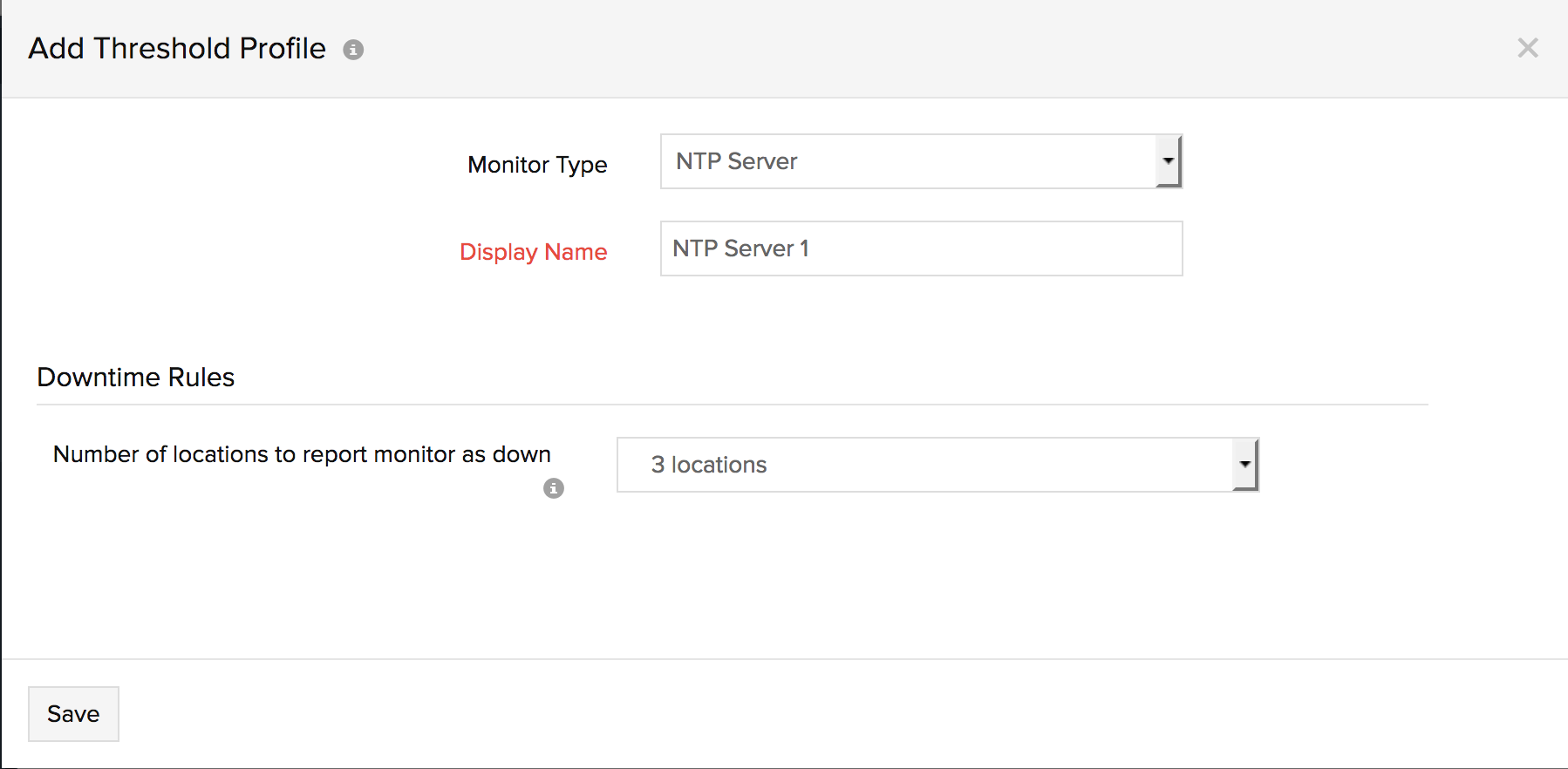
Downtime Rules
- Number of locations to report monitor as down: Recommended to set to three locations to avoid any false alerts.
- Click Save.
- The threshold and availability profile created for NTP Server will be automatically listed in Threshold and Availability screen along with the others already created.
NoteA default threshold and availability profile for NTP Server will be automatically listed in Threshold and Availability screen, when the users access it for the first time.
Edit Threshold and Availability for Website
- Click the profile which you want to edit.
- Edit the parameters which needs to be changed in Add Threshold and Availability window.
- Click Save.
Delete the Threshold and Availability for Website
- Click the profile in the Threshold and Availability screen which needs to be deleted.
- This will navigate to Add Threshold and Availability window.
- Click Delete.
