Threshold configuration for Amazon API Gateway
Create a threshold profile
Site24x7 supports individual threshold profiles for both the API stage (collection of resources and methods) and API method.
API Gateway stage
Monitor number of API calls, latency, caching, 4xx and 5xx errors for all API stages associated with your deployment. When a new API stage gets discovered and added as a monitor, a default threshold profile gets assigned to it. You can either choose to edit the default profile or create a new one. To create a new threshold profile follow the below mentioned steps:
- Sign in to the Site24x7 console.
- Choose Admin > Configuration Profiles > Threshold and Availability
- In the Threshold and Availability screen, click on Add Threshold Profile.
- For Monitor Type, choose API Gateway Stage.
- For Display Name, provide a meaningful name for identification purpose.
- Performance metrics supported for the API Gateway stage will now be shown in the Threshold Configuration section. You can configure values, alert conditions and strategies on a per metric basis. Alerts would be triggered based on the value of the metric relative to the threshold.
- Once you're done click on Save.
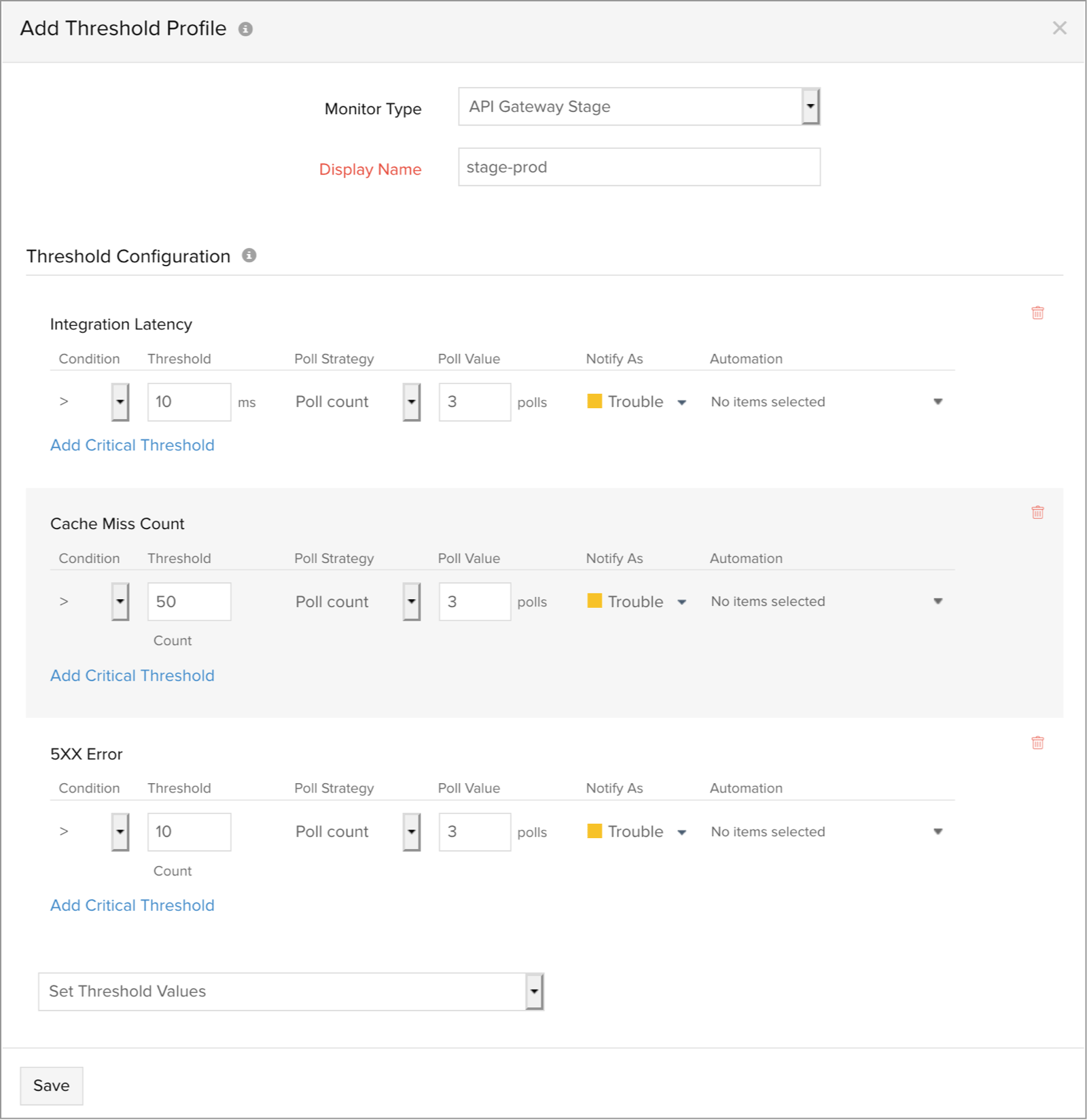
API Gateway Resource
Monitor API execution metrics on a method level for all resource paths associated to an API stage. You can either create a single global threshold profile to monitor to all method level stats or create individual threshold profiles for each exposed method.
Create a new threshold profile for all API methods
- Sign in to the Site24x7 console.
- Choose Admin > Configuration Profiles > Threshold and Availability
- In the Threshold and Availability screen, click on Add Threshold Profile.
- For Monitor Type, choose API Gateway Resource.
- For Display Name, provide a meaningful name for identification purpose.
- Define you custom metric values, choose an alert condition and alert strategies.
- Once you're done, click on Save.
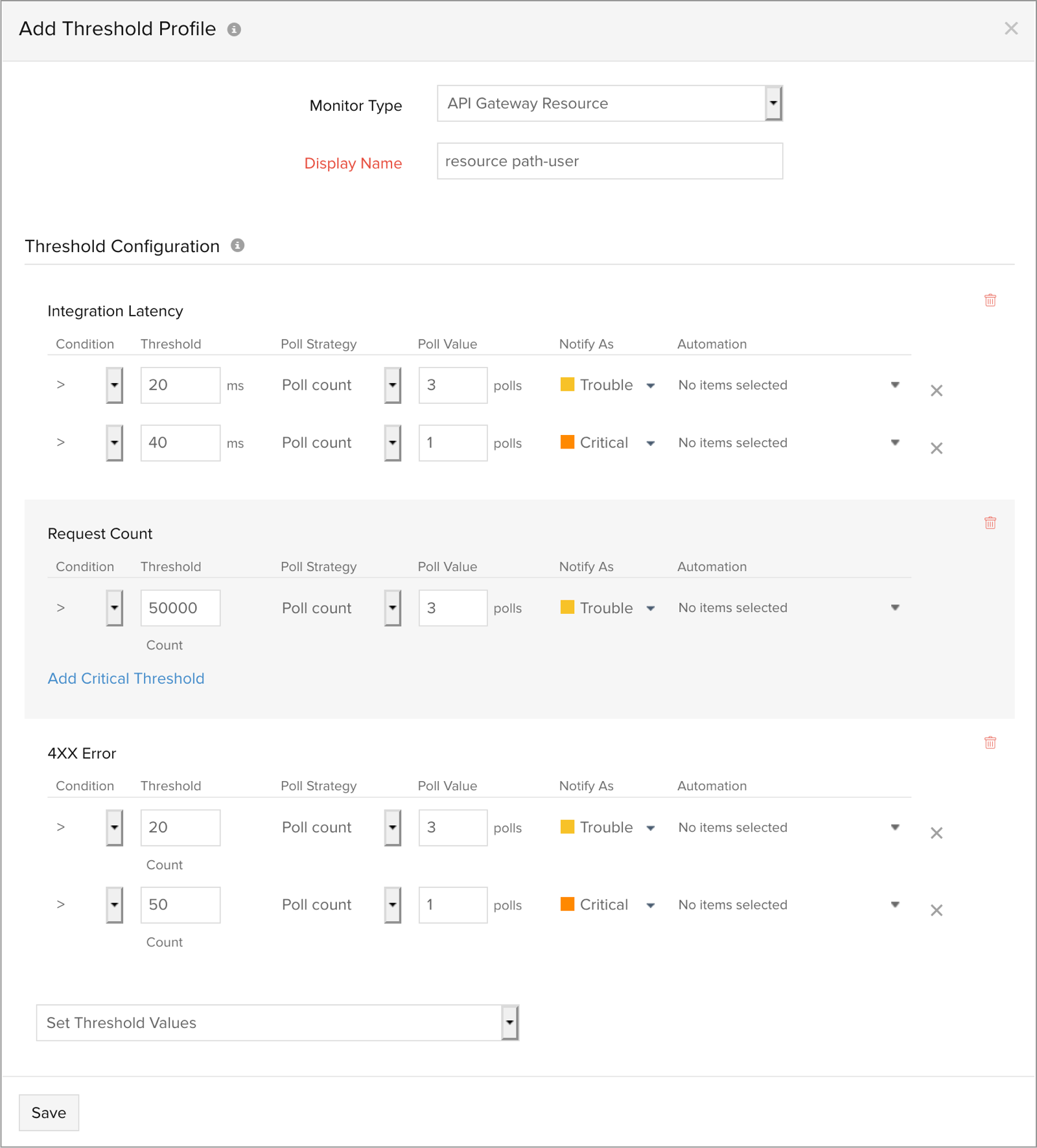
Create a threshold profile for an individual API method
A combination of a resource path and an operation identifies an API method. For example /user could be a path of a resource representing user management and an operation GET could be used to query the added users (:GET /users). To configure threshold profiles for individual API methods follow the below mentioned steps:
There must be at least one API Gateway Resource monitor in your Site24x7 subscription account. To configure, visit our help documentation.
- Sign in to Site24x7 console. Click on AWS. Choose your monitored AWS account and choose API Gateway Resource from the menu dropdown.
- From the list of monitored API resources, choose the resource for which you want to configure thresholds for.
- Choose the Method Overview tab. Click on the pencil icon (Action column) for an associated method to open a modal popup.
- Configure threshold values for each supported metric.
- Click on Save.
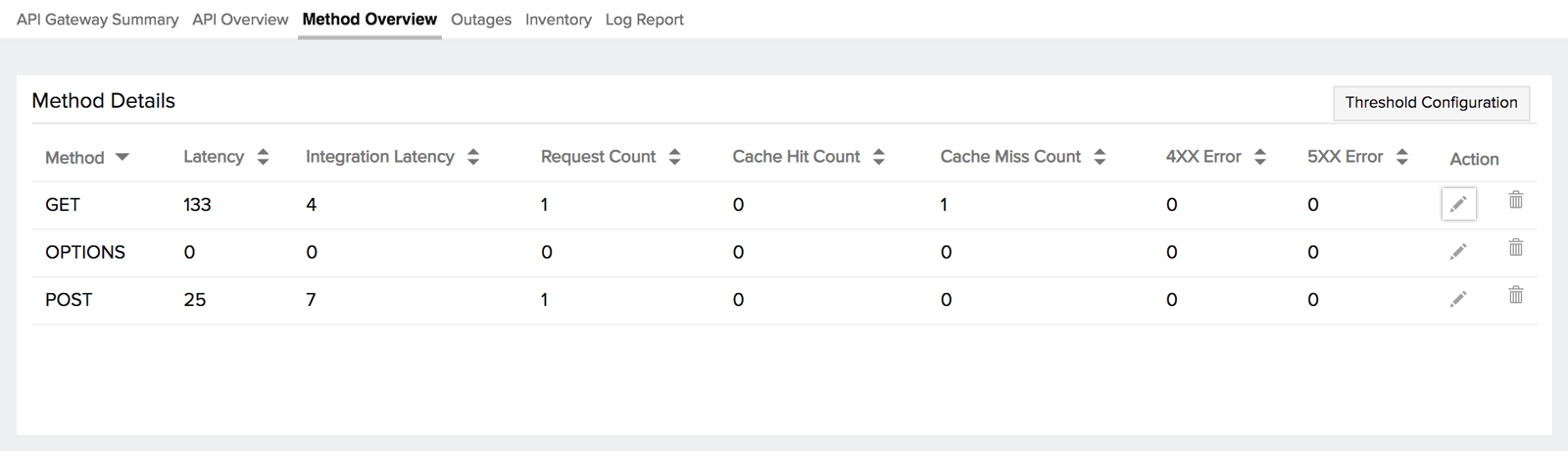
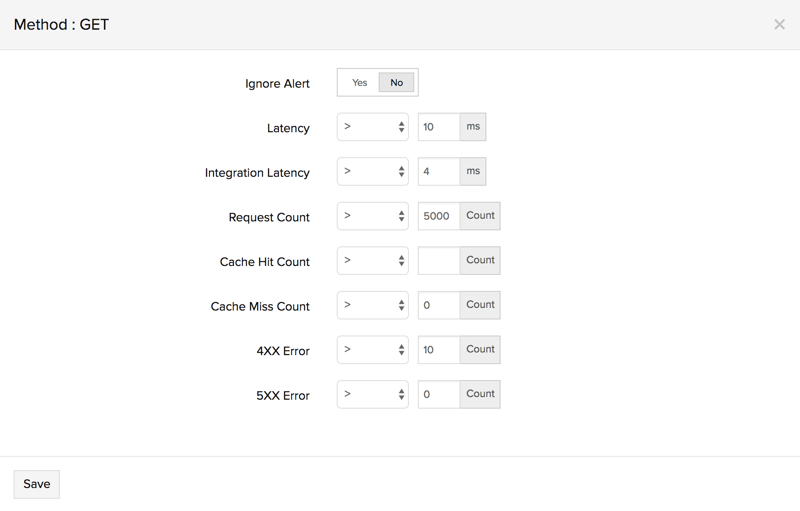
API Gateway route
Configure threshold limits and receive alerts on API execution metrics for all defined routes associated with your HTTP and WebSocket API Gateways.
Create a new threshold profile for all API Gateway routes
- From the Site24x7 web client, go to Admin > Configuration Profiles > Threshold and Availability.
- On the Threshold and Availability screen, click Add Threshold Profile and enter the following:
- Monitor Type: Choose API Gateway Route from the drop-down menu.
- Display Name: Provide a meaningful name for identification purposes.
- Define your custom metric values, choose alert conditions, and select alert strategies.
- Click Save.
To edit a threshold profile
To edit an existing threshold profile (API Gateway stage or resource), follow the below mentioned steps:
- Choose Admin > Configuration Profiles > Threshold and Availability
- Select the threshold profile which you want to edit.
- Edit the configured threshold values and click Save.
To delete a threshold profile
To permanently delete a threshold profile follow the below mentioned steps:
- Choose Admin > Configuration Profiles > Threshold and Availability
- Select the threshold profile and click Delete
