Network Operations Center (NOC) view
Track the availability of all configured resources in Site24x7 at a glance with the NOC view. The color-coded tile layout provides instant insights into each resource's name, real-time status, reason for the outage, and the duration it has been in a Down, Trouble, or Critical state when you hover over the tiles. Click on any tile to drill down and explore the details of the respective resource. You can visualize up to 10,000 monitors in the NOC view.
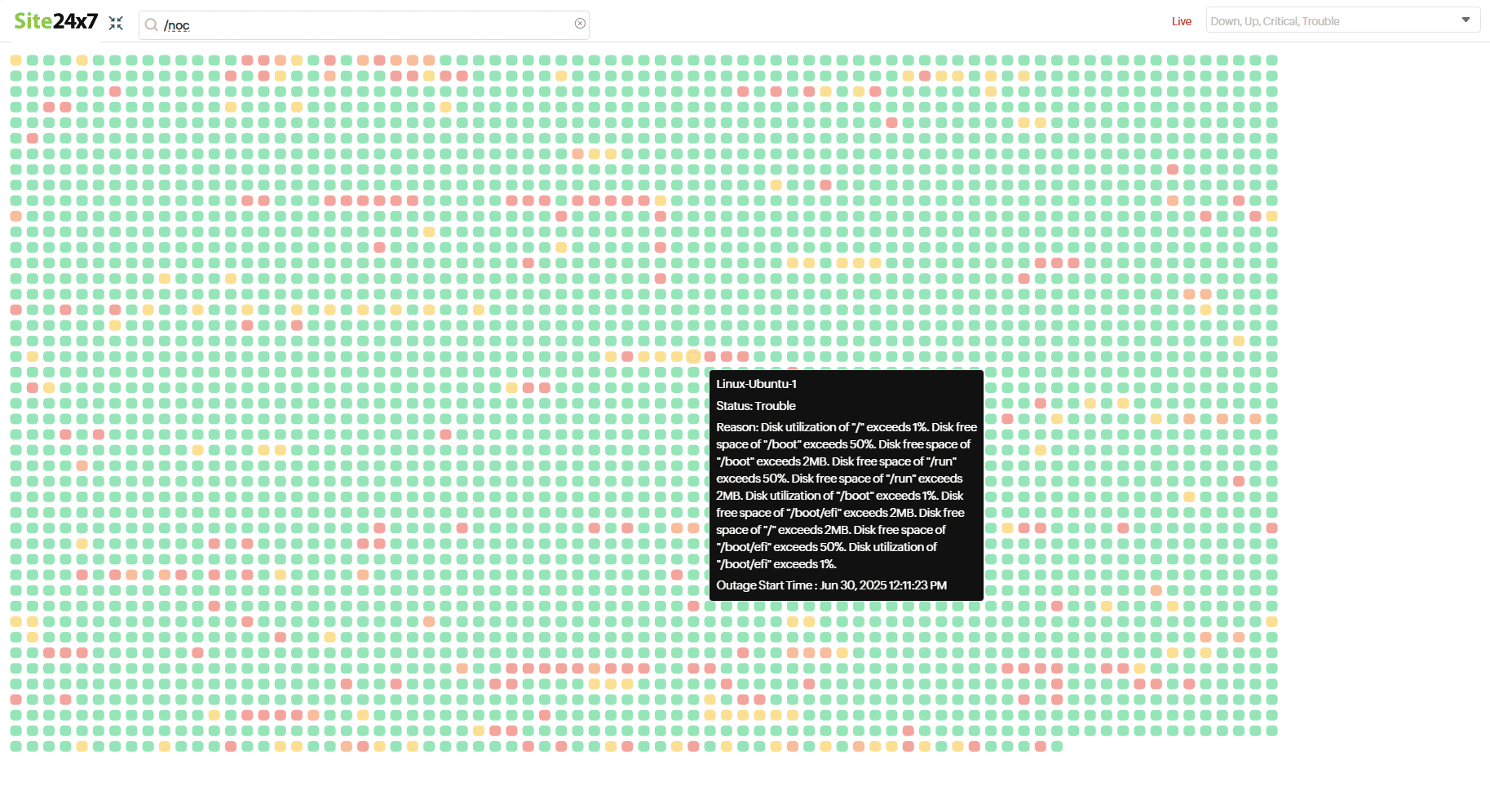
Use cases
- Monitor large environments: Keep real-time tabs on thousands of servers, devices, or applications from a single screen to detect availability issues.
- Incident triage: Instantly identify which resources are in a Down, Trouble, or Critical state, and prioritize response based on the reason and duration of the outage.
- Instant incident management: NOC view enables visualization of the entire infrastructure status at a glance, reducing mean time to detect during major incidents.
Accessing the NOC view
Follow the steps below to switch to the NOC view from the Site24x7 control panel:
- Log in to your Site24x7 account.
- On the Home page, click the
 icon to switch to the NOC view.
icon to switch to the NOC view. - Additionally, in the search bar, use the /noc command to instantly switch to NOC view.
- You can also access the NOC view from some of the other monitoring resource pages like AWS, NCM, and Server monitor.
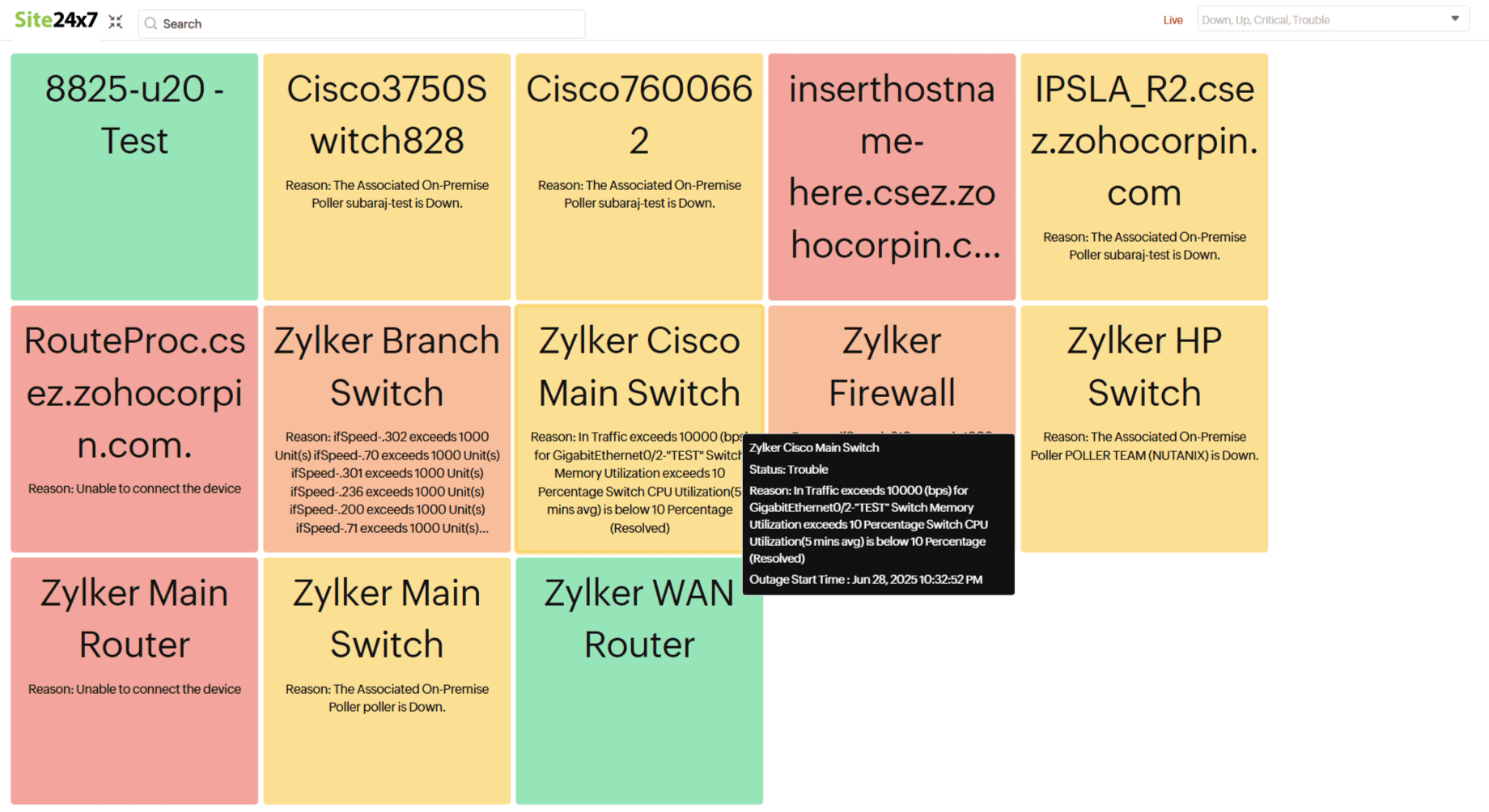
Related articles
-
On this page
- Use cases
- Accessing the NOC view
- Related articles
