Choose from multiple polling frequencies in Site24x7
Critical components running on the cloud require constant monitoring to ensure that all infrastructure components are fully operational. However, how often each of these components should be checked may vary; that's why we're introducing multiple check frequency options, so you can choose the polling frequency that best suits your monitoring needs.
Until now, Site24x7 offered a predefined check frequency of five minutes for all your monitored AWS services. Now, you can customize your check frequency, and pick a poll interval of one, three, five, 10, 15, 20, or 30 minutes; one hour; or one day.
Note: This new feature comes at no additional cost.
Metrics for every service will be fetched from CloudWatch based on the selected poll frequency.
You can change the poll frequency for monitors during resource discovery and for the existing monitors using:
This setting works using the logical OR operation, meaning if you provide multiple conditions for a single monitor, (for example, a polling frequency of five minutes defined by a tag and another of 15 minutes defined by a monitor group), the condition will be decided based on the order of priority, which is, from highest to lowest priority, Tags, Monitor Groups, and Monitor Types.
Assign polling frequencies using Tags
Effectively manage your AWS resources by assigning key value pairs in the form of tags. With these tags, you can assign poll frequencies to your monitors in the Site24x7 console. While adding a new Amazon monitor, you can find the provision to set the poll frequency with tags under Advanced Configuration.

Assign polling frequencies using Monitor Groups
With the advanced configuration capability provided by Site24x7, you can create Monitor Groups to combine similar monitors into one group. You can then assign poll frequencies to all the monitors under a monitor group. Under advanced configuration, type $ in the text box key, and select $MonitorGroup from the drop-down. Enter the name of the monitor group in the value field as shown below:
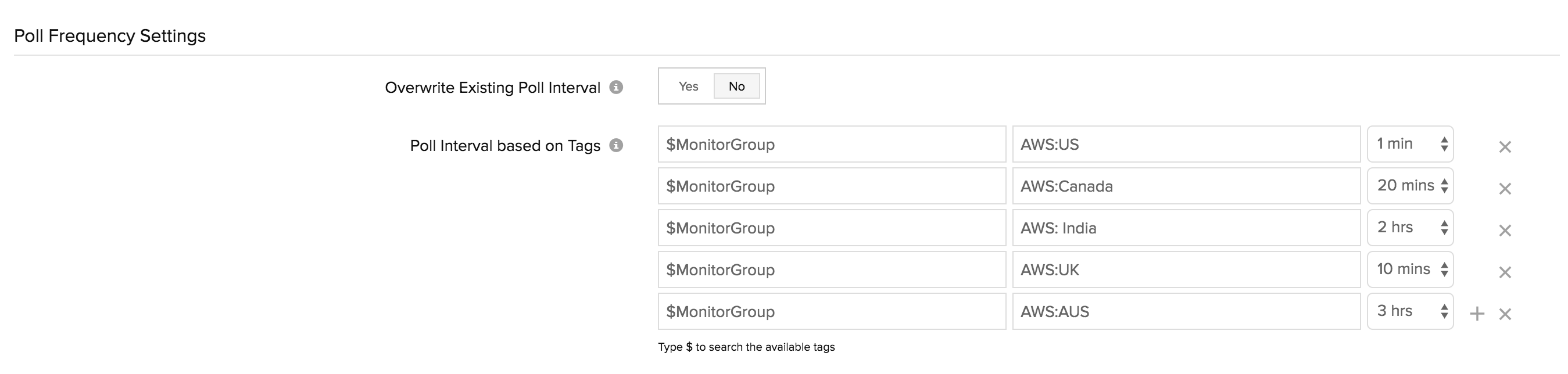
Assign polling frequencies based on Monitor Type
You can also assign poll frequencies to monitors based on the monitor type. Under advanced configuration, type $ in the text box key, and select $MonitorType from the drop-down. You can choose one or more monitor types, and assign a poll frequency.
Overwrite the existing poll interval
- Enabling Overwrite Existing Poll Interval will replace the existing poll frequency values with the values you define now.
- During monitor discovery, you will not find the option to overwrite the poll frequency. However, to change the check frequency, you can edit individual monitors. If you wish to change the configurations again after monitor discovery, you can go back to the advanced configurations, and set the overwrite toggle to Yes to make the changes.
- Once the toggle is set to Yes and saved, the values will be overwritten after five minutes.
- For monitors that satisfy multiple conditions, the poll frequency defined by the tag that first matches the criteria will be applied.
- If you don’t want to overwrite the existing configuration, leave the toggle at No.
