RUM - Traceroute
With RUM Traceroute, you can identify the network path a request took to get to your website, and every hop made in between. This helps you identify whether requests experienced any interruptions reaching your website.
Let's say a request is being rendered from multiple locations to your website. The path traversed by the request from the corresponding locations are as follows:
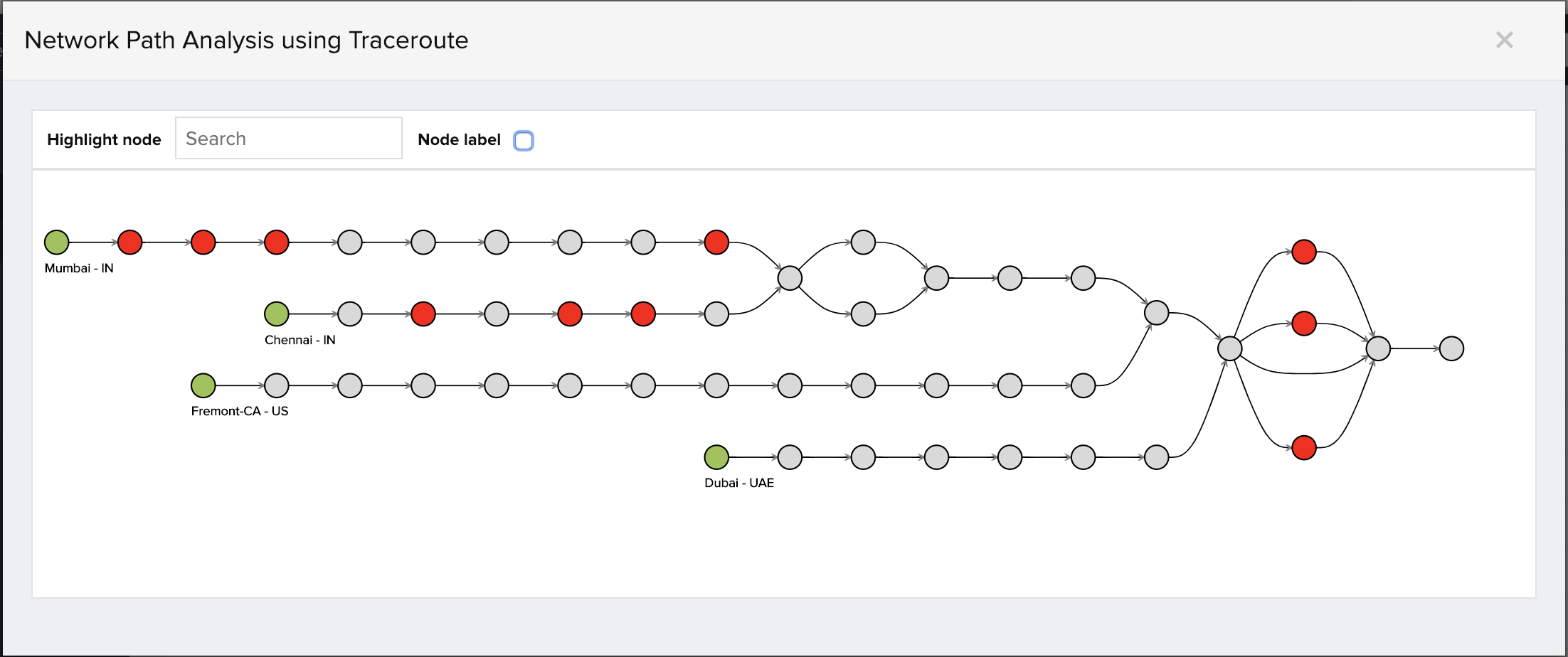
As shown in the above picture, the red node indicates failure, meaning the request was served in an alternative path from its corresponding origin. This may have caused a significant increase in overall response time. By identifying the failed nodes, you can suggest that your ISP provider reduces retraces or removes unnecessary IPs. This will help you optimize your application's response time.
How to configure Traceroute:
- Log in to your Site24x7 account, navigate to RUM, and click on the Geography tab.
- Navigate to Network Path Analysis using Traceroute and click Add Traceroute.
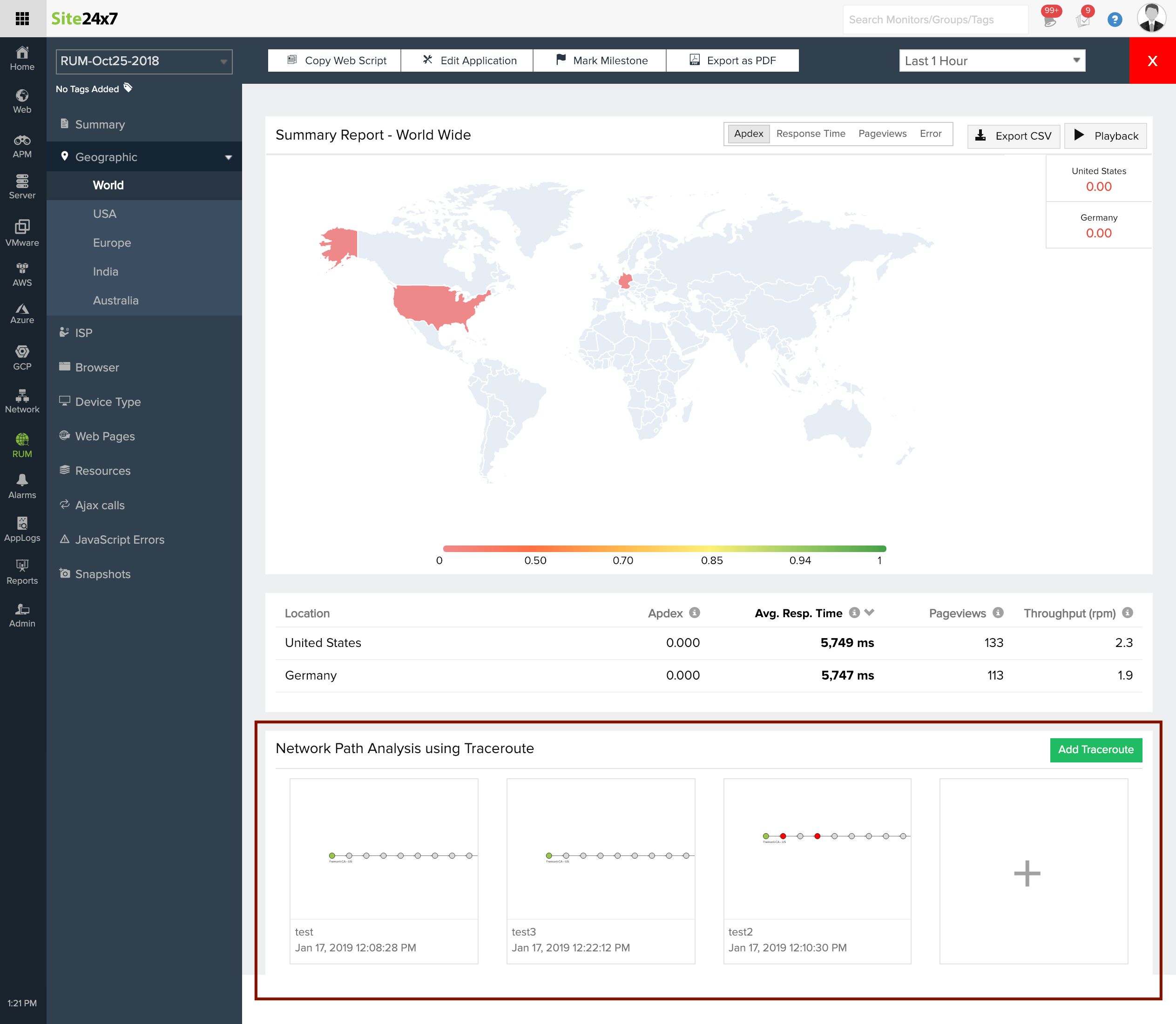
- Provide the following details:
- Traceroute name: Select a suitable name to recognize the network path for which the Traceroute is being generated.
- Domain Name: By default, first party resources that have been active in the last 30 days are loaded.
- Locations: Choose the location you want the Traceroute to generate from.
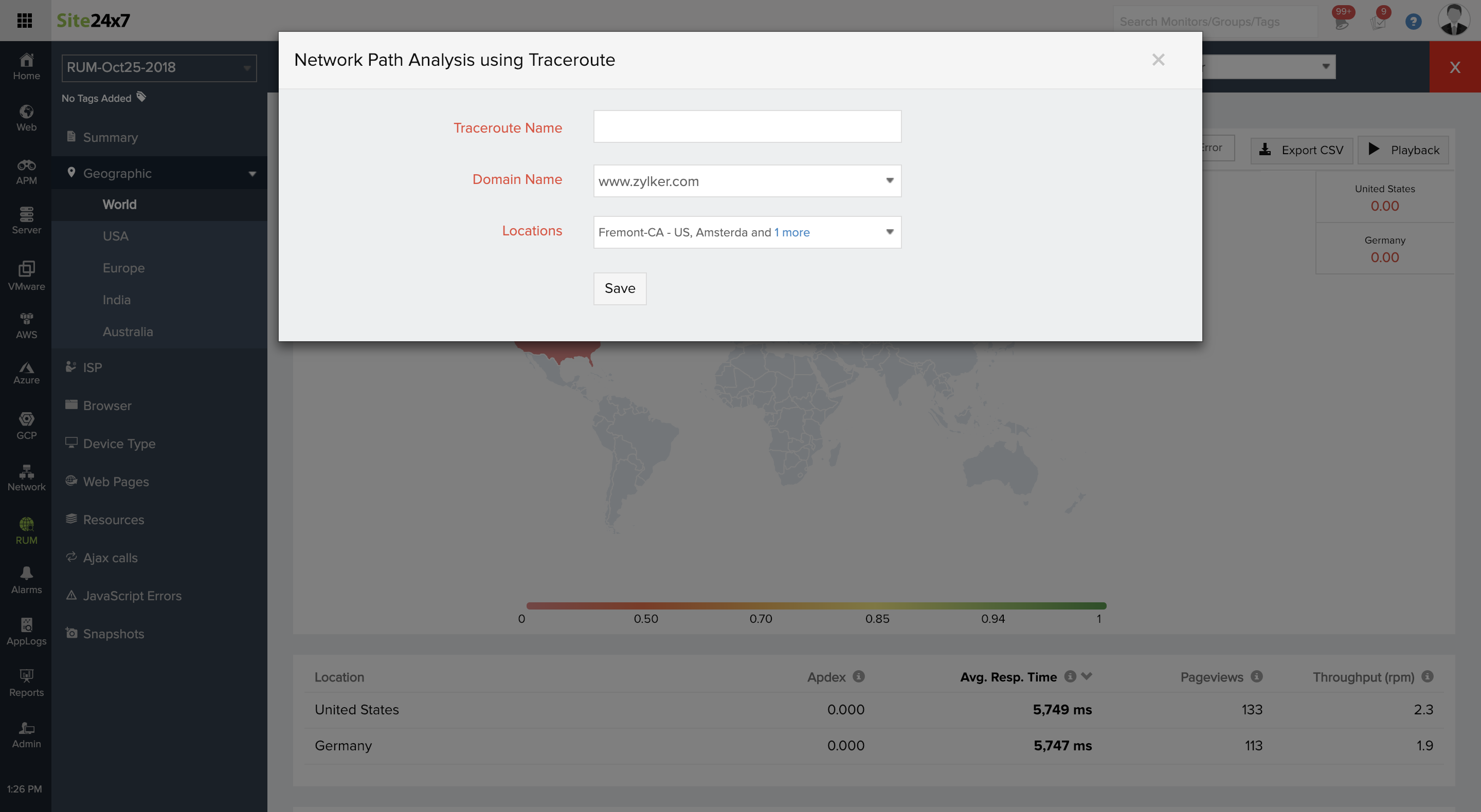
- Click Save.
Note: You can generate four Traceroutes per day. Generated Traceroutes are valid until 12am.
