RUM for Single Page Applications: Installation instructions
Monitor the performance of your Single Page Applications using Site24x7 Real User Monitoring. Follow the instructions below to get started.
- Log in to your Site24x7 application, navigate to RUM, and select Add Application.
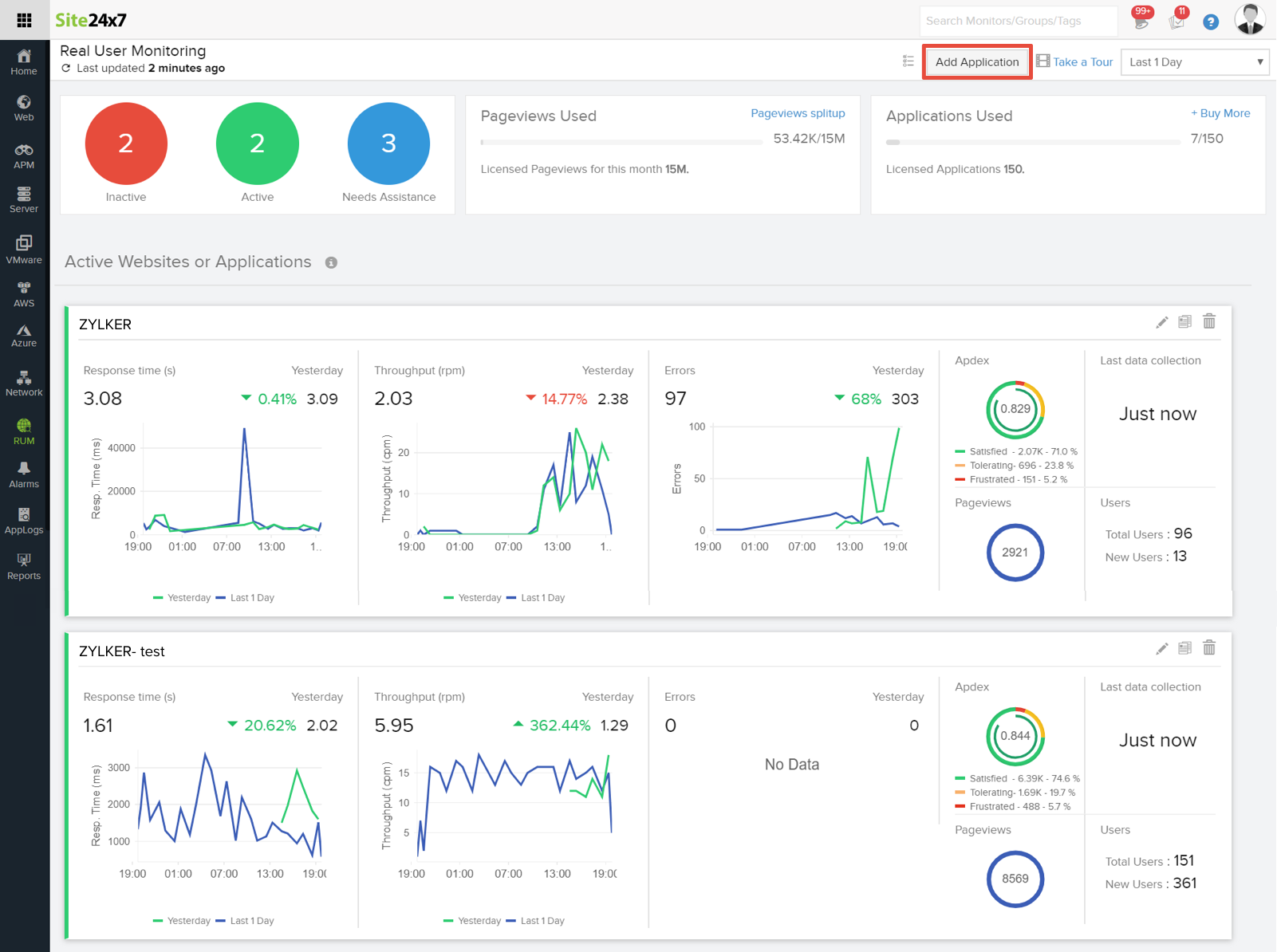
- Enter the name of your application and set the threshold value.
- Choose the Application Framework Type as SPA.
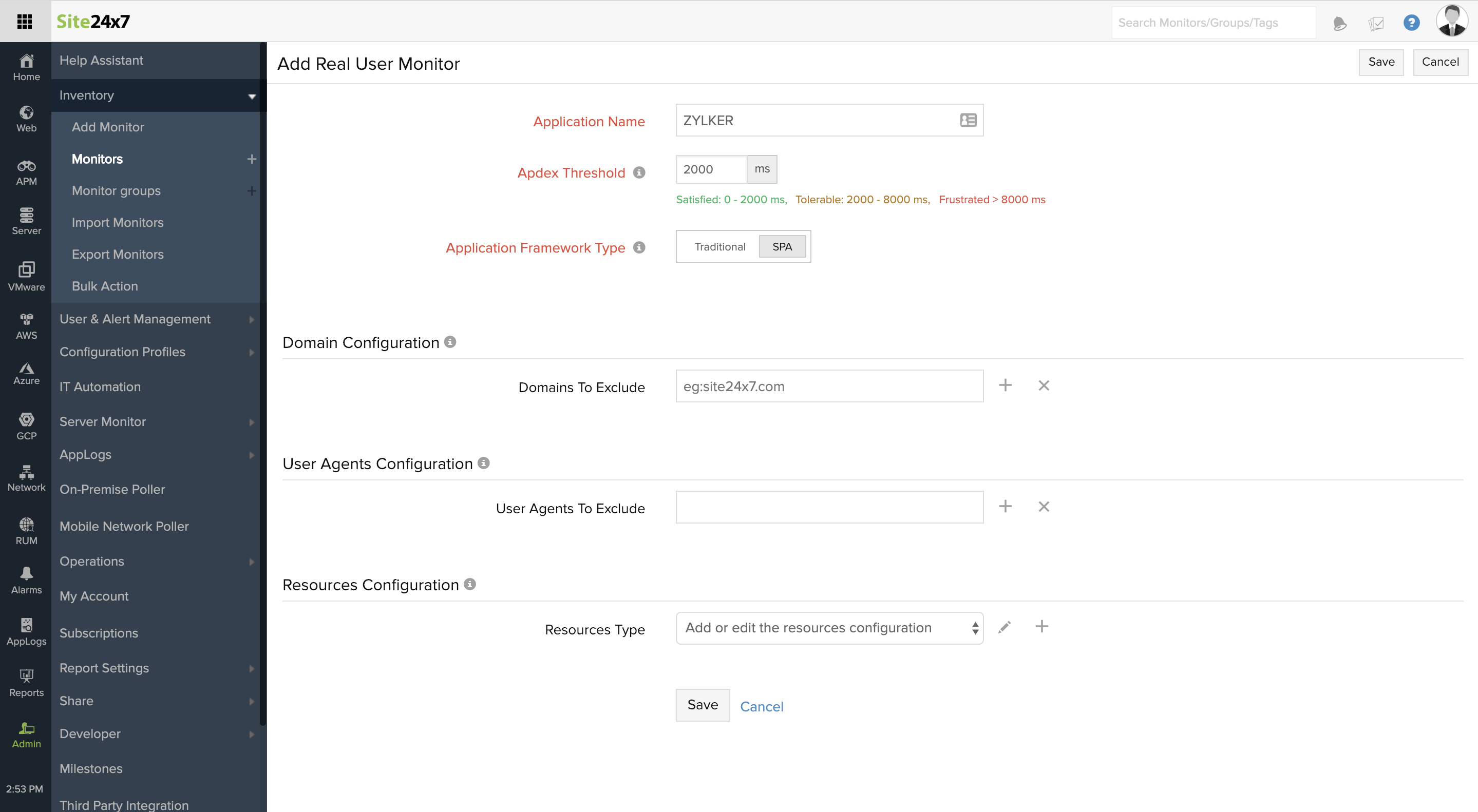
- Enter other configuration details like domains to exclude, user agents to exclude, and resources type. For more information about configuration details, click here.
- Click Save.
- Upon saving, copy the web script provided in the client and copy/paste it in your website header. In general, we recommended you paste the RUM script in the header of your website. This helps capture all errors with accuracy.
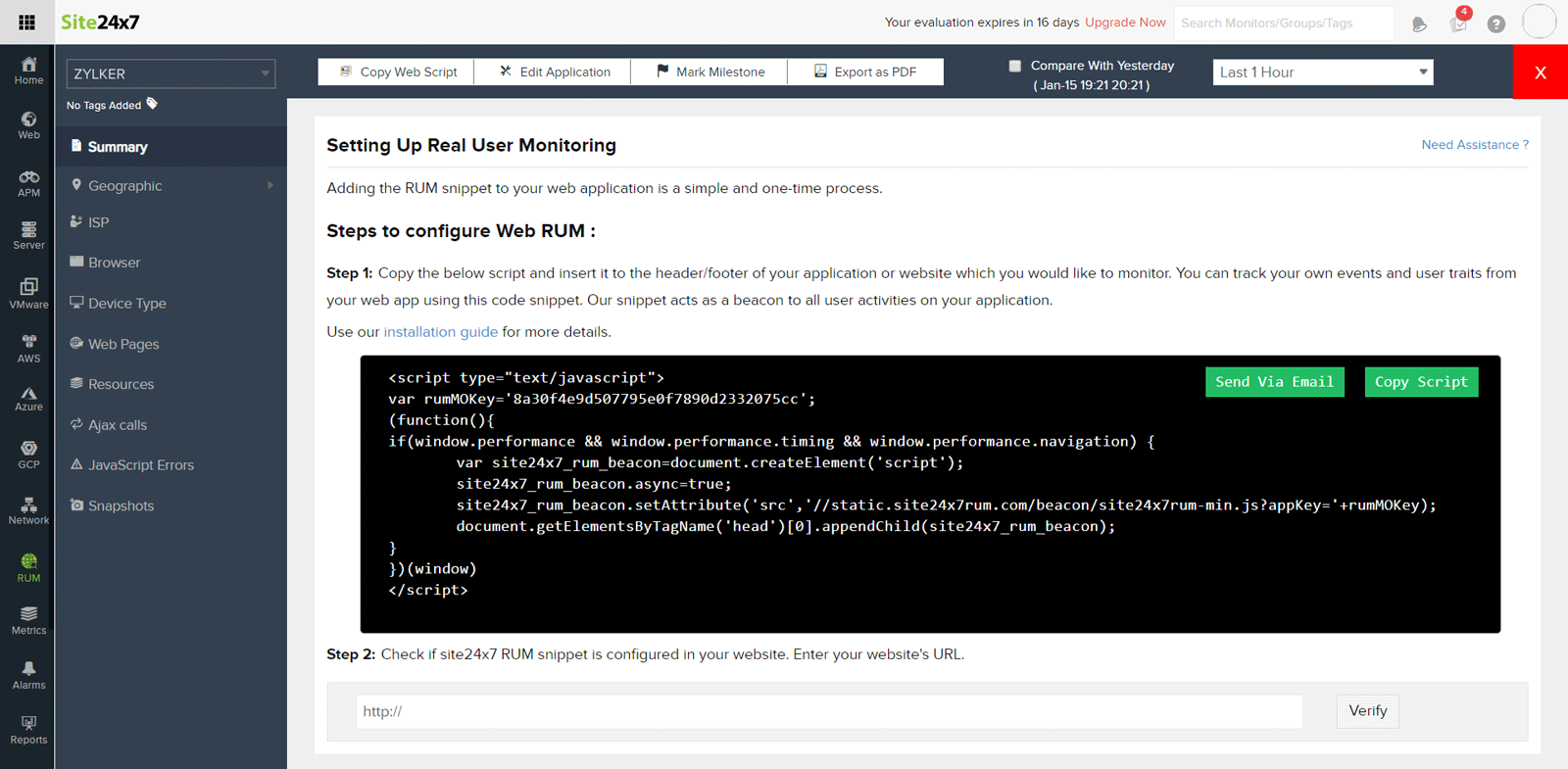
- Perform some transactions to start monitoring the performance of your SPA applications.
