Installing Java agent in Websphere 8.5.5.9 and above
Note
Refer to this help page for the previous steps.
- Extract the zip file to a new directory to find agent jar and its configuration files.
- Open apminsight.conf file in any text editor and add license.key value, which can be obtained from Site24x7 APM Insight page. Refer here to fine tune the agent settings.
- Open administrative console of your IBM Websphere server, Select Servers > ServerType > WebSphere Application Servers.
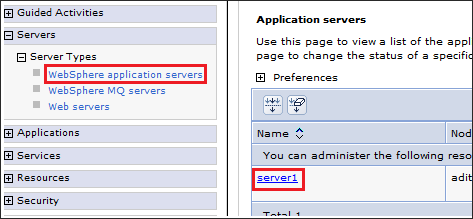
- Select (Your Server Name) > Java and Process Management > Process Definition.
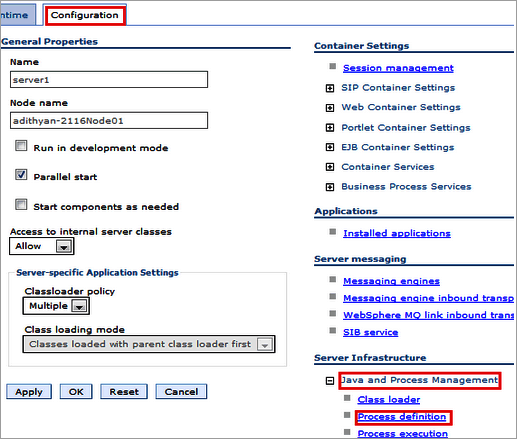
- Under Additional Properties, select Java Virtual Machine.
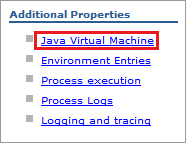
- Locate Generic JVM Arguments textbox and enter the following parameter:
-javaagent:<agent_directory_full_path>/apminsight-javaagent.jar
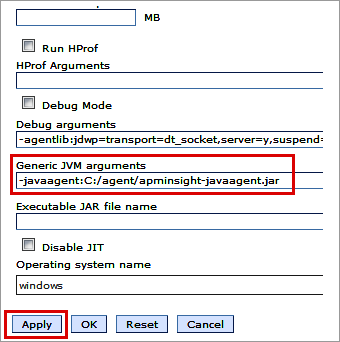
- Save the settings and start the Websphere server.
