Import monitors from Monitis
You can export your monitors from Monitis and import them into Site24x7 for monitoring.
- Log in to Site24x7.
- Navigate to Admin > Inventory > Import Monitors.
- On the Import Monitorspage, provide the following details:
- Import From: Choose Monitis from the drop-down.
- Monitor Types: Select the monitor types.
- Upload File from Monitis: Click the Browse button and choose the JSON file you wish to upload.
- Click Submit.
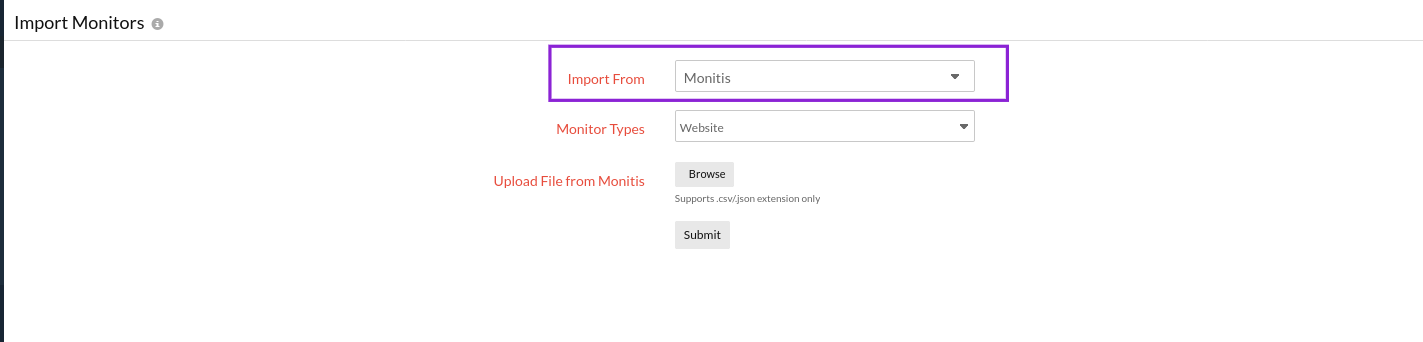
To access your imported monitors:
- Navigate to the Web tab.
- Click the monitor type you've imported. You'll be redirected to the Monitor Status page of that monitor type. For instance, if you're importing an SSL Certificate monitor, navigate to the Security tab and click SSL/TLS Certificate monitor. The monitor will be listed there with the same name.
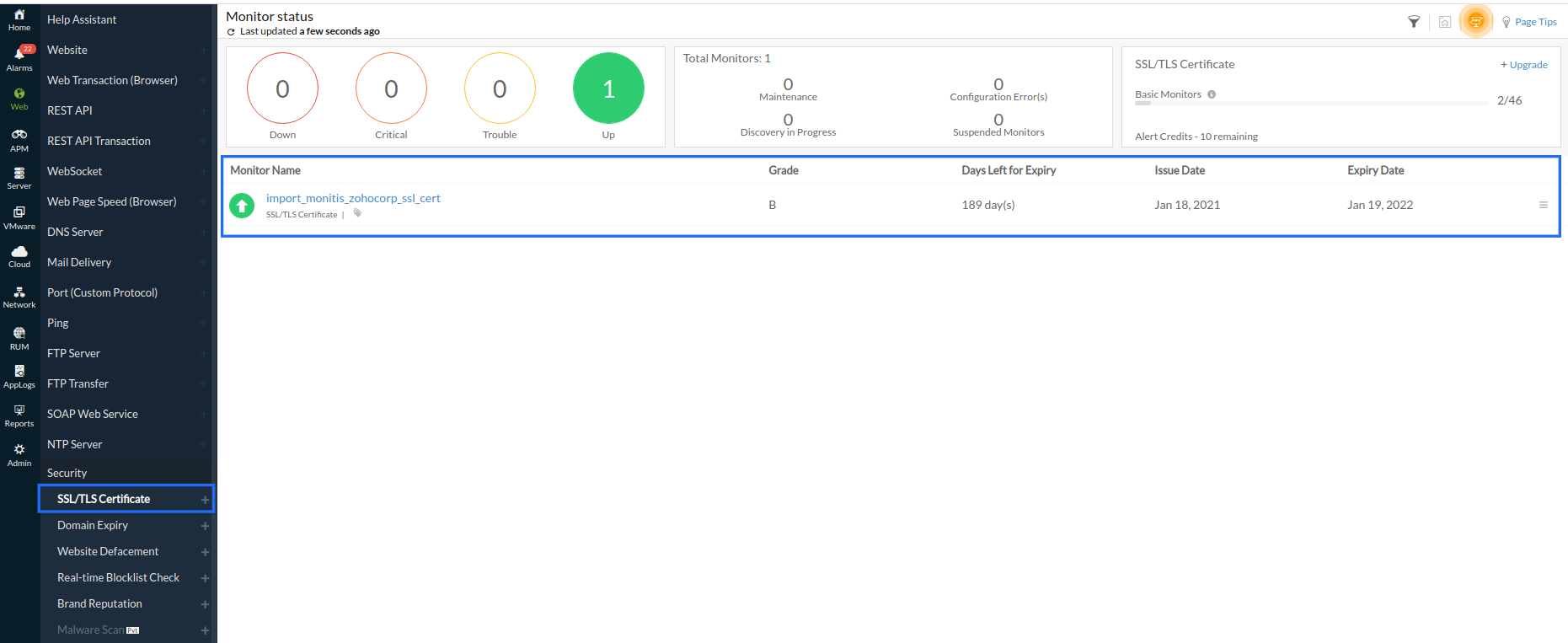
Sample JSON file
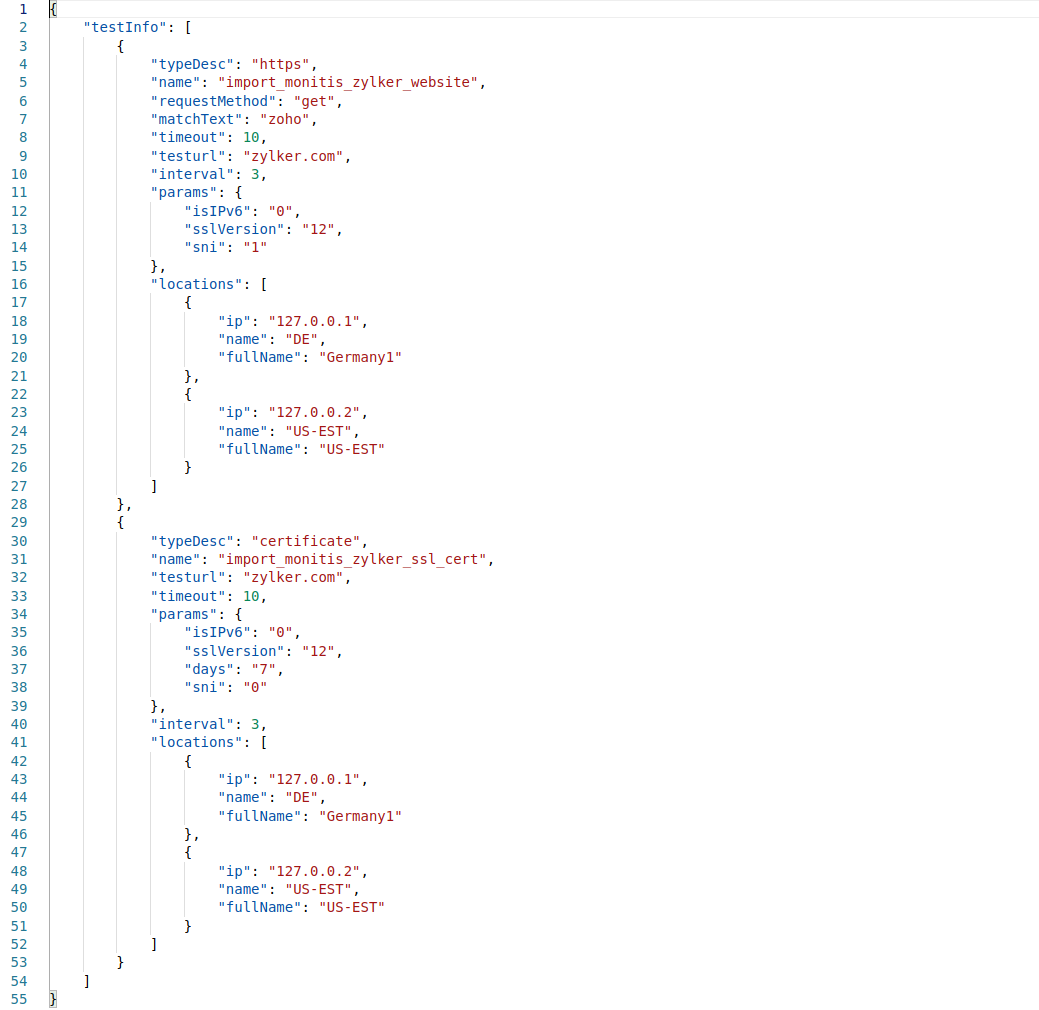
typeDesc - Monitor Type
name - Display Name
timeout - Connection Timeout
interval - Poll Frequency
Configuration for website monitors
requestMethod: Specify the method to be used for connecting with the site–GET, HEAD, or POST.
testurl: URL
matchText: Should contain specified keywords
params:
isIPv6 - Enable monitoring from IPv6 locations
sslVersion - SSL protocol version
Configuration for SSL/TLS certificate monitors
testurl - Host name
params:
isIPv6 - Enable monitoring from IPv6 locations
sslVersion - SSL protocol version
days - Notify about the number of days left before SSL certificate expiration
Sample CSV file

Learn more about Site24x7 SSL certificate monitor.
